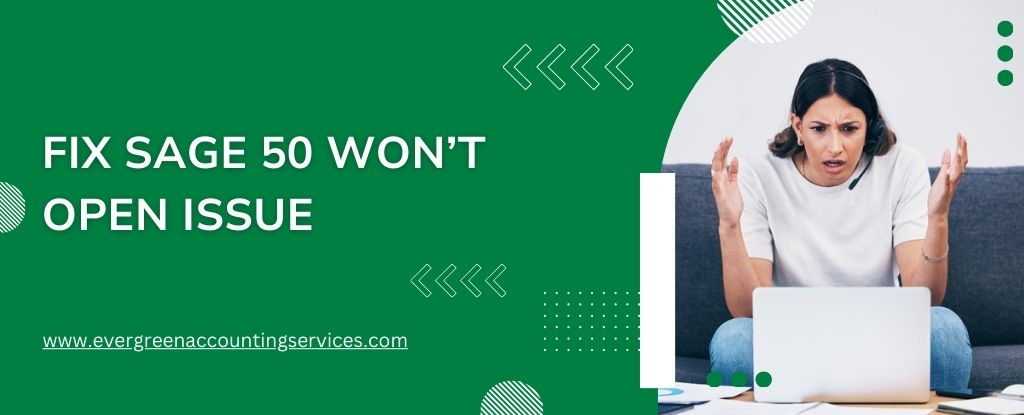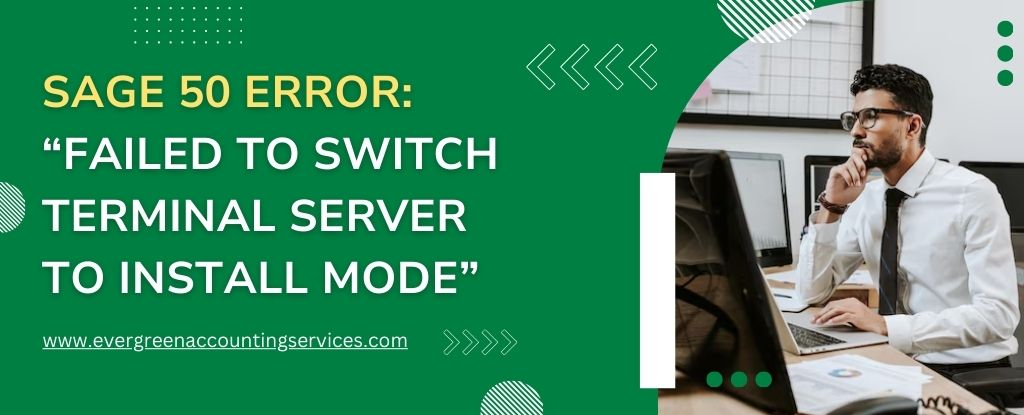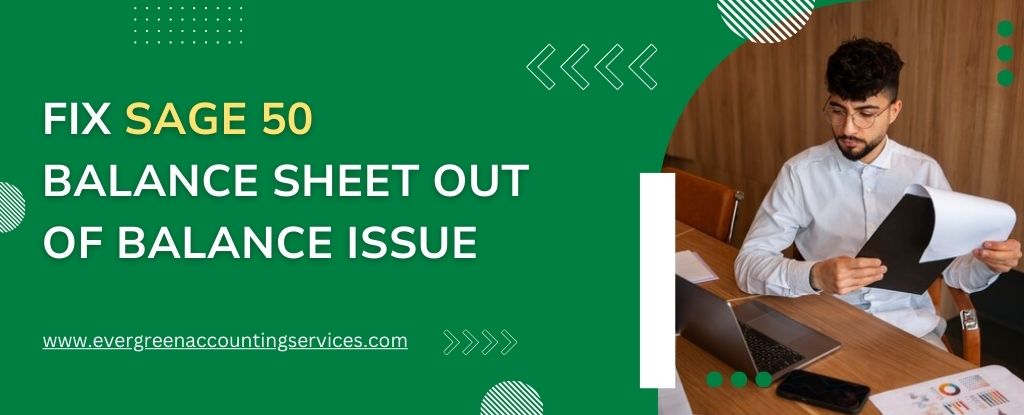Table of Contents
ToggleSage 50, previously known as Peachtree, is a widely used accounting software that offers a comprehensive range of features for small and medium-sized businesses. However, like any software, users may encounter issues that prevent it from functioning correctly. One common problem is when Sage 50 won’t open. This can be frustrating, especially when timely access to accounting data is crucial.
This article will guide you through various steps to diagnose and resolve this issue, ensuring your accounting processes can continue smoothly. Whether Sage 50 won’t open after an update, won’t open a company file, or simply won’t start, the following troubleshooting steps should help you resolve the problem.
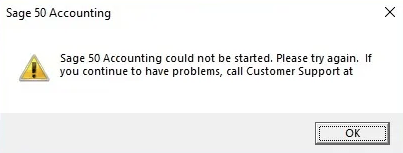
Understanding the Problem
Before diving into the solutions, it’s essential to understand the various scenarios where Sage 50 may fail to open:
- Sage 50 Won’t Open After an Update: Sometimes, after updating Sage 50, the software might not launch due to compatibility issues or corrupted files.
- Sage 50 Won’t Open Company: This issue occurs when the application starts but fails to open a specific company file.
- Sage 50 Not Opening Windows 10: Compatibility issues with the Windows 10 operating system might prevent Sage 50 from opening.
- Sage Not Opening After Login: After entering your login credentials, Sage 50 may freeze or fail to proceed.
- Sage Won’t Open After Splash Screen: The application might load the initial splash screen but fail to open the main interface.
- Sage 50 2024 Not Opening: Users might face issues specifically with the 2024 version of Sage 50.
Common Causes for Sage 50 Not Opening
Several factors can contribute to Sage 50 not opening, including:
- Corrupted or damaged program files
- Conflicts with other software
- Outdated or incompatible software versions
- Insufficient system resources
- Network issues (for networked installations)
- Permissions and security settings
Step-by-Step Solutions to Fix Sage 50 Won’t Open Issue
1. Preliminary Checks
a. Restart Your Computer
Restarting your computer can resolve many temporary issues. Ensure that all background processes are closed before attempting to open Sage 50 again.
b. Check for Multiple Instances
Ensure that multiple instances of Sage 50 are not running in the background. Open the Task Manager (Ctrl + Shift + Esc), look for any Sage 50 processes, and end them if necessary.
2. Run as Administrator
Sometimes, Sage 50 requires administrative privileges to function correctly. Right-click on the Sage 50 icon and select “Run as administrator.” This can often bypass permission-related issues that prevent the software from opening.
3. Update Sage 50
Ensure that you have the latest version of Sage 50 installed. Updates often include fixes for known issues. To check for updates:
- Open Sage 50 (if possible).
- Go to Help > Check for Updates.
- Follow the prompts to install any available updates.
If Sage 50 won’t open, you can download the latest updates from the Sage website and install them manually.
4. Check Compatibility Mode
If you’re using Windows 10 and Sage 50 is not opening, try running the software in compatibility mode:
- Right-click on the Sage 50 shortcut and select Properties.
- Go to the Compatibility tab.
- Check “Run this program in compatibility mode for” and select an earlier version of Windows (e.g., Windows 7).
- Click Apply and OK.
- Try opening Sage 50 again.
5. Repair Sage 50 Installation
Corrupted installation files can cause Sage 50 to malfunction. Use the repair feature to fix the installation:
- Open the Control Panel and go to Programs and Features.
- Locate Sage 50 in the list of installed programs.
- Right-click on it and select Repair.
- Follow the on-screen instructions to complete the repair process.
6. Check for Software Conflicts
Third-party software, such as antivirus programs or firewalls, can interfere with Sage 50. Temporarily disable your antivirus or firewall and try opening Sage 50. If it opens successfully, add Sage 50 as an exception in your security software.
7. Reinstall Sage 50
If the above steps do not resolve the issue, reinstalling Sage 50 might be necessary:
- Uninstall Sage 50 via the Control Panel.
- Restart your computer.
- Download the latest version of Sage 50 from the official website.
- Install Sage 50 following the on-screen instructions.
Also Find:- Resolve Sage 50 Stops Working Due to TLS Issues
Addressing Specific Issues
a. Sage 50 Won’t Open After Update
If Sage 50 won’t open after an update, try the following steps:
- Restore Backup: Restore a backup of your Sage 50 data before the update.
- Reinstall Update: Reinstall the update, ensuring it completes without interruptions.
b. Sage 50 Won’t Open Company File
When Sage 50 fails to open a specific company file, consider these steps:
- Check File Location: Ensure the company file is in the correct location and accessible.
- File Permissions: Verify that you have the necessary permissions to access the file.
- Repair Database: Use the Sage 50 Database Repair Utility to fix any database issues.
c. Sage Not Opening After Login
If Sage 50 is not opening after login:
- Check Credentials: Ensure your login credentials are correct.
- Reset Password: Try resetting your password.
- Database Repair: Use the Database Repair Utility to fix any issues with your company data.
d. Sage Won’t Open After Splash Screen
When Sage 50 gets stuck on the splash screen:
- Check Background Processes: Ensure no Sage 50 processes are running in the background.
- Disable Add-Ons: Disable any third-party add-ons or plugins.
- Update Drivers: Ensure your graphics and other relevant drivers are up to date.
Advanced Troubleshooting and Tips
a. Modify Environment Variables
Sometimes, environment variables need to be adjusted:
- Open Control Panel and go to System and Security > System.
- Click on Advanced system settings.
- In the System Properties window, click on Environment Variables.
- Check for any entries related to Sage 50 and ensure they are correctly set.
b. Network Issues
For networked installations, network issues can prevent Sage 50 from opening:
- Check Network Connection: Ensure your network connection is stable.
- Server Access: Verify that the server hosting the Sage 50 database is accessible.
- Firewall Settings: Ensure your firewall is not blocking Sage 50 network traffic.
c. Check System Requirements
Ensure that your computer meets the minimum system requirements for running Sage 50. Inadequate hardware can sometimes cause the software not to open.
d. Review Error Messages
Pay attention to any error messages that appear when Sage 50 fails to open. These messages can provide valuable clues about the underlying issue.
Preventive Measures
To minimize the chances of encountering issues with Sage 50, consider the following preventive measures:
- Regular Updates: Keep Sage 50 and your operating system up to date.
- Backups: Regularly back up your Sage 50 data to prevent data loss.
- System Maintenance: Perform regular system maintenance, including disk cleanups and defragmentation.
- Security Software: Ensure your antivirus and firewall are configured to allow Sage 50 operations.
- User Training: Ensure all users are adequately trained on using Sage 50 to prevent user-induced errors.
Conclusion
Encountering issues where Sage 50 won’t open can be frustrating and disruptive to your business operations. However, by systematically following the troubleshooting steps outlined in this article, you can diagnose and resolve most of these issues. Remember to check for preliminary issues, run the software as an administrator, ensure compatibility, and update or reinstall the software as needed. For persistent problems, don’t hesitate to contact Sage technical support at toll-free number 1-855-794-7688 for professional assistance. By taking preventive measures, you can reduce the likelihood of encountering such issues in the future and ensure smooth and efficient use of Sage 50 for your accounting needs.
Frequently Asked Questions (FAQs)
After an update, Sage 50 might not open due to compatibility issues or corrupted files. Try restoring a backup, reinstalling the update.
Ensure the company file is in the correct location, you have the necessary permissions, and consider using the Sage 50 Database Repair Utility to fix any issues.
Right-click on the Sage 50 icon and select “Run as administrator.” This can help bypass permission-related issues that prevent the software from opening.
Yes, Sage 50 is compatible with Windows 10. If you experience issues, try running the software in compatibility mode or ensuring all updates are installed.
Open the Control Panel, go to Programs and Features, locate Sage 50, right-click on it, and select Repair. Follow the on-screen instructions to complete the repair process.
Ensure no Sage 50 processes are running in the background, disable any third-party add-ons or plugins, and update your drivers.
Temporarily disable your antivirus or firewall and try opening Sage 50. If it opens successfully, add Sage 50 as an exception in your security software.
Common causes include corrupted or damaged program files, software conflicts, outdated or incompatible software versions, insufficient system resources, network issues, and permissions or security settings.
If Sage 50 won’t open, download the latest updates from the Sage website and install them manually by following the provided instructions.
If you have followed all troubleshooting steps and Sage 50 still won’t open, contact Sage technical support at 1-855-794-7688 for professional assistance.