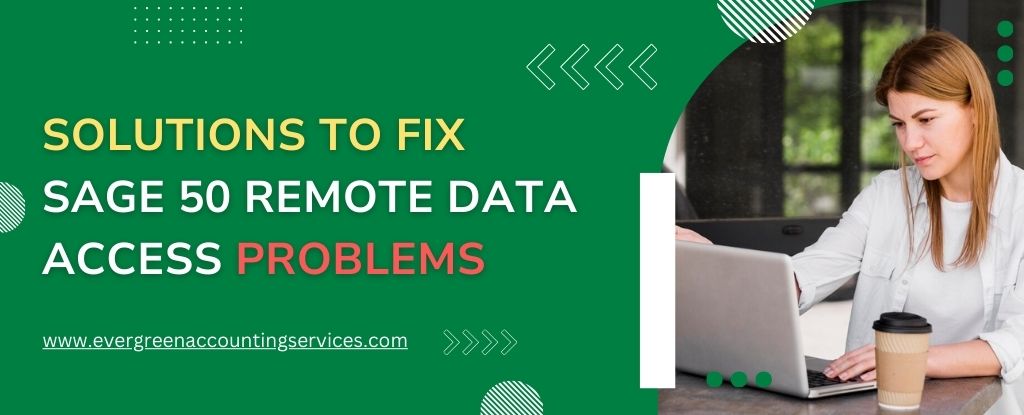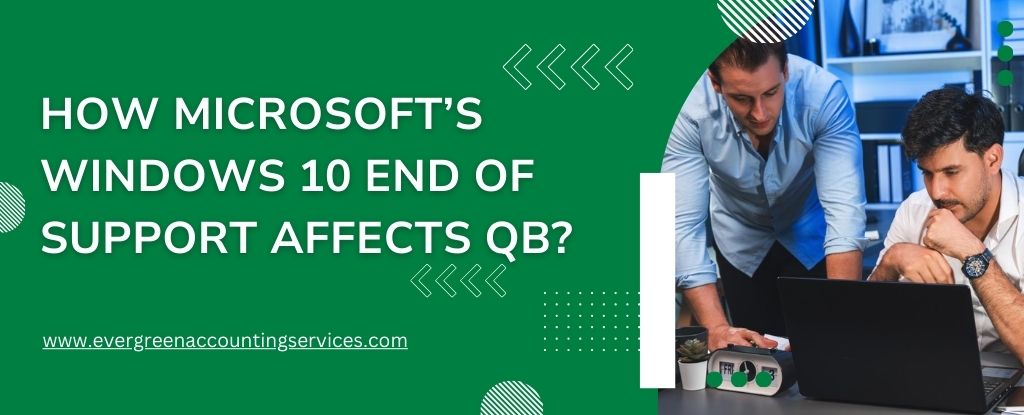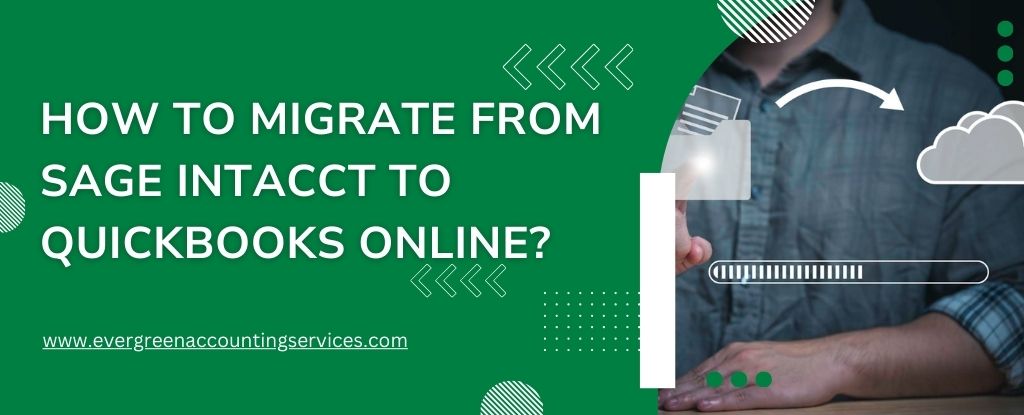Table of Contents
ToggleSage 50 is a popular accounting software solution that provides comprehensive financial management capabilities for small and medium-sized businesses. One of its key features is Remote Data Access (RDA), which allows users to access their accounting data from anywhere, using any device with an internet connection. However, users sometimes encounter issues with RDA that can disrupt their workflow. This article will guide you through the common problems associated with Sage 50 Remote Data Access and provide solutions to resolve them.
Understanding Sage 50 Remote Data Access
Before diving into solutions, it’s important to understand what Sage 50 Remote Data Access entails. RDA allows businesses to access their Sage 50 data remotely, making it easier for multiple users to collaborate from different locations. This feature is especially useful for businesses with remote employees or those who travel frequently.
Common Issues with Sage 50 Remote Data Access
Users may face various issues with Sage 50 RDA. Some of the most common problems include:
- Connection Errors: Users might experience difficulties connecting to the remote server.
- Data Synchronization Issues: Problems with syncing data between the local and remote systems.
- Performance Issues: Slow performance or delays when accessing data remotely.
- Access Permissions Problems: Users may have trouble accessing certain files or features due to permission issues.
Also Find: How to Transfer/Move Sage 50 to New Server?
Troubleshooting Connection Errors
Connection errors are one of the most frequent issues users face with Sage 50 RDA. Here’s how to troubleshoot and resolve them:
1. Check Internet Connectivity
Ensure that both the local and remote systems have a stable internet connection. A weak or unstable connection can hinder the ability to connect to the Sage 50 remote server.
2. Verify Sage 50 Server Status
Sometimes, the issue might be with Sage’s servers rather than your system. Check Sage’s website or contact their support team to verify if there is a server outage or maintenance affecting the RDA service.
3. Restart Your Devices
Restarting your computer and any network devices (like routers or modems) can resolve temporary connectivity issues. This simple step often fixes many connectivity problems.
4. Check Firewall and Antivirus Settings
Firewalls or antivirus programs may block the connection to Sage 50. Ensure that Sage 50 is added to the list of exceptions or allowed programs in your firewall and antivirus settings.
5. Update Sage 50 Software
Outdated software can cause connection issues. Ensure that you are using the latest version of Sage 50. Updates often include bug fixes and improvements that can resolve connectivity issues.
6. Configure Router Settings
Ensure that your router is configured correctly to allow Sage 50 traffic. You may need to open specific ports used by Sage 50. Consult Sage’s documentation or contact support for the required port numbers.
Resolving Data Synchronization Issues
Data synchronization issues can lead to discrepancies between local and remote data. Here’s how to address these problems:
1. Check for Software Updates
Ensure that both the local and remote Sage 50 installations are up to date. Synchronization issues can arise if the versions are mismatched.
2. Verify Network Settings
Ensure that network settings are correctly configured on both ends. This includes checking IP addresses, DNS settings, and ensuring that both systems are on the same network or have proper network routing.
3. Repair Sage 50 Installation
If synchronization issues persist, you may need to repair your Sage 50 installation. This can be done through the Control Panel in Windows:
- Go to Control Panel.
- Select Programs and Features.
- Find Sage 50 in the list, right-click, and select Repair.
4. Review Data Sync Logs
Sage 50 maintains logs of data synchronization activities. Review these logs to identify any errors or issues. The logs can provide valuable insights into what might be causing the synchronization problem.
Also Find: How to Fix Sage 50 Won’t Open Issue?
Addressing Performance Issues
Slow performance when accessing Sage 50 remotely can be frustrating. Here are steps to improve performance:
1. Optimize Network Bandwidth
Ensure that your network has sufficient bandwidth for Sage 50 operations. If your network is congested, it can slow down performance. Consider upgrading your internet plan or optimizing your network settings.
2. Use a Wired Connection
For improved performance, use a wired connection rather than Wi-Fi. Wired connections are generally more stable and faster, reducing latency and improving access speed.
3. Adjust Sage 50 Settings
Optimize Sage 50 settings to improve performance. This might include reducing the number of active users or adjusting data processing settings.
4. Clear Cache and Temporary Files
Clearing cache and temporary files on your computer can improve performance. These files can accumulate and slow down system performance over time.
5. Upgrade Hardware
If performance issues persist, consider upgrading your hardware. This includes adding more RAM, upgrading your processor, or improving your hard drive to SSD.
Fixing Access Permissions Problems
Access permissions issues can prevent users from accessing certain files or features. Here’s how to address these problems:
1. Verify User Permissions
Ensure that users have the correct permissions set in Sage 50. Permissions should be configured to allow access to the necessary files and features.
2. Check User Accounts
Ensure that user accounts are properly configured and active. Inactive or incorrectly set up accounts can lead to access issues.
3. Review Security Settings
Review the security settings in Sage 50 to ensure that they are not restricting access. Make sure that security policies align with your organization’s needs.
4. Reset User Passwords
If users are having trouble logging in, try resetting their passwords. This can resolve issues related to incorrect or forgotten login credentials.
Preventing Future Issues
To prevent future problems with Sage 50 Remote Data Access, consider the following best practices:
1. Regular Software Updates
Keep your Sage 50 software up to date to ensure that you have the latest features and bug fixes. Regular updates can prevent many common issues.
2. Backup Your Data
Regularly back up your data to prevent loss in case of unexpected issues. Sage 50 offers various backup options to ensure your data is safe.
3. Train Users
Ensure that all users are trained in using Sage 50 effectively. Proper training can help reduce user errors and improve overall efficiency.
4. Monitor System Performance
Regularly monitor your system’s performance and address any issues promptly. This can help prevent minor problems from becoming major issues.
Conclusion
Sage 50 Remote Data Access is a powerful feature that enhances the flexibility and efficiency of accounting operations. However, like any technology, it can come with its own set of challenges. By understanding common issues and following the troubleshooting steps outlined in this article, you can resolve many problems related to Sage 50 RDA.
If you continue to experience difficulties, don’t hesitate to reach out to Sage support at 1-844-987-7063 for further assistance. With the right approach and support, you can ensure that your Sage 50 Remote Data Access functions smoothly, allowing you to focus on your business operations without interruption.
Frequently Asked Questions
To resync remote data access in Sage, follow these steps:
1. Open Sage 50 and log in to your company.
2. Navigate to the File menu and select Remote Data Access.
3. Click on Sync Now to manually synchronize the data.
4. Review the sync log for any errors or warnings and resolve them accordingly.
Sage 50 may be unable to connect to a database due to several reasons:
1. Network Issues: Ensure that your network connection is stable and there are no interruptions.
2. Firewall Settings: Check your firewall settings to make sure Sage 50 is not being blocked.
3. Database Service: Verify that the Sage 50 database service is running on the server.
4. User Permissions: Ensure that the user has the correct permissions to access the database.
5. Software Updates: Make sure that Sage 50 and your operating system are up to date.
To download data from Sage 50 Remote Data Access, follow these steps:
1. Open Sage 50 and log in to your company.
2. Go to the File menu and select Remote Data Access.
3. Click on Download Data to begin the download process.
4. Choose the location where you want to save the downloaded data.
5. Follow the on-screen instructions to complete the download.
If Sage Remote Data Access is not syncing, try the following solutions:
1. Manual Sync: Go to File > Remote Data Access and click on Sync Now to initiate a manual sync.
2. Check Network Connection: Ensure your internet connection is stable and there are no interruptions.
3. Review Sync Log: Check the sync log for any errors or warnings and address them.
4. Update Software: Make sure Sage 50 and your operating system are up to date.
If Sage Remote Data Access offline is not working, consider these steps:
1. Verify Internet Connection: Ensure you have a stable internet connection even if you are working offline.
2. Check Service Status: Make sure the Sage 50 services required for offline access are running.
3. User Permissions: Confirm that you have the necessary permissions to access the data offline.
4. Update Software: Ensure your Sage 50 software is updated to the latest version.
5. Restart Application: Try closing and reopening Sage 50 to reset the connection.