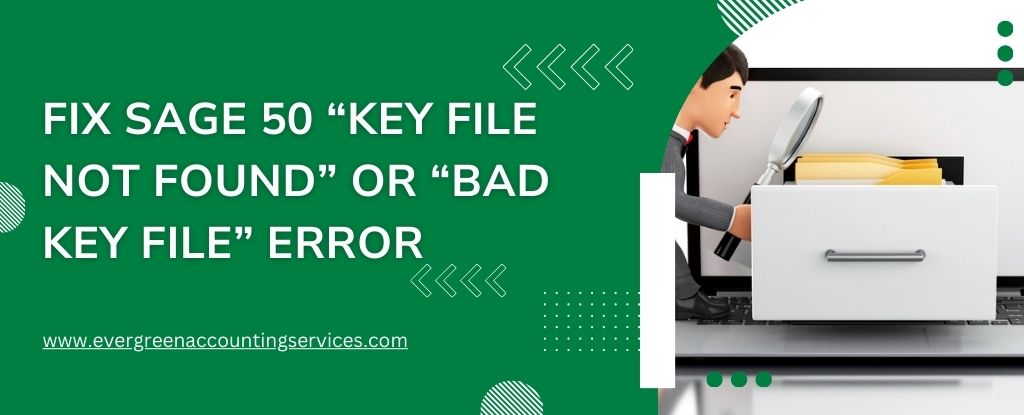Table of Contents
ToggleSage 50 users may encounter errors such as “Key File Not Found” or “Bad Key File” due to several reasons including file corruption, incorrect installation, network issues, or interference from third-party software. This guide will provide comprehensive solutions to resolve these errors.
Understanding the “Sage 50 Key File Not Found” or “Bad Key File” Error
The error messages “Bad key file” or “Key file not found” when opening a Sage 50 data file indicate issues related to the key file, which is essential for accessing the Sage 50 data.
Causes of the Error
- Removed Key Files: Key files might have been deleted or moved from the default location (usually
C:\Users\Public\Public Documents\Sage Software). - Antivirus Interference: Some antivirus programs can interfere with Sage 50 operations.
- Manual Deletion: The Shared Documents folder containing Sage key files might have been moved or deleted.
- Malware: Computer malware can affect the integrity of key files.
- Unactivated Software: Sage 50 might not be activated properly after installation.
Also Find:- How to Fix Sage 50 Won’t Open Issue?
Solutions to Fix the Error
1: Verify Computer Setup
- Third-Party Applications: Third-party utilities and antivirus programs might affect Sage 50. Ensure that your antivirus is not blocking Sage 50.
- Malware Scan: Run a malware scan on your computer to ensure it is clean.
- Antivirus Status: Check if your antivirus software is expired. If it is, either uninstall it or resubscribe.
2: Run Sage 50 as Administrator
- Right-click on the Sage 50 icon on your desktop or start menu.
- Select “Run as Administrator”.
- If the error persists, continue to the next solution. If running as an administrator resolves the error, it might indicate a permissions issue. Refer to the Sage article on how to permanently run Sage 50 as an administrator.
3: Verify Activation Status
- Open Sage 50 by double-clicking the desktop icon.
- If prompted, activate Sage 50 by following the on-screen instructions.
- If activation does not resolve the issue, proceed to the next solution.
4: Uninstall and Reinstall Sage 50
- Uninstall Sage 50:
- In Windows 8.1 or Earlier: Go to Start > Control Panel > Programs > Programs and Features.
- In Windows 10: Right-click on the Start menu, select “Programs and Features” or “Apps and Features”.
- Select Sage 50 from the list and click “Uninstall”.
- Reinstall Sage 50:
- Download the latest version of Sage 50 from the Sage download portal or use the installer files located in
C:\Sage. - Follow the installation instructions, ensuring all required components are installed correctly.
- Download the latest version of Sage 50 from the Sage download portal or use the installer files located in
5: Turn Off Controlled Folder Access
- Go to Start > Settings > Update & Security > Windows Security > Virus & Threat Protection.
- Under Virus & Threat Protection settings, select “Manage settings”.
- Under Controlled Folder Access, select “Manage Controlled Folder Access”.
- Turn off Controlled Folder Access.
Additional Troubleshooting
- Ensure Key File Placement: Verify that the key file is in the correct location (
C:\Users\Public\Public Documents\Sage Software). - Network Configuration: If Sage 50 is used in a network environment, ensure proper network configuration and stable connections.
- File Permissions: Ensure that the folder containing the key file has the necessary read/write permissions for all users.
Preventive Measures
- Regular Backups: Frequently back up your Sage 50 data and key files to prevent data loss.
- Keep Software Updated: Regularly update Sage 50 and associated software to ensure compatibility and security.
- Antivirus Protection: Use reliable antivirus software and regularly scan your system for threats.
- Proper Shutdown: Always shut down your computer and Sage 50 properly to prevent file corruption.
- Network Maintenance: Maintain your network to ensure stability and reliability, addressing issues promptly.
Conclusion
Encountering the Sage 50 “Key File Not Found” or “Bad Key File” error can be frustrating, but by following the steps outlined above, you can effectively resolve these issues. Regular maintenance, software updates, and proper backups are crucial to preventing such errors in the future. If problems persist, contacting Sage support at toll-free number 1-844-987-7063 can provide the necessary assistance to ensure your Sage 50 software operates smoothly.
Frequently Asked Questions
Ensure the key file is in the correct directory: C:\Users\Public\Public Documents\Sage Software. Check for any antivirus interference and run Sage 50 as an administrator. If the issue persists, consider reinstalling the software.
Verify that the key file is not corrupted and is located in the correct directory. Ensure your software is up to date, and check for any antivirus or firewall settings that may block Sage 50.
Verify the key file’s location and integrity. Run Sage 50 as an administrator and check for any third-party software conflicts, including antivirus programs. Updating or reinstalling Sage 50 might also help.
A: This issue can occur due to file corruption, incorrect file location, or permissions issues. Ensure the activation key file is correctly placed in C:\Users\Public\Public Documents\Sage Software and has the proper permissions.
Common reasons include missing or corrupt key files, software not being run as an administrator, antivirus interference, or corrupted installation.
Your Sage 50 company file is typically located in C:\Users\Public\Public Documents\Sage Software\Simply\Accounting. You can also find it by navigating through Sage 50’s open company dialog.
Common issues include insufficient system requirements, lack of administrative privileges, antivirus software interference, corrupted installation files, and network issues in multi-user setups. Ensuring all these factors are addressed can help avoid installation failures.