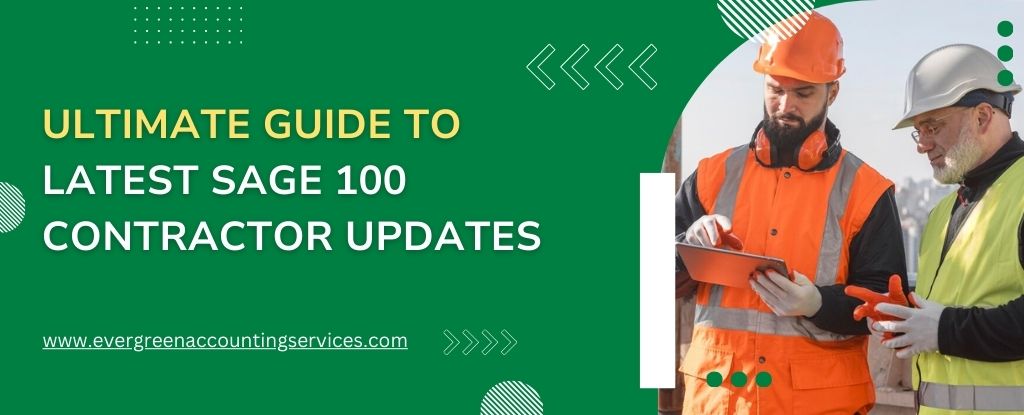Table of Contents
ToggleSage 100 Contractor is a leading construction management software designed to streamline operations, enhance project management, and improve financial control. Keeping up with the latest updates ensures that your business maximizes the benefits of this powerful tool. In this guide, we’ll delve into the most recent Sage 100 Contractor updates, exploring their features and how they can impact your construction business.
Most Recent Version
Download Sage 100 Contractor 2024 (SQL) Version 26.1 (Build 26.1.172)
The latest version of Sage 100 Contractor is now available for download. This version brings enhanced features and improved performance to help you manage your construction projects more effectively.
- System Requirements: Sage 100 Contractor System Requirements Version 26.1
Prior Versions of Your Product
Download Sage 100 Contractor 2023 (SQL) Version 25.3 (Build 25.3.98)
- System Requirements: Sage 100 Contractor System Requirements Version 25.3
Sage 100 Contractor 2023 (SQL) Version 25.2 (Build 25.2.162)
- System Requirements: System Requirements for Sage 100 Contractor 2023 Version 25
What’s New in the Latest Sage 100 Contractor Update?
The latest Sage 100 Contractor update brings a host of new features and improvements designed to enhance user experience and efficiency. Here’s a detailed look at what’s new:
1. Enhanced User Interface
The user interface has been revamped to be more intuitive and user-friendly. This update includes:
- Improved Navigation: Easier access to frequently used functions and modules.
- Customizable Dashboard: Tailor your dashboard to display the most relevant information for your business.
2. Advanced Reporting Tools
Reporting is crucial for construction management, and the latest update offers advanced reporting capabilities, including:
- New Report Templates: A variety of templates that cater to different aspects of construction management.
- Custom Report Builder: Create customized reports that suit your specific business needs.
3. Integrated Project Management Features
The update introduces integrated project management tools to streamline workflows and improve project oversight:
- Gantt Chart Integration: Visualize project timelines and milestones more effectively.
- Task Management: Assign and track tasks directly within the software.
4. Improved Financial Management
Keeping your finances in check is easier with these new financial management features:
- Automated Billing: Set up automated billing processes to save time and reduce errors.
- Enhanced Budget Tracking: Improved tools for monitoring budgets and expenses.
Benefits of Upgrading to the Latest Sage 100 Contractor Version
Upgrading to the latest version of Sage 100 Contractor comes with numerous benefits that can significantly impact your business operations:
1. Increased Efficiency
The new features and improvements streamline various processes, making your operations more efficient and reducing the time spent on administrative tasks.
2. Better Project Oversight
With enhanced project management tools, you can keep a closer eye on project progress, ensuring timely completion and adherence to budgets.
3. Enhanced Financial Control
The improved financial management features help you maintain better control over your finances, reducing the risk of errors and improving financial reporting accuracy.
4. Improved User Experience
The updated user interface and customizable dashboard make it easier for your team to navigate the software and access the information they need quickly.
Also Find:- Top 5 Challenges of Sage 100 Contractor Integration and How to Overcome Them
How to Upgrade to the Latest Sage 100 Contractor Version?
Upgrading to the latest version of Sage 100 Contractor is straightforward. Here’s a step-by-step guide to help you through the process:
Step 1: Backup Your Data
Before you begin the upgrade, ensure that all your data is backed up. This will protect your information in case anything goes wrong during the upgrade process.
Step 2: Check System Requirements
Verify that your system meets the requirements for the latest version of Sage 100 Contractor. This includes checking hardware specifications and operating system compatibility.
Step 3: Download the Update
Visit the Sage 100 Contractor website or contact your Sage representative to download the latest update.
Step 4: Install the Update
Follow the installation instructions provided by Sage. If you encounter any issues, reach out to Sage support for assistance.
Step 5: Verify the Installation
After installation, verify that all modules are functioning correctly and that your data has been successfully migrated.
Conclusion
Staying updated with the latest Sage 100 Contractor updates ensures that your construction business remains competitive and efficient. The new features and improvements offer enhanced user experience, better project management, and improved financial control. By following the steps outlined in this guide, you can easily upgrade to the latest version and start enjoying the benefits immediately.
If you need assistance with upgrading or have any questions about the latest Sage 100 Contractor updates, don’t hesitate to contact Sage helpdesk. Call 1-844-987-7063 to speak with a representative who can help you navigate the upgrade process and answer any questions you may have. Update today and take your construction management to the next level!
Frequently Asked Questions
Sage 100 Contractor was formerly known as Sage Master Builder. The rebranding reflects its enhanced features and capabilities, aligning with Sage’s other product offerings.
Sage 100 Contractor is a comprehensive construction management software designed to streamline various aspects of construction business operations. It offers tools for project management, financial management, estimating, job costing, and service management, all in one integrated system.
To update your Sage 100 Contractor, follow these steps:
1. Ensure all your data is securely backed up.
2. Verify that your system meets the requirements for the latest version.
3. Visit the Sage 100 Contractor website or contact your Sage representative to download the latest version.
4. Follow the installation instructions provided by Sage.
5. Ensure all modules are functioning correctly and your data has migrated successfully.
To find the version of your Sage 100 Contractor software:
1. Open Sage 100 Contractor.
2. Click on “Help” in the top menu.
3. Select “About Sage 100 Contractor.”
4. A window will appear displaying the version number and build of your software.
A Hot List in Sage 100 Contractor is a tool used to track and manage important tasks, deadlines, and follow-ups. It helps ensure that critical activities are completed on time and that nothing falls through the cracks.
To install updates for Sage 100 Contractor:
1. Ensure all your data is securely backed up.
2. Visit the Sage 100 Contractor website or contact your Sage representative to download the latest version.
3. Follow the on-screen instructions to install the update.
4. After installation, restart your system to ensure all changes take effect.
5. Ensure that the update has been successfully applied and that all modules are working correctly.
There could be several reasons. Here are some common issues and solutions:
1. Incorrect User ID or Password: Double-check your User ID and Password. Ensure there are no typos and that Caps Lock is off. Use the “Forgot Password” feature or contact your system administrator.
2. Network Connectivity Issues: Ensure your computer is connected to the internet or local network. Verify your connection by opening a web page.
3. Software Updates: Make sure your Sage 100 Contractor software is up to date. Download and install any available updates from the Sage website.
4. User Account Issues: Ensure your user account is not locked or disabled. Contact your system administrator to verify your account status.
5. Server Issues: Ensure the server hosting Sage 100 Contractor is up and running. Check with your IT department or server administrator.
6. Firewall and Antivirus Settings: Ensure Sage 100 Contractor is allowed through your firewall and antivirus settings.
7. Clear Cache and Cookies: Clear your browser’s cache and cookies, then try logging in again.
8. Reinstall Sage 100 Contractor: Uninstall the software, restart your computer, and reinstall it.