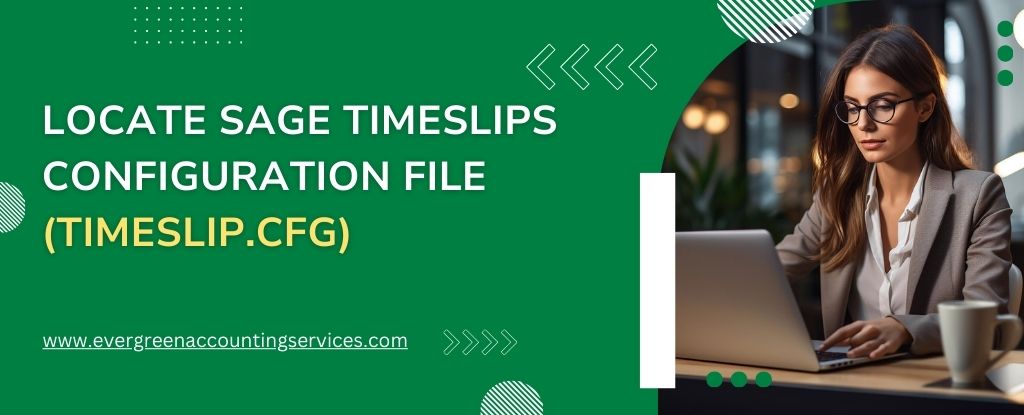Table of Contents
ToggleIf you’ve ever encountered the frustrating message, “your Sage Timeslips configuration file could not be located,” you’re not alone. This configuration file is essential for the smooth operation of Sage Timeslips, as it contains vital information such as user settings, preferences, and licensing data. Knowing how to locate this file is crucial for troubleshooting, upgrading, or transferring your software to a new machine. Here’s a step-by-step guide on how to find this important file.
Why You Need to Locate the Sage Timeslips Configuration File
The Sage Timeslips configuration file, often known as timeslip.cfg file, holds critical data necessary for the software’s functionality. Locating this file can help you:
- Troubleshoot Issues: Resolve configuration problems by accessing and editing the file.
- Backup Settings: Ensure you have a backup of your current settings in case of data loss.
- Migrate to a New System: Transfer your settings seamlessly to a new computer or server.
Steps to Locate the Sage Timeslips Configuration File
Step 1: Using the Sage Timeslips Interface
The easiest way to locate the configuration file is through the Sage Timeslips interface. Follow these steps:
- Launch the Sage Timeslips application on your computer. You need to be logged in with administrative privileges to access the configuration file.
- Click on the “Setup” menu and select “Preferences”.
- Within the Preferences window, look for the section labeled “File Locations”. Here, you will find the path to the configuration file listed under “Configuration File”.
Step 2: Navigate to the Installation Directory
The default installation directory for Sage Timeslips typically varies depending on the version and the operating system you are using. However, the most common paths are:
- For 32-bit systems:
C:\Program Files\Sage\Timeslips\ - For 64-bit systems:
C:\Program Files (x86)\Sage\Timeslips\
Step 3: Search for the Configuration File
Once you are in the installation directory, look for the file named timeslip.cfg. You can use the search functionality of Windows Explorer to quickly locate this file. Here’s how:
- Open Windows Explorer and navigate to the installation directory.
- In the search bar at the top right corner, type
timeslip.cfgand press Enter. - Windows will display the file if it is located within the directory or any subdirectory.
Step 4: Confirm the File Location
After finding the timeslip.cfg file, note its location. This is the file you will need for configuration tasks. Make sure not to alter or delete it without proper knowledge, as this could disrupt the functionality of Sage Timeslips.
Step 5: Backup the Configuration File
Before making any changes to the timeslip.cfg file, it is wise to create a backup. Right-click on the file, select “Copy,” and then paste it into a safe location, such as a dedicated backup folder or an external storage device.
Also Find:- Sage 50 2024 Download
Managing the Sage Timeslips Configuration File
1. Backing Up the Configuration File
Regularly backing up the configuration file is essential to prevent data loss. Here’s how you can do it:
- Copy the File: Once you have located the Timeslips.cfg file, right-click on it and select “Copy”.
- Save to a Safe Location: Paste the copied file into a secure location, such as an external hard drive or cloud storage service.
2. Restoring the Configuration File
If you need to restore the configuration file, follow these steps:
- Locate the Backup: Find the backup copy of the Timeslips.cfg file you previously saved.
- Replace the Existing File: Copy the backup file and paste it into the original directory where the Timeslips configuration file is located. Choose to overwrite the existing file.
3. Editing the Configuration File
For advanced users, editing the configuration file can be an option to customize settings further. Here’s how to do it safely:
- Make a Backup: Before making any changes, always back up the original Timeslips.cfg file.
- Open with a Text Editor: Use a text editor like Notepad to open the configuration file.
- Edit Carefully: Make the necessary changes carefully. Incorrect edits can cause the software to malfunction.
- Save and Test: Save your changes and restart Sage Timeslips to ensure everything works correctly.
Common Issues and Troubleshooting
1. Configuration File Not Found
If you cannot find the configuration file, ensure you have the correct file path and that the file has not been accidentally deleted. If necessary, reinstalling Sage Timeslips can recreate the configuration file.
2. Corrupted Configuration File
If the configuration file becomes corrupted, Sage Timeslips may not function correctly. Restoring from a backup is the best solution in this case.
3. Permission Issues
Sometimes, you may encounter permission issues when trying to access or modify the configuration file. Ensure you have administrative rights on your computer to make these changes.
Conclusion
Locating the Sage Timeslips configuration file is a straightforward process that can save you time and effort when managing your software. By following the steps outlined above, you can easily find and backup the timeslip.cfg file, ensuring your settings are secure and easily accessible. If you encounter any difficulties, remember that professional help is just a phone call away at 1-844-987-7063.
Frequently Asked Questions
1. Run the downloaded installer file.
2. Follow the on-screen instructions to complete the installation.
3. Enter your license information when prompted.
4. Configure initial settings according to your preferences.
The Timeslips CFG file is typically located in the installation directory of Sage Timeslips, usually found at C:\Program Files (x86)\Timeslips.
1. Open File Explorer.
2. Navigate to the Sage Timeslips installation directory, commonly C:\Program Files (x86)\Timeslips.
3. Look for the Timeslips.cfg file within this folder.
1. Open your Windows virtual machine.
2. Follow the same steps as you would on a Windows PC to locate the configuration file: Open File Explorer and navigate to the installation directory, usually C:\Program Files (x86)\Timeslips.
The Sage Timeslips database is typically stored in the same directory as the installation files. The default path is C:\Program Files (x86)\Timeslips.