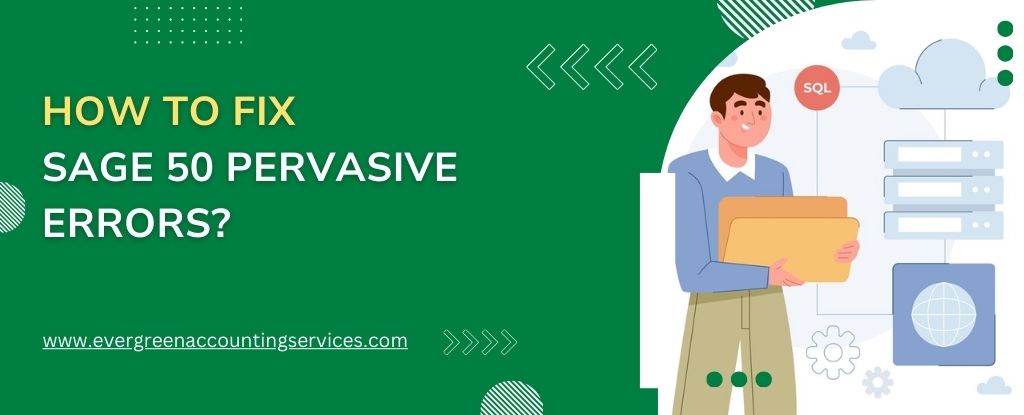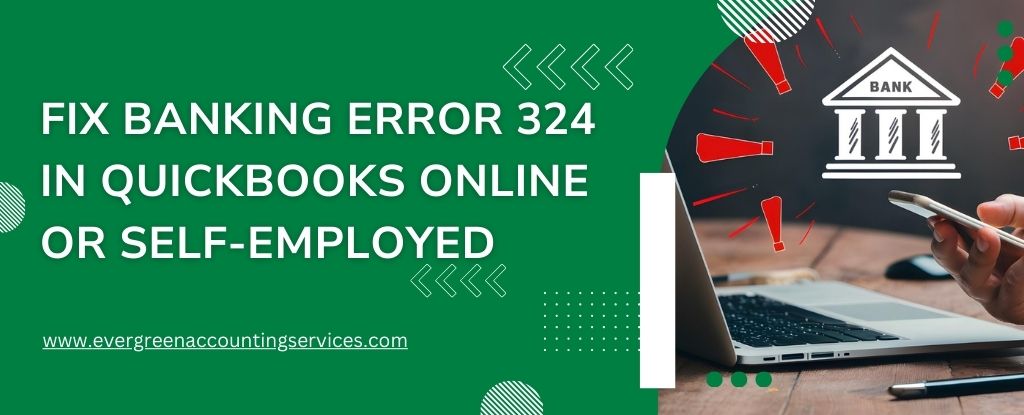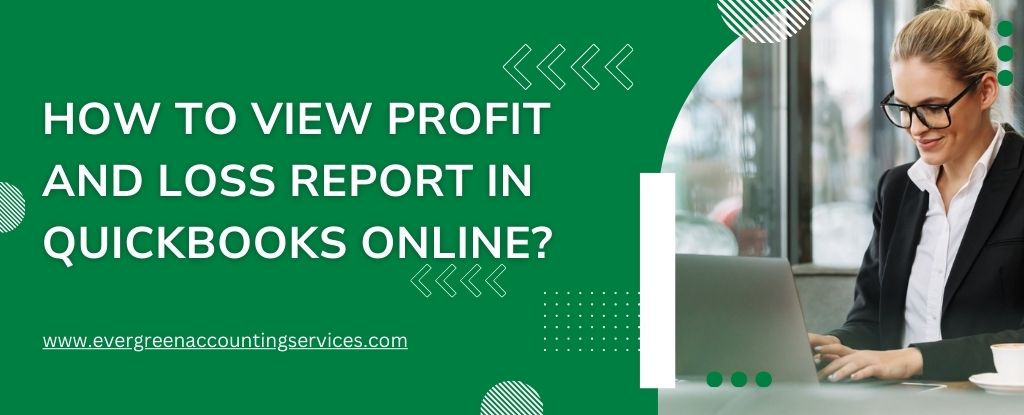Table of Contents
ToggleSage 50, formerly known as Peachtree Accounting, is a widely used accounting software that offers robust solutions for small to medium-sized businesses. However, like any software, it’s not immune to issues. One such problem is the occurrence of Sage 50 Pervasive errors. These errors are linked to the Pervasive SQL database engine, which Sage 50 uses to manage and store data. Understanding what these errors are and how to resolve them is crucial for maintaining smooth business operations.
What Are Sage 50 Pervasive Errors?
Sage 50 Pervasive Errors are typically database-related issues that arise when the Pervasive Database Management System (DBMS) encounters problems. The Pervasive DBMS is integral to Sage 50’s operation, managing the data flow between the application and the database. When it fails to function correctly, users may experience issues like inability to access the company file, slow performance, or unexpected crashes.
List of Common Sage 50 Pervasive Errors
Sage 50 Pervasive errors can vary, but here are some of the most common ones you might encounter:
Pervasive Status Code 2: The Microkernel Cannot Find the File
This error occurs when the file you are trying to access is missing or not located in the specified directory.
Pervasive Status Code 12: The Microkernel Cannot Find the Specified File
Similar to Status Code 2, this error indicates that the file cannot be found, but it may be due to incorrect file paths or permissions.
Pervasive Status Code 84: The Microkernel is Already in Use
This error occurs when the Pervasive engine is already in use by another process or user, causing a conflict when trying to access the database.
Pervasive Status Code 116: The Microkernel’s Session Table is Full
This error is triggered when the session table, which tracks active connections, is full. It can happen if too many connections are open simultaneously.
Pervasive Status Code 3012: Local Engine is Not Accessible to the Microkernel Router
This error occurs when the local engine cannot be accessed by the Microkernel router, often due to network configuration issues.
Pervasive Status Code 3014: Insufficient Rights to Access the File
This error indicates that the user or process trying to access the file does not have the necessary permissions, leading to a denial of access.
Pervasive Status Code 3110: The Directory Cannot Be Found
This error occurs when the directory specified for the database or file cannot be found, often due to incorrect directory paths or a moved directory.
Also Find:- Download Sage 50 2024
Common Causes of Sage 50 Pervasive Errors
Several factors can contribute to the occurrence of Sage 50 Pervasive Errors, including:
- Corrupted or Damaged Data Files: If the data files within the Pervasive database are corrupted or damaged, it can lead to errors.
- Network Issues: Poor network connectivity or configuration problems can disrupt the communication between Sage 50 and the Pervasive database.
- Insufficient User Permissions: If the user does not have the necessary permissions to access or modify the database files, errors may occur.
- Pervasive Software Not Installed or Running Properly: If the Pervasive software is not correctly installed or fails to run, Sage 50 will not be able to connect to the database.
Understanding the root cause of these errors is essential for implementing the right solution. Let’s explore how to fix these issues step by step.
How to Identify Pervasive Errors in Sage 50
Recognizing Error Messages
Pervasive errors usually come with specific error messages, such as “Pervasive Status Code 2” or “Pervasive Database Engine Not Running.” Recognizing these messages is the first step in troubleshooting.
Common Symptoms and Indicators
In addition to error messages, you might notice symptoms like slow performance, inability to open the software, or frequent crashes. These indicators often point to underlying Pervasive errors.
Step-by-Step Guide to Fix Sage 50 Pervasive Errors
1. Verify Pervasive Database Service Status
The first step in troubleshooting is to ensure that the Pervasive Database Management System is running correctly on your server. Follow these steps:
- Press
Windows + Rto open the Run dialog box. - Type
services.mscand press Enter. - In the Services window, locate the Pervasive PSQL Workgroup Engine or Pervasive PSQL Server Engine service.
- Right-click on the service and select Start if it’s not running. If it is already running, click Restart.
This simple step can resolve many Pervasive-related errors. However, if the problem persists, proceed to the next steps.
2. Check Network Configuration
Network issues are a common cause of Sage 50 Pervasive Errors, especially in multi-user environments. Ensure that all computers connected to the Sage 50 network have a stable and reliable connection.
- Ping Test: Run a ping test between the server and workstations to verify connectivity.
- Firewall Settings: Ensure that the firewall is not blocking the Pervasive Database service. Add exceptions for Sage 50 and Pervasive in your firewall settings.
- IP Address Conflicts: Check for IP address conflicts within your network that might be causing communication issues.
3. Repair or Reinstall Pervasive Software
If the Pervasive software is corrupted or improperly installed, Sage 50 will struggle to connect to the database. Follow these steps to repair or reinstall the software:
- Uninstall the current version of Pervasive from your system via Control Panel.
- Restart your computer to clear any remnants of the previous installation.
- Download the latest version of the Pervasive software from the Sage official website.
- Install the software, ensuring that all components are properly configured.
- After installation, restart your computer and check if the errors are resolved.
4. Verify User Permissions
Sometimes, Sage 50 Pervasive Errors occur due to insufficient user permissions. Ensure that the user has full read/write access to the Sage 50 company files and the Pervasive database files.
- File Permissions: Right-click on the Sage 50 company file folder, select Properties, and navigate to the Security tab. Ensure that all users have full control over the files.
- Database Permissions: Check that the Pervasive database user has appropriate permissions to access and modify the database files.
5. Repair Sage 50 Company File
Corrupted company files are a significant cause of Pervasive Errors in Sage 50. Here’s how to repair them:
- Open Sage 50 and go to the File menu.
- Select Repair Company from the dropdown options.
- Follow the on-screen instructions to repair the file.
After the repair process is complete, restart Sage 50 and check if the issue has been resolved.
6. Update Sage 50 and Pervasive Software
Running outdated software can lead to compatibility issues and errors. Ensure that both Sage 50 and the Pervasive Database Management System are updated to the latest versions.
- Sage 50 Updates: Go to the Help menu in Sage 50 and select Check for Updates. Follow the prompts to download and install any available updates.
- Pervasive Software Updates: Visit the Pervasive website to download the latest updates for the PSQL software.
Preventing Future Pervasive Errors
To minimize the chances of encountering Pervasive Errors in the future, consider implementing the following best practices:
- Regular Backups: Frequently backup your Sage 50 data to prevent data loss in case of errors.
- System Maintenance: Keep your operating system, Sage 50, and Pervasive software updated.
- User Training: Ensure that all users are trained in using Sage 50 and are aware of the best practices to avoid triggering errors.
- Network Monitoring: Regularly monitor your network for any connectivity issues that could affect the performance of Sage 50.
Common Myths and Misconceptions About Pervasive Errors
Debunking Myths
There are many myths surrounding Pervasive errors, such as the idea that they are always caused by hardware issues. In reality, they can stem from a variety of sources.
Understanding the Real Causes
By understanding the real causes of Pervasive errors, you can take more effective steps to prevent and fix them, ensuring that your Sage 50 software continues to run smoothly.
Conclusion
Fixing Sage 50 Pervasive Errors doesn’t have to be a daunting task. By following these steps and understanding the potential causes, you can quickly get back to managing your finances without disruptions. Remember to always keep your software and data backed up, and don’t hesitate to reach out to Sage 50 support for assistance if needed.
Frequently Asked Questions
A pervasive error is an issue related to the Pervasive SQL database engine, which is commonly used in software like Sage 50 to manage and store data. These errors can occur due to various reasons such as network issues, corrupted files, or conflicts with other software. Pervasive errors often manifest as specific error codes, each indicating a different problem within the database system.
Pervasive error code 94 typically occurs when there is a permissions issue or a file lock on the company data file. To fix this error, you can try the following steps:
1. Ensure that you have the necessary permissions to access the file.
2. Check if the file is being used by another process or user and close any such instances.
3. Restart the Pervasive service on your server or workstation to clear any locks.
4. If the issue persists, try running the Sage 50 Database Repair Utility.
Pervasive error 171 in Sage usually indicates that there is an issue with accessing the data dictionary files within the Pervasive database. This error can occur due to corrupted files or incorrect permissions. To resolve it, you should:
1. Verify the integrity of the data files using the Sage 50 Database Repair Utility.
2. Ensure that you have full permissions to access the necessary files and directories.
3. If the error continues, you may need to restore the data from a backup or contact Sage support for further assistance.
A Sage 50 Btrieve error is related to the Btrieve database engine, which is part of the Pervasive SQL system used by Sage 50. These errors can arise from issues such as file corruption, network problems, or software conflicts. Common Btrieve errors include Status Codes 2, 12, 84, and others. To fix Btrieve errors, you can:
1. Identify the specific error code and follow the recommended troubleshooting steps.
2. Check for network connectivity issues if the error is network-related.
3. Repair or replace any corrupted files using Sage 50’s built-in utilities.
The “Cannot open this company” error in Sage 50 usually occurs when the software is unable to access the company data files. This can be due to several reasons:
1. The file path to the company data might be incorrect or inaccessible.
2. There might be insufficient permissions to access the files.
3. The data files could be corrupted, preventing Sage 50 from opening them. To resolve this issue, you should:
4. Verify the file path and ensure it is correct.
5. Check your permissions and ensure you have full access to the files.
6. Run the Sage 50 Database Repair Utility to check for and fix any file corruption issues.