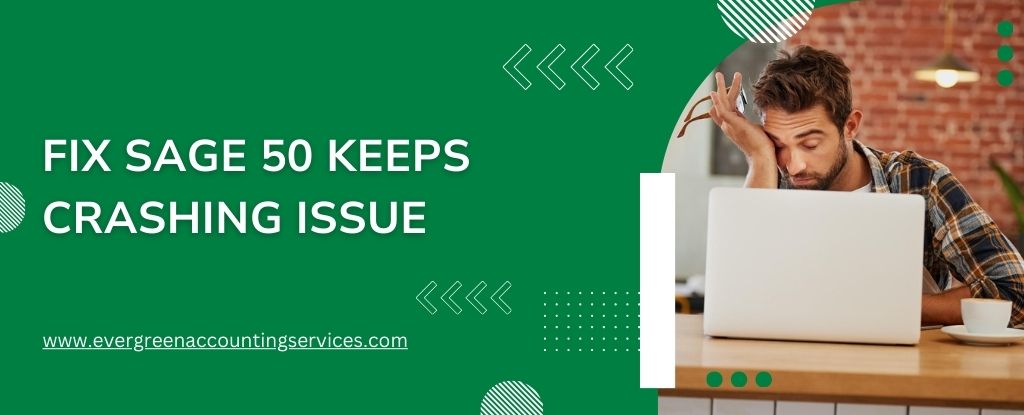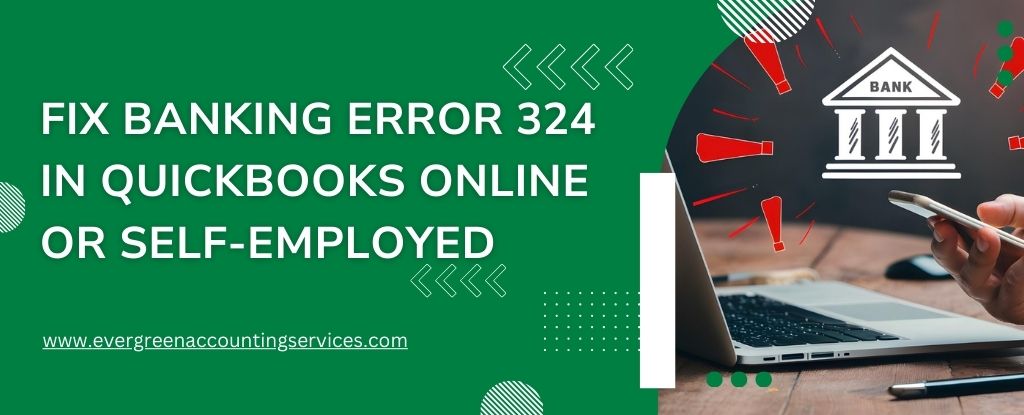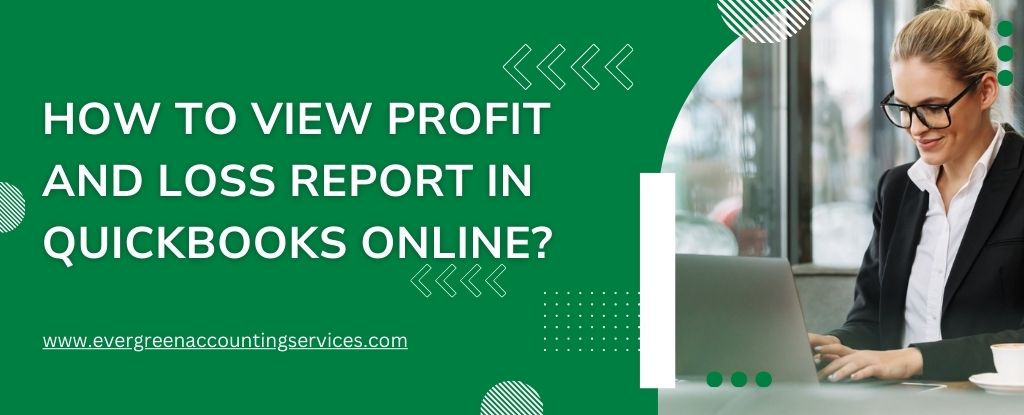Table of Contents
ToggleSage 50 is a powerful accounting software used by businesses to manage their financial tasks efficiently. However, users sometimes face the issue of Sage 50 crashing unexpectedly. This can disrupt workflows and cause significant frustration. In this comprehensive guide, we will explore the various reasons behind this problem and provide step-by-step solutions to resolve it.
Common Reasons Why Sage 50 Accounts Keeps Crashing
1. Incompatible System Requirements
One of the primary reasons for Sage 50 keeps crashing is incompatible system requirements. Sage 50 needs specific hardware and software configurations to run smoothly. Ensure your computer meets these requirements:
- Operating System: Windows 10 or higher
- Processor: 2.0 GHz or higher
- RAM: 4 GB or more
- Hard Disk Space: Minimum 1 GB free space
- Microsoft .NET Framework: Version 4.6 or later
2. Corrupt or Damaged Program Files
Corrupt or damaged program files can also cause Sage 50 to crash. This can happen due to incomplete installations, malware infections, or sudden system shutdowns.
3. Data File Issues
Issues with your company data file, such as corruption or large file size, can lead to crashes. Regular maintenance of data files is crucial to prevent this problem.
4. Conflicting Software
Other software running on your system, particularly antivirus or firewall programs, can conflict with Sage 50, causing it to crash. Ensure that Sage 50 is added to the exceptions list of these programs.
5. Network Issues
For users who run Sage 50 on a network, unstable or slow network connections can lead to crashes. It’s important to have a reliable network setup to avoid these issues.
Also Find: How to Fix Sage Login Problems?
Solutions to Fix Sage 50 Keeps Crashing Issue
1. Update Sage 50 and Your System
Keeping your Sage 50 software and operating system updated is crucial. Updates often include fixes for known bugs and compatibility improvements.
- Update Sage 50: Go to Help > Check for Updates in the Sage 50 application.
- Update Windows: Go to Settings > Update & Security > Windows Update, and check for updates.
2. Repair Sage 50 Installation
If Sage 50 files are corrupted, repairing the installation can resolve the issue.
- Open Control Panel.
- Navigate to Programs > Programs and Features.
- Find Sage 50 in the list, right-click on it, and select Repair.
3. Run as Administrator
Running Sage 50 with administrative privileges can sometimes prevent it from crashing.
- Right-click the Sage 50 icon on your desktop.
- Select Run as administrator.
4. Disable Conflicting Software
Temporarily disable your antivirus or firewall to check if they are causing the crashes. If Sage 50 runs smoothly, add it to the exceptions list of these programs.
- Open your antivirus/firewall software.
- Navigate to the Settings or Exceptions section.
- Add Sage 50 to the list of exceptions.
5. Optimize Your Data File
Regular maintenance of your Sage 50 data file can prevent crashes.
- Open Sage 50.
- Go to File > Maintenance > Check Data to identify and repair any issues.
6. Ensure Network Stability
For network users, ensure that your network is stable and fast enough to handle Sage 50 operations.
- Check your network cables and connections.
- Restart your router and network devices.
- Use a wired connection instead of Wi-Fi for better stability.
7. Reinstall Sage 50
As a last resort, reinstalling Sage 50 can resolve persistent crashing issues.
- Uninstall Sage 50 from Control Panel.
- Download the latest version from the Sage website.
- Install and activate the software.
Steps to Fix Sage 50 Crashes When Entering or Saving Transactions
1. Check for Data Corruption
Data corruption can cause crashes during transactions. Regularly verify and rebuild your data to keep it error-free.
- Open Sage 50.
- Navigate to File > Maintenance > Check Data.
2. Increase Data File Size Limit
Large data files can lead to crashes. Increase the data file size limit to ensure smooth operation.
- Open Sage 50.
- Go to Tools > Options.
- Select Environment and increase the Memory Usage Limit.
3. Update User Permissions
Ensure all users have appropriate permissions to enter and save transactions.
- Open Sage 50.
- Navigate to Maintain > Users > Set Up Security.
- Adjust user permissions as needed.
4. Verify Data Entry Fields
Incorrect or incomplete data entry fields can cause crashes. Ensure all mandatory fields are filled out correctly.
- Open the transaction window.
- Verify that all required fields are completed.
5. Reindex Data Files
Reindexing your data files can resolve issues related to data corruption and improve performance.
- Open Sage 50.
- Go to File > Maintenance > Reindex.
6. Disable Add-Ons and Plugins
Certain add-ons or plugins can interfere with Sage 50. Disable them temporarily to check if they are causing the crashes.
- Open Sage 50.
- Navigate to Tools > Add-Ons.
- Disable any recently added plugins.
7. Check for Software Conflicts
Ensure no other software is conflicting with Sage 50. Close unnecessary applications when using Sage 50.
- Open Task Manager (Ctrl + Shift + Esc).
- Close any unnecessary applications or processes.
8. Use the Latest Service Pack
Ensure that you are using the latest service pack for Sage 50. Service packs often contain important updates and bug fixes.
- Visit the Sage 50 website.
- Download and install the latest service pack.
Also Find:- How to Fix Sage 50 Won’t Open Issue?
Preventive Measures to Avoid Future Crashes
Regular Backups
Always keep regular backups of your Sage 50 data. This ensures that you can quickly restore your data in case of any corruption or crash.
Scheduled Maintenance
Perform regular maintenance tasks such as data verification, optimization, and cleaning. This helps keep your Sage 50 software running smoothly.
Use Reliable Hardware
Invest in reliable and high-quality hardware that meets or exceeds the system requirements for Sage 50. This includes using SSDs for faster data access and having adequate RAM and processing power.
Monitor System Health
Keep an eye on your system’s health by regularly checking for malware, updating drivers, and ensuring there are no conflicts with other software.
Conclusion
Fixing the Sage 50 keeps crashing issue involves a combination of troubleshooting steps and preventive measures. By ensuring your system meets the required specifications, keeping your software updated, and performing regular maintenance, you can minimize the chances of crashes and ensure smooth operation. If the problem persists, don’t hesitate to seek professional help to keep your accounting tasks uninterrupted.
Frequently Asked Questions
There are several reasons why Sage 50 might freeze during use. Some common causes include:
1. Ensure your computer meets the minimum system requirements for running Sage 50.
2. Corrupted data files can cause the software to freeze. Regularly verify and repair your data files.
3. If you are using Sage 50 over a network, ensure the network connection is stable and fast.
4. Conflicts with antivirus programs or other software running on your computer can cause Sage 50 to freeze. Add Sage 50 to the exceptions list of these programs.
5. Make sure both Sage 50 and your operating system are up to date.
Sage 50 is not being phased out. Sage continues to support and update Sage 50 with new features, improvements, and security updates. However, Sage regularly evaluates its product line and encourages users to keep their software up to date to benefit from the latest advancements and support.
Clearing the Sage cache can resolve various performance issues. Follow these steps to clear the Sage 50 cache:
1. Close Sage 50.
2. Navigate to the Sage 50 cache folder: The default location is usually C:\Users\[YourUsername]\AppData\Local\Sage\Sage 50 Accounting\[YourVersion].
3. Delete the contents of the cache folder.
4. Restart Sage 50.
Clearing the cache can help resolve performance issues and refresh the application’s data.
If Sage 50 keeps crashing on Windows 10, try the following solutions:
1. Ensure you are running the latest version of Sage 50.
2. Right-click the Sage 50 icon and select “Run as administrator.”
3. Make sure your Windows 10 system is up to date.
4. Temporarily disable antivirus or firewall programs to see if they are causing the crashes. Add Sage 50 to their exceptions list if necessary.
5. Go to Control Panel > Programs > Programs and Features, find Sage 50, right-click, and select Repair.
For Sage 50 2021 crashing issues, consider the following steps:
1. Ensure your system meets the minimum requirements for Sage 50 2021.
2. Make sure both Sage 50 and your operating system are up to date.
3. Go to Control Panel > Programs > Programs and Features, find Sage 50 2021, right-click, and select Repair.
4. Open Sage 50, go to File > Maintenance > Check Data, and repair any issues found.
5. Temporarily disable antivirus or firewall programs to see if they are causing the crashes.
If Sage 50 crashes when opening a company file, try these troubleshooting steps:
1. Open Sage 50 and use the Data Verification feature (File > Maintenance > Check Data) to identify and repair data issues.
2. Sometimes, renaming the company file can resolve the issue. Change the file extension from .sai to .bak and back to .sai.
3. Try opening the company file in single-user mode to see if it resolves the issue.
4. Go to File > Maintenance > Reindex to rebuild the data index.
5. If the company file is severely corrupted, restore it from the most recent backup.