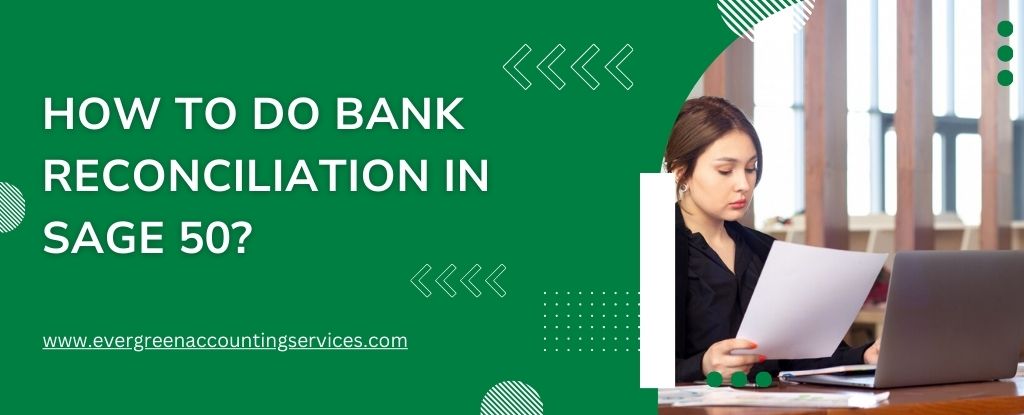Table of Contents
ToggleBank reconciliation is a crucial financial task for any business, ensuring that the transactions recorded in your accounting software match the transactions in your bank statement. This process helps detect errors, prevent fraud, and maintain accurate financial records. Sage 50, a popular accounting software, offers robust tools for bank reconciliation. This guide will walk you through the detailed steps of performing a bank reconciliation in Sage 50, making the process straightforward and efficient.
Introduction to Bank Reconciliation
Bank reconciliation is the process of matching the transactions in your accounting records with those on your bank statement. This ensures that all transactions are accounted for and that your financial records are accurate. Regular bank reconciliation helps:
- Detect discrepancies such as errors or fraud
- Ensure the accuracy of financial statements
- Maintain cash flow control
Preparing for Reconciliation
Before you begin the bank reconciliation process in Sage 50, you need to prepare by gathering the necessary information and setting up your software correctly.
What You Need
- Bank statements for the period you are reconciling
- Access to Sage 50 accounting software
- Details of any outstanding checks or deposits in transit
Setting Up Sage 50
- Install and Set Up Sage 50: Ensure Sage 50 is installed on your computer and properly set up for your business.
- Create Bank Accounts: Set up the bank accounts you will be reconciling within Sage 50.
Also Find:- How to Fix Sage 50 Won’t Open Issue?
Steps to Perform Bank Reconciliation in Sage 50
Setting Up Bank Accounts
- Open Sage 50: Launch the Sage 50 software on your computer.
- Navigate to the Chart of Accounts: Go to
Maintain>Chart of Accounts. - Create a New Bank Account:
- Click
New Account. - Enter an account ID, description, and type (select “Bank”).
- Save the new account.
- Click
Entering Opening Balances
- Open the General Ledger: Navigate to
Tasks>General Journal Entry. - Enter Opening Balances:
- Enter the opening balance for the bank account as of the start date.
- Ensure the total debits equal total credits.
Recording Transactions
Accurate recording of transactions is essential for a smooth reconciliation process.
- Record Deposits and Withdrawals: Enter all deposits, withdrawals, and transfers into Sage 50.
- Categorize Transactions: Ensure each transaction is categorized correctly.
Importing Bank Statements
- Download Bank Statements: Obtain the electronic copy of your bank statement from your bank’s online portal.
- Import Statements into Sage 50:
- Go to
Tasks>Account Reconciliation. - Select the bank account you want to reconcile.
- Click
Import Statement. - Follow the prompts to upload and import your bank statement.
- Go to
Reconciling Accounts
- Start Reconciliation:
- Go to
Tasks>Account Reconciliation. - Select the bank account and statement date.
- Go to
- Match Transactions:
- Compare each transaction in Sage 50 with the corresponding transaction on your bank statement.
- Check off each matching transaction.
- Adjust Differences:
- Investigate any discrepancies.
- Make necessary adjustments or corrections.
- Finalize Reconciliation:
- Ensure the difference between the bank statement and Sage 50 is zero.
- Click
Reconcileto complete the process.
Also Find:- How to Fix Sage Login Problems?
Troubleshooting Common Issues
Unmatched Transactions
If you find transactions that don’t match, consider the following:
- Check for Data Entry Errors: Verify that all transactions are entered correctly.
- Look for Missing Transactions: Ensure all transactions from the bank statement are recorded in Sage 50.
- Investigate Timing Differences: Some transactions may appear in different periods.
Bank Reconciliation Discrepancies
If there are discrepancies:
- Review Bank Fees and Interest: Ensure all bank fees and interest are recorded.
- Check for Duplicate Entries: Remove any duplicate transactions.
Best Practices for Bank Reconciliation
1. Reconcile Regularly
Perform bank reconciliation regularly, ideally monthly, to keep your records up-to-date and accurate.
2. Maintain Clear Records
Keep detailed records of all transactions, including receipts, invoices, and bank statements.
3. Automate Where Possible
Utilize Sage 50’s automation features, such as importing bank statements, to streamline the reconciliation process.
4. Review and Approve
Have a second person review the reconciliation for accuracy and approve the final reconciliation.
How to Undo Bank Reconciliation in Sage 50?
To undo a bank reconciliation in Sage 50:
- Navigate to Tasks > Account Reconciliation.
- Select the bank account and the statement date for the reconciliation you want to undo.
- Click Undo Last Reconciliation or a similar option available in your version of Sage 50.
- Confirm the action to undo the reconciliation.
- Make any necessary adjustments and then proceed with reconciling the account again.
Conclusion
Bank reconciliation in Sage 50 is an essential task to ensure your financial records are accurate and up-to-date. By following the steps outlined in this guide, you can perform bank reconciliations efficiently and with confidence. Remember to reconcile regularly, maintain clear records, and utilize Sage 50’s features to streamline the process. If you encounter any issues, Sage support is available to assist you at 1-844-987-7063.
Frequently Asked Questions
It’s best to reconcile your bank accounts monthly to ensure accuracy and timely detection of discrepancies.
First, check for data entry errors, missing transactions, and timing differences. If you still can’t reconcile, consult Sage 50 support or an accountant.
Yes, you can automate parts of the process, such as importing bank statements and matching transactions.
Immediately report any fraudulent transactions to your bank and investigate further. Adjust your records accordingly.
To correct a Sage bank reconciliation:
1. Navigate to Tasks > Account Reconciliation.
2. Select the bank account and statement date.
3. Review and uncheck any transactions that were incorrectly matched.
4. Make necessary adjustments or corrections to the transactions.
5. Reconcile the account again to ensure the discrepancies are resolved.
To enter a bank statement in Sage 50:
1. Download your bank statement from your bank’s online portal in a compatible format (such as CSV).
2. Open Sage 50 and navigate to Tasks > Account Reconciliation.
3. Select the bank account you want to reconcile.
4. Click Import Statement.
5. Follow the prompts to upload and import your bank statement.
6. Match the imported transactions with those in Sage 50 and complete the reconciliation process.