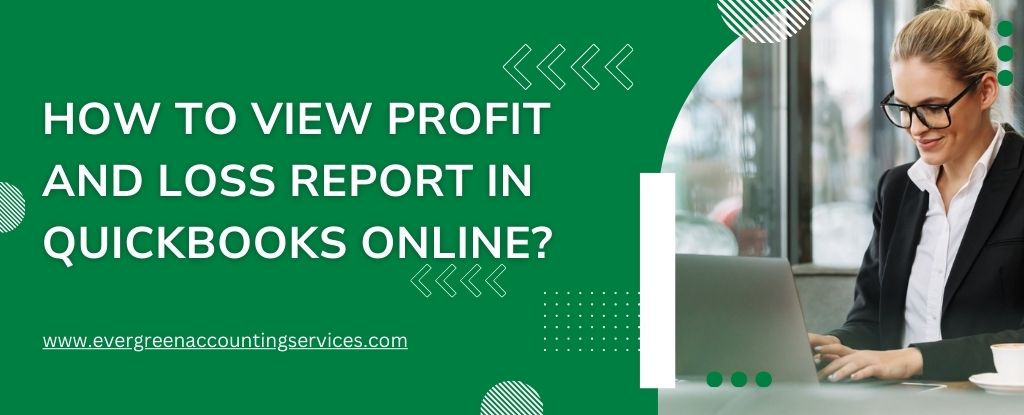Table of Contents
ToggleA Profit and Loss (P&L) Report is one of the most essential financial statements for any business. It provides a detailed breakdown of your company’s income, expenses, and net profit, helping you make informed decisions that support growth and stability. In QuickBooks Online, accessing and customizing this report is straightforward, but understanding its full capabilities gives your business a powerful financial advantage.
Below, we present a comprehensive, step-by-step guide on how to view, analyze, customize, and export the Profit and Loss report in QuickBooks Online for maximum utility.
Understanding the QuickBooks Online Profit and Loss Report
QuickBooks Online’s Profit and Loss report (also called the Income Statement) summarizes your company’s financial performance over a specified period. The report calculates:
- Total Income
- Cost of Goods Sold (COGS)
- Gross Profit
- Operating Expenses
- Net Operating Income
- Net Profit or Net Loss
Because QuickBooks updates your data in real time, the P&L report helps you monitor financial health and identify trends instantly.
How to Access or View the Profit and Loss Report in QuickBooks Online?
Follow these precise steps to open the P&L report:
1. Log In to QuickBooks Online
Sign in to your account using your administrator or accountant credentials to ensure full access.
2. Navigate to the Reports Menu
In the left-hand sidebar, select Reports. This takes you to the Reports dashboard, where QuickBooks organizes reports by category for easy navigation.
3. Locate the Profit and Loss Report
Under the Business Overview section, click on Profit and Loss. Alternatively, use the search bar at the top and type “Profit and Loss” to open the report instantly.
Choosing the Right Reporting Period
QuickBooks Online allows you to choose from multiple predefined or custom date ranges. Setting the proper timeframe ensures your data aligns with financial goals and tax reporting periods.
Some popular preset periods include:
- This Month
- Last Month
- This Fiscal Year
- Last Fiscal Year
- Year-to-Date (YTD)
- Quarterly Options
- Custom Date Range
Select your desired date range using the Report Period dropdown at the top of the report. QuickBooks immediately recalculates totals based on your selection.
Customizing the P&L Report for Better Insights
Customization is where QuickBooks Online’s P&L report becomes incredibly powerful. You can refine the report to reveal insights specific to your business operations.
1. Use the “Customize” Button
Located in the upper right corner of the report, the Customize button opens a panel with several advanced options.
2. Modify Report Elements
You can adjust:
- Accounting Method: Cash or Accrual
- Rows/Columns: Add columns for monthly, quarterly, or yearly comparisons
- Filter Options: Filter by customer, vendor, class, location, or account
- Display Options: Choose whether to show account numbers, zero balances, or negative numbers
- Header and Footer: Add or modify company name, logo, or report title
These options allow your P&L report to be tailored for internal management, board meetings, or external stakeholders.
Also Find: Profit and Loss Report Does Not Match Sales Report in QuickBooks
Adding Comparative Columns for Deeper Analysis
To understand financial trends more clearly, you can add comparison columns such as:
- Current Period vs Previous Period
- Current Month vs Same Month Last Year
- Year-over-Year Comparisons
- Quarterly Comparisons
Turn on these comparisons from the Compare another period section within Customize. QuickBooks calculates percentage changes automatically, helping identify growth spikes, expense increases, or seasonal patterns.
Understanding Key Sections of the Profit and Loss Report
1. Total Income
Includes all revenue streams such as sales, service income, and fees. Monitoring revenue categories helps identify which areas perform best.
2. Cost of Goods Sold (COGS)
Represents direct costs of producing goods or services. A rising COGS may signal supplier issues or inefficiencies.
3. Gross Profit
Gross Profit = Income − COGS. This metric shows profitability before operating expenses.
4. Operating Expenses
Includes expenses such as:
- Advertising
- Payroll
- Rent
- Utilities
- Office supplies
Monitoring this section ensures expenses stay aligned with expectations.
5. Net Operating Income
Reflects your earnings before taxes, interest, and non-operating income.
6. Net Profit or Net Loss
This is the ultimate bottom-line indicator of business performance for the selected period.
How to Save, Print, and Export the Profit and Loss Report?
1. Saving Customizations
After customizing the report:
- Click Save Customization at the top.
- Enter a name.
- Add it to a group (optional).
- Save it for future one-click access under Custom Reports.
2. Exporting the Report
You can export your Profit and Loss report to:
- Excel
Use the Export or Print icons at the top-right of the report.
3. Scheduling Email Delivery
QuickBooks allows you to automate report distribution:
- Go to Custom Reports
- Select Edit
- Enable Scheduled Email
- Set frequency (Daily, Weekly, Monthly)
This ensures your leadership or accounting team receives regular financial updates.
Classic View vs. Modern View in QuickBooks Online P&L Reports
QuickBooks Online offers two different report interfaces—Classic View and Modern View—each designed to support different workflow preferences. When generating a Profit and Loss report, understanding how these views differ helps ensure you navigate, customize, and analyze your data efficiently.
What Is the Classic View?
The Classic View represents the long-established reporting layout in QuickBooks Online. Many accounting professionals prefer it because it provides:
- A clean, traditional table-style format
- Faster loading for detailed financial reports
- A straightforward drill-down experience when reviewing transactions
- Familiar navigation menus and report controls
This view is ideal for users who prioritize speed, simplicity, and consistency with legacy QuickBooks reporting styles.
What Is the Modern View?
The Modern View introduces an updated interface with a more streamlined visual design. It includes:
- A refreshed layout optimized for visual clarity
- More whitespace and reorganized sections
- Updated filters and customization panels
- A design aimed at improved readability on newer devices
This view is geared toward users who prefer a modern, visually enhanced reporting experience.
Key Differences Between Classic and Modern Views
While both views contain the same financial data, the experience varies in several areas:
- Layout & Navigation: Classic view organizes details in a compact grid style, while modern view emphasizes cleaner spacing and reorganized report elements.
- Performance: Classic view may load reports faster when handling large datasets or extended date ranges.
- Drill-Down Flow: Some users find the classic interface more efficient when opening transaction details directly from the Profit and Loss report.
- Customization Panels: Filters and display settings may appear in slightly different places depending on the selected view.
How to Switch Between Views?
QuickBooks Online allows users to switch views directly within the report window. At the top of the Profit and Loss report, look for the View switcher—typically labeled as “Switch to Classic View” or “Switch to Modern View.”
Changing the view adjusts only the layout and interface; your financial data remains the same.
Which View Should You Use?
Choosing between classic and modern view depends entirely on workflow preferences:
- Choose Classic View if you want:
- A fast, familiar layout
- Compact tables for quick analysis
- Efficient transaction drill-downs
- A reporting style similar to traditional accounting systems
- Choose Modern View if you want:
- A clean, refreshed look
- Updated visual formatting
- A user interface optimized for modern screens
- A more guided experience with filters and settings
Using the Profit and Loss Report for Business Decisions
The insights gathered from your P&L report support crucial decisions such as:
- Pricing adjustments
- Expense reduction strategies
- Budgeting and financial planning
- Cash flow forecasting
- Profit margin optimization
- Identifying unprofitable products or services
Because QuickBooks tracks transactions in real-time, your P&L becomes a powerful tool for making agile, data-driven decisions.
Troubleshooting Common QBO Profit and Loss Report Issues
1. Numbers Look Incorrect
Check:
- Accounting method (Cash vs Accrual)
- Filters from previous customizations
- Incorrect account categorization
2. Missing Income or Expenses
Verify that transactions are:
- Categorized properly
- Assigned to the correct accounts
- Dated within the reporting period
3. Duplicate Entries
Review your import history, bank feed matches, and reconciliations to correct errors.
Final Thoughts
The Profit and Loss report in QuickBooks Online is an indispensable tool for measuring your business’s financial health. By fully utilizing customization options, comparison features, and automated delivery tools, your organization gains unparalleled visibility into performance trends and profitability. A properly analyzed P&L empowers you to make confident decisions and steer your business toward sustained growth.
Frequently Asked Questions
To print your Profit and Loss statement, open the report from the Reports menu, apply your desired date range and filters, and then select the Print icon at the top of the screen. QuickBooks will generate a printer-friendly version that you can download or send directly to your printer.
Go to Reports → Business Overview, then click Profit and Loss. Choose your reporting period, apply any filters you need, and QuickBooks will display the full Profit and Loss report instantly.
Select the Customize button at the top right of the report. From there, you can adjust rows and columns, add filters, change the accounting method, show account numbers, compare periods, and more. Save your customization for future use if needed.
Open your report and choose Customize. In the Header & Footer section, you can add or edit elements such as the report title, subtitle, date prepared, and footer text before printing or exporting the report.
Open the report you want—such as Profit and Loss or Balance Sheet—and select Last Quarter, This Quarter, or a Custom quarterly date range from the Report Period dropdown. QuickBooks will recalculate the report based on your selection.
In QuickBooks Desktop, go to the Reports menu, select List Reports, then choose Account Listing or Chart of Accounts Report. You can customize, print, or export the report just like other standard reports in Desktop.