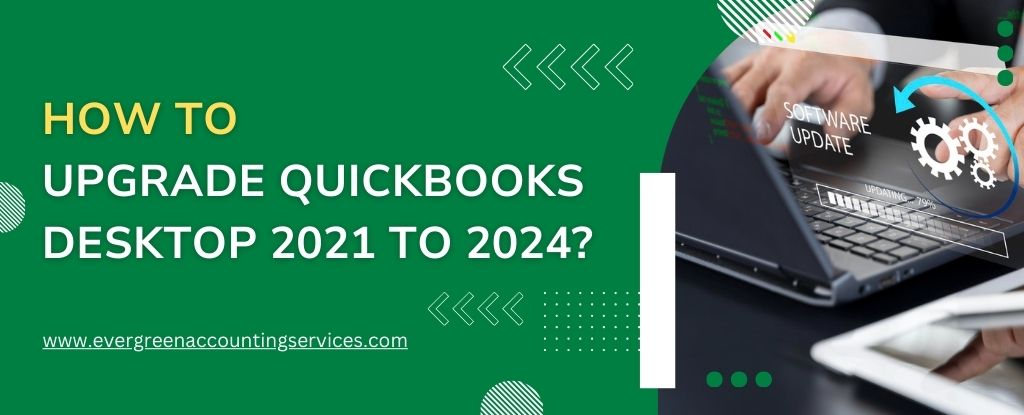Table of Contents
ToggleUpgrading from QuickBooks Desktop 2021 to QuickBooks Desktop 2024 is a critical step for businesses seeking improved features, better performance, and ongoing support. QuickBooks Desktop 2024 introduces several enhancements in automation, reporting, and data security, making the upgrade not just beneficial but essential for modern accounting practices. In this comprehensive guide, we walk you through every step needed to seamlessly transition to the latest version.
Why Upgrade to QuickBooks Desktop 2024?
Before diving into the process, it’s important to understand the advantages that QuickBooks 2024 offers over the 2021 version:
- Enhanced Performance: Faster processing and improved stability
- Better Security: Updated protocols to safeguard your financial data
- New Features: Enhanced invoice tracking, improved payroll integration, and automation tools
- Support & Compliance: Continued access to updates, patches, and technical support
If you rely on QuickBooks Desktop 2021, upgrading ensures your software remains compatible with modern systems and keeps your operations compliant with the latest financial regulations.
System Requirements for QuickBooks Desktop 2024
Before starting the upgrade, verify that your system meets the minimum requirements:
- Operating System: Windows 10 (64-bit) or later
- Processor: 2.4 GHz minimum
- RAM: 8 GB (16 GB recommended)
- Disk Space: 2.5 GB of free space
- Display: 1280×1024 or higher
- Microsoft .NET Framework: 4.8 or later
- Internet Connection: Required for updates and activation
Make sure to update Windows and drivers to their latest versions to avoid installation errors.
Back Up Your QuickBooks Company File
Before performing any upgrade, create a full backup of your company file:
- Open QuickBooks Desktop 2021
- Go to File > Back Up Company > Create Local Backup
- Choose Local Backup, then click Next
- Select the destination folder and click Save
- Confirm backup completion before proceeding
Backing up your data ensures that your business-critical information is safe if anything goes wrong during the upgrade.
Also Find: How to Fix QuickBooks Unable to Backup Company File Error?
Steps to Upgrade QuickBooks Desktop 2021 to 2024
Follow these step-by-step instructions for a smooth transition:
Step 1: Purchase or Download QuickBooks Desktop 2024
- Visit the Intuit QuickBooks Official Site and purchase the latest version.
- You can choose between Pro Plus, Premier Plus, or Enterprise 2024 editions depending on your business needs.
- Download the installation file or use the CD installer if you’ve purchased a physical copy.
Step 2: Uninstall the Older Version (Optional)
Although QuickBooks allows multiple versions on the same system, we recommend uninstalling the 2021 version to avoid conflicts:
- Go to Control Panel > Programs and Features
- Locate QuickBooks Desktop 2021
- Click Uninstall
Make sure to complete the backup before this step.
Step 3: Install QuickBooks Desktop 2024
- Run the installer file (.exe)
- Follow the on-screen instructions
- Enter the License and Product Number
- Choose Custom or Network Options depending on how you plan to use it:
- Express Install: Recommended for single users
- Custom Network Install: For multi-user setups
Click Install, and allow the process to complete.
Step 4: Activate QuickBooks Desktop 2024
After installation:
- Launch the software
- Click Help > Activate QuickBooks Desktop
- Follow the on-screen prompts to complete activation using your Intuit account
Upgrade Your Company File
Your company file from QuickBooks Desktop 2021 must be updated to the 2024 format:
- Open QuickBooks Desktop 2024
- Go to File > Open or Restore Company
- Choose Open a Company File, then click Next
- Browse to your existing .QBW file from QuickBooks 2021
- You’ll be prompted to update the file – click Yes
- Confirm the backup of the original file before proceeding
- QuickBooks will create a new, updated version of the file compatible with 2024
Important: Once upgraded, the file cannot be opened in QuickBooks 2021.
Configure Multi-User Mode (If Applicable)
For businesses using multi-user environments, configure the new installation for networked use:
- Ensure QuickBooks Database Server Manager is installed on the server
- Open the Database Server Manager and scan the folder where the company file is stored
- Enable folder sharing and set correct permissions
- On each workstation, enable multi-user mode via File > Switch to Multi-User Mode
Transfer Preferences and Settings
Your preferences from QuickBooks Desktop 2021 may need to be re-applied or reconfigured:
- Go to Edit > Preferences
- Review Accounting, Payroll, Sales Tax, and Integrated Apps
- Reconnect bank feeds and third-party integrations
For customized templates or reports, manually export and import those from the 2021 version.
Common Issues and Troubleshooting Tips
Installation Error: “QuickBooks Won’t Start”
- Run the QuickBooks Install Diagnostic Tool
- Check for Windows updates and reboot
Company File Fails to Upgrade
- Ensure the file isn’t open on another system
- Verify admin-level user access
- Rename the .ND and .TLG files and try again
License Validation Error
- Ensure you’re using the correct Intuit login
- Contact QuickBooks Support for manual validation
Post-Upgrade Checklist
After completing the upgrade:
- Review your Chart of Accounts and Reconcile Bank Accounts
- Test all major features: Invoicing, Reporting, Payroll
- Print a few test documents to verify printer settings
- Reconnect any third-party tools and verify compatibility
Stay Updated: Enable Automatic Updates
To ensure you always have the latest patches:
- Go to Help > Update QuickBooks Desktop
- Click Options
- Select Yes to enable automatic updates
Check for updates periodically and install them to improve functionality and fix bugs.
Should You Consider QuickBooks Online Instead?
While QuickBooks Desktop 2024 remains a powerful tool for local installations, QuickBooks Online offers cloud-based access, scalability, and real-time collaboration. Depending on your business size and growth plans, consider whether a switch to QuickBooks Online might better align with your needs.
Final Thoughts
Upgrading from QuickBooks Desktop 2021 to 2024 is straightforward when you follow a structured approach. It enhances your business’s financial operations, security, and compliance while future-proofing your accounting systems. Whether you’re a small business or a growing enterprise, keeping QuickBooks up-to-date is essential to maintain optimal performance and reduce operational risks.
Frequently Asked Questions
QuickBooks Desktop 2021 will be supported by Intuit until May 31, 2024. After this date, users will no longer receive security updates, payroll services, online banking, or technical support.
Yes, you can continue using QuickBooks Desktop 2021, but you will not receive any updates or access to connected services like payroll, payments, or bank feeds. This may pose security and compliance risks for your business.
To upgrade from QuickBooks Desktop 2022 to 2024, download the latest version from the official QuickBooks website, install it on your system, and then open your existing company file in the new version to complete the upgrade.
You can upgrade from QuickBooks Desktop 2021 to 2024 by purchasing or downloading the 2024 version, installing it on your computer, and opening your existing company file, which will then be automatically updated to the new format.
Yes, QuickBooks Desktop 2021 is being discontinued as of May 31, 2024. After this date, Intuit will end support and access to various online services for this version.