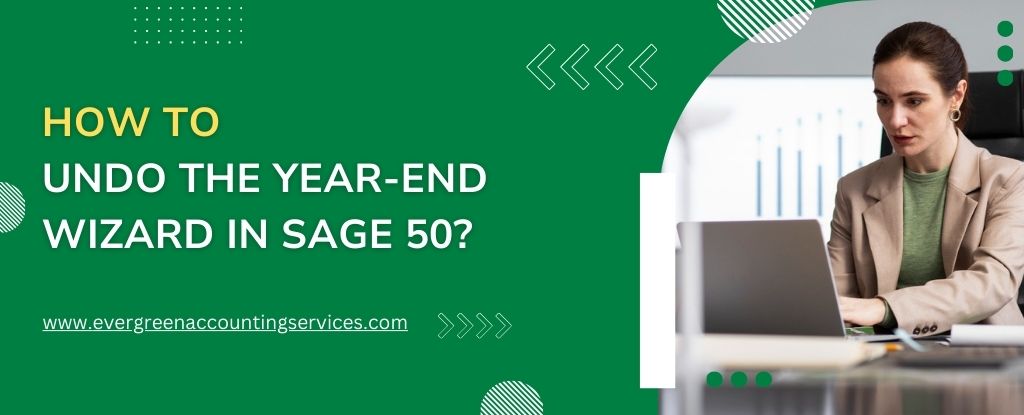Table of Contents
ToggleSage 50 is a powerful accounting software that businesses around the world rely on for managing their financial records. Among the many features Sage 50 offers, one of the most crucial is the year-end wizard. While it’s an essential tool for closing out your financial year, there are instances where you may need to undo or reverse the year-end process. Whether you made an error or want to re-run the year-end for adjustments, understanding how to undo the year-end wizard in Sage 50 is vital.
In this guide, we will walk you through the process step-by-step, providing you with all the details you need to undo the year-end wizard in Sage 50, ensuring that your accounts are set up correctly for the new year.
What Is the Year-End Wizard in Sage 50?
The Year-End Wizard in Sage 50 is a feature designed to help businesses close out their financial year. It performs several important tasks, such as:
- Clearing out balances in temporary accounts (like income and expense accounts).
- Rolling forward balances from one fiscal year to the next.
- Creating an opening balance for the new fiscal year.
By completing the year-end wizard, you set your business’s financial data in preparation for the next fiscal year. However, mistakes can happen, or business requirements may change, requiring you to undo this process.
Why Would You Need to Undo the Year-End Wizard?
There are various reasons why you might need to undo the year-end wizard in Sage 50, including:
- Errors during year-end processing: If you made mistakes while completing the year-end wizard, undoing it would allow you to correct them before finalizing your financial data.
- Changes in financial practices: If your company’s financial policies or procedures have changed, you may need to undo the year-end to implement new rules.
- Unintended postings: Sometimes, automatic entries may be posted during the year-end process that you might not have intended, and undoing the wizard can help rectify those.
In such cases, undoing the year-end wizard ensures that your accounts are accurate and that you can proceed with proper adjustments.
Steps to Undo the Year-End Wizard in Sage 50
Undoing the year-end wizard in Sage 50 requires a clear set of steps to ensure that your financial data remains intact and unaffected. Here’s how you can do it:
Step 1: Backup Your Company Data
Before making any changes, it’s essential to back up your data. This ensures that if anything goes wrong during the undo process, you can restore your company’s data to its original state. To back up your Sage 50 data:
- Open Sage 50 and select the File menu.
- Click on Backup.
- Choose a location to save the backup file, and ensure it is stored securely.
Step 2: Access the Year-End Wizard
To undo the year-end wizard, you first need to access the year-end processing window in Sage 50:
- Open Sage 50.
- Go to the Tasks menu.
- Select Year-End Wizard from the drop-down list.
Step 3: Select the “Undo Year-End” Option
Once you’re in the Year-End Wizard window, look for the option that allows you to undo or reverse the year-end process. This option will be available if the year-end process has been completed but hasn’t yet been finalized.
- In the Year-End Wizard window, find the Undo Year-End button.
- Click on it to begin the process of undoing the year-end.
- Follow the on-screen instructions to complete the process.
Step 4: Verify the Changes
Once the year-end has been undone, it’s crucial to verify that your financial records are correct. Check the following:
- Balance Sheet: Ensure that the balances from the previous year have been rolled back to their appropriate accounts.
- Income Statement: Verify that temporary accounts have been reinstated correctly.
- Opening Balances: Check that the opening balances for the new fiscal year have been reset.
Step 5: Re-run the Year-End Process (If Needed)
If you need to make adjustments to your financial data, you can now make changes and re-run the Year-End Wizard. To do this, follow the same steps as you did when completing the year-end wizard for the first time.
- Go back to the Tasks menu.
- Select Year-End Wizard again.
- Follow the instructions to complete the process, ensuring that all necessary adjustments are made.
Things to Consider When Undoing the Year-End Wizard
While undoing the year-end wizard in Sage 50 is a straightforward process, there are a few things you should keep in mind:
- Undoing Year-End Can Be Irreversible: Once the year-end has been undone and the changes are saved, you cannot simply reverse this action. Always back up your data before starting the undo process.
- Make Necessary Adjustments: After undoing the year-end wizard, ensure that all adjustments to your financial data are made before re-running the year-end process.
- Consult a Professional: If you’re unsure about undoing the year-end wizard, it’s advisable to consult with a Sage 50 expert or a certified accountant who is familiar with Sage 50.
Common Issues When Undoing the Year-End Wizard in Sage 50
Undoing the year-end wizard can sometimes lead to complications. Some common issues you may encounter include:
- Unsuccessful Undo: If the undo process doesn’t work, it may be due to incorrect permissions or a corrupted database. You can contact Sage 50 support for assistance.
- Account Discrepancies: If the financial data doesn’t match what’s expected after undoing the wizard, you may need to manually correct the balances.
- Data Loss: In rare cases, undoing the year-end wizard without a backup may result in data loss. Always ensure that you’ve created a backup before attempting any changes.
Steps to Handle a Failed Year-End Wizard in Sage 50
If you’re dealing with a failed Year-End Wizard, don’t panic. Here’s a step-by-step process to help you troubleshoot and resolve the problem.
Step 1: Back Up Your Data
Always back up your company data before troubleshooting to avoid data loss.
- Go to File > Back Up.
Step 2: Verify Fiscal Year Settings
Ensure your fiscal year and periods are correctly set up.
- Go to Maintain > Company and check the Fiscal Year settings.
Step 3: Resolve Outstanding Transactions or Errors
Make sure all transactions are posted and accounts are reconciled.
- Check unposted transactions under Tasks > Transaction Review.
Step 4: Check User Permissions
Ensure the user running the wizard has full access.
- Go to Maintain > Users > Set Up User Security.
Step 5: Repair or Rebuild Company Data
Run the Verify Data tool to check for corruption and rebuild data if needed.
- Go to File > Data Verification.
Step 6: Manually Perform Year-End (Last Resort)
If all else fails, manually close the books and adjust balances for the new year.
- Post journal entries and adjust opening balances.
Conclusion
Undoing the year-end wizard in Sage 50 is a process that can be completed with careful attention to detail. By following the outlined steps and ensuring proper backups, you can undo the year-end process to correct mistakes or make necessary adjustments. Always remember to verify your financial data and consult with professionals if needed. The ability to undo the year-end wizard gives you flexibility and control over your financial records, ensuring that your business continues to run smoothly into the new year.
Frequently Asked Questions
Yes, you can undo the year-end process in Sage 50, but it requires careful steps. You can reverse the year-end if you haven’t yet performed the year-end adjustments in the software. If you’ve already completed the process, you may need to restore a backup or manually adjust entries to reopen the closed year.
To go back to the previous year in Sage 50, you can navigate to the previous year’s period in your accounting periods list. However, keep in mind that the system may require you to have proper user permissions or restore a backup if the year has been closed using the Year-End Wizard.
Changing the year-end in Sage 50 requires adjustments to your fiscal year settings. You can modify the fiscal year start and end dates by going to Maintain > Company, then selecting the Fiscal Year option. Make sure the dates are aligned with your new financial year, and adjust your periods accordingly.
To reopen a closed year in Sage 50, you typically need to restore a backup from before the year was closed or use the Undo Year-End feature, if available. This allows you to adjust your records. Be cautious, as reopening a closed year can affect your financial reporting.
If you’ve used the Year-End Wizard in Sage 50 2022 and need to undo it, you can either restore a backup taken before the process or manually adjust the year-end entries. In some cases, the Undo Year-End option might be available under File or Tasks, depending on the version of Sage 50 you are using. If you are unsure, contacting Sage support is recommended.