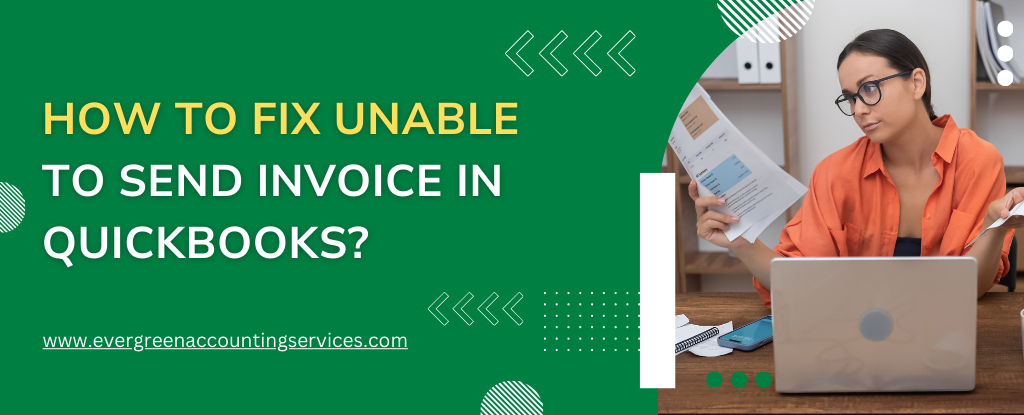Table of Contents
ToggleQuickBooks is one of the most popular accounting software used by businesses of all sizes. It helps users track finances, generate invoices, and manage other business-related tasks. However, sometimes users encounter issues when trying to send invoices via QuickBooks. The error QuickBooks unable to send invoice is a common problem that can disrupt your workflow. Fortunately, this issue can often be resolved by troubleshooting the underlying causes.
In this article, we will guide you through several methods to resolve the “Unable to Send Invoice” error in QuickBooks.
Possible Reasons for “QuickBooks Not Sending Invoices”
Before diving into solutions, it’s essential to understand why this error may occur. Some of the common causes are:
- Email Settings Misconfigured: If your email settings in QuickBooks are incorrect or misconfigured, you may not be able to send invoices.
- Corrupted QuickBooks Company File: A damaged company file can cause issues when sending invoices.
- Internet Connection Problems: QuickBooks needs a stable internet connection to send emails. Any connection issues may result in failed attempts to send invoices.
- SMTP Server Issues: If the SMTP server settings are incorrect or if there’s an issue with the email provider’s server, it can prevent the email from being sent.
- QuickBooks Software Bugs: Sometimes, bugs or glitches in the QuickBooks software can result in the inability to send invoices.
- Email Account Blocked by Service Providers: Some email services block QuickBooks’ outgoing emails, especially if there is a high volume of emails being sent.
Solutions to Fix QuickBooks Unable to Send Invoice Issue
Solution 1. Check Your Email Settings in QuickBooks
QuickBooks relies on email settings to send invoices. If your settings are incorrect, this can cause issues. Follow these steps to check and configure your email settings:
- Open QuickBooks and go to the Edit menu.
- Select Preferences.
- Choose Send Forms from the list of preferences on the left.
- Click on the My Preferences tab and ensure that your email is configured properly. If you use Gmail or Outlook, make sure your email address and password are correct.
- Test your email settings by sending a test email to ensure that it’s functioning.
If the settings are incorrect or you need to set up a new email service, follow the instructions to update them. If using Gmail or Outlook, ensure your account allows third-party apps like QuickBooks to send emails.
Also Find: QuickBooks is Unable to Send Emails to Outlook
Solution 2. Check Your Internet Connection
A weak or intermittent internet connection can cause QuickBooks to fail when sending invoices. Ensure you are connected to a stable internet network.
- Run a speed test to check your connection’s strength.
- If your connection is weak, switch to a stronger Wi-Fi network or use a wired connection.
- Restart your modem or router if necessary.
Solution 3. Update QuickBooks
Outdated versions of QuickBooks may contain bugs or compatibility issues that prevent invoices from being sent.
- Open QuickBooks and go to the Help menu.
- Select Update QuickBooks.
- Click Update Now and choose to download the latest updates.
- After the updates are installed, restart QuickBooks and try sending the invoice again.
Solution 4. Clear QuickBooks Cache
QuickBooks uses cache files for quick data retrieval, but these files can sometimes cause errors. Clearing the cache may resolve the issue.
- Close QuickBooks.
- Press Ctrl + Shift + Esc to open Task Manager.
- End all QuickBooks-related processes.
- Navigate to the folder where QuickBooks is installed and delete the cache files.
- Restart QuickBooks and try sending the invoice again.
Solution 5. Repair QuickBooks Installation
If QuickBooks itself is causing the issue due to corruption or improper installation, repairing the installation can fix the problem.
- Open Control Panel and go to Programs and Features.
- Find QuickBooks in the list of installed programs.
- Right-click on it and select Repair.
- Follow the on-screen instructions to complete the repair.
- Once done, restart your computer and try sending the invoice.
Solution 6. Check for SMTP Server Issues
QuickBooks uses Simple Mail Transfer Protocol (SMTP) to send invoices via email. If the SMTP server settings are incorrect, or there is an issue with your email provider, you may not be able to send invoices.
- Check with your email service provider for the correct SMTP settings (server name, port, etc.).
- Update the SMTP settings in QuickBooks by going to Edit > Preferences > Send Forms and entering the correct information.
- Test sending an invoice after updating the SMTP settings.
Solution 7. Repair Your Company File
Sometimes, a corrupted company file can cause issues with sending invoices. To repair your company file:
- Open QuickBooks and select the File menu.
- Choose Utilities and then Verify Data.
- If QuickBooks finds any errors, you will need to rebuild the data. Go to File > Utilities > Rebuild Data.
- Follow the prompts to complete the repair process.
- After rebuilding the data, try sending the invoice again.
Solution 8. Check for Email Account Blocks
If your email provider has blocked QuickBooks’ outgoing emails, you may experience issues with sending invoices. Ensure your email provider isn’t blocking QuickBooks.
- Contact your email provider and confirm whether they are blocking QuickBooks’ emails.
- If they are, ask them to whitelist QuickBooks’ outgoing email services.
Steps to Fix Undelivered Invoices in QuickBooks Online
When you depend on QuickBooks Online to send invoices to customers, nothing is more frustrating than discovering that your invoices aren’t being delivered. Whether the issue stems from incorrect email details, spam filters, or server problems, undelivered invoices can delay payments and disrupt cash flow. This guide walks you through how to fix undelivered invoices in QuickBooks Online, step-by-step, ensuring your customers receive their invoices on time.
Why Are Invoices Not Delivered in QuickBooks Online?
Undelivered invoices typically occur when an email fails to reach the customer. Common reasons include:
- Incorrect or outdated customer email address
- Temporary issues with the customer’s email server
- Emails landing in spam or junk folders
- Your email provider blocking automated QuickBooks messages
- Server restrictions preventing QuickBooks Online emails from being accepted
Identifying the cause is the first step toward ensuring smooth and timely invoice delivery.
Step 1: Check the Status of the Sent Invoice
QuickBooks Online displays the delivery status of every invoice. If an invoice was sent to multiple recipients and even one email bounced, QuickBooks labels it as Undeliverable.
- Open QuickBooks Online.
- Navigate to the Sales or Invoices tab.
- Look at the Status column next to each invoice.
- If it says Undeliverable or Needs Attention, the email did not reach the customer.
Tip: In the Invoices tab, you can click on Needs Attention to instantly filter and review all undelivered invoices.
Step 2: View Bounced Emails and Delivery Errors
QuickBooks Online allows you to view a list of bounced emails that failed due to delivery errors. This helps you diagnose whether the issue is related to the email server or incorrect customer details.
- Go to your Invoice List.
- Look for the option to View the Errors.
- QuickBooks provides details such as:
- Delivery date
- Error type
- Reference number
- Customer name
- Delivery method
This information helps you understand exactly why the email bounced.
Step 3: Ask the Customer to Check Junk or Spam Folders
Sometimes, QuickBooks Online emails are mistakenly flagged as spam by the customer’s email service provider. If the email address is correct but the customer insists they did not receive the invoice, ask them to:
- Search their Spam, Junk, or Promotions folder
- Add your email address to their Safe Sender List
- Mark past QuickBooks emails as Not Spam
This simple step resolves the issue for many users.
Step 4: Verify Your Email Address and Customer Email Settings
Incorrect email details are one of the most common causes of undelivered invoices. Verifying both sides ensures invoices are routed correctly.
Check Customer Email Address
- Go to Sales → Customers.
- Select the customer who didn’t receive the invoice.
- Click Edit.
- Review the email address and update it if necessary.
- Save your changes.
Check Your Company Email Settings
- Select Settings (⚙️).
- Click Account and Settings.
- Go to the Company tab.
- Find Customer Email.
- Update your email address if needed.
- Click Save, then Done.
Once both email addresses are correct, resend the invoice.
Step 5: Review Email Server and Whitelist QuickBooks Mail Server Addresses
If the invoice still fails after all previous steps, your server or email provider may be blocking QuickBooks emails.
To fix this, you may need to whitelist QuickBooks Online mail server host names and IP addresses, ensuring your server accepts system-generated messages.
This step is especially important if:
- You use a business email domain
- Your company uses custom security or firewall settings
- Your IT team manages email authentication protocols
Contact your IT provider to add QuickBooks mail servers to the approved list.
Fixing undelivered invoices in QuickBooks Online is essential for maintaining healthy cash flow and professional communication with your customers. By checking invoice statuses, reviewing bounced emails, verifying email settings, and adjusting server restrictions, you can ensure smooth, consistent delivery of all invoices.
When in doubt, always double-check your settings and encourage customers to regularly review their spam folders.
Conclusion
The “Unable to Send Invoice” error in QuickBooks can be frustrating, but there are several troubleshooting steps you can take to resolve the issue. Start by verifying your email settings, checking your internet connection, and ensuring that QuickBooks is up to date. If the issue persists, you may need to clear cache files, repair the software, or fix any company file corruption.
By following these solutions, you can get QuickBooks back to its normal functioning, allowing you to continue sending invoices to your clients without any further disruption.
Frequently Asked Questions
If you’re receiving the error “QuickBooks is unable to send your email to Outlook,” it may be due to incorrect email settings or issues with the connection between QuickBooks and Outlook. To fix this:
1. Ensure that Outlook is set up correctly and is your default email client.
2. Check if Outlook is running properly and confirm that it is connected to the internet.
3. Verify that QuickBooks is properly configured to send emails through Outlook. You can do this by going to Edit > Preferences > Send Forms, and making sure Outlook is selected as the email provider.
4. Update both QuickBooks and Outlook to their latest versions to avoid compatibility issues.
5. Restart both QuickBooks and Outlook and attempt to send the email again.
Delivery issues in QuickBooks Online, such as emails not sending or invoices not reaching recipients, can be caused by several factors. To fix delivery problems:
1. Ensure your internet connection is stable.
2. Check the email address of the recipient for accuracy.
3. Make sure that QuickBooks Online is not experiencing a server issue (check the QuickBooks status page).
4. Verify that your email settings in QuickBooks Online are correctly configured, including the SMTP settings if you’re using a third-party email service.
5. Try sending a test email to yourself to ensure QuickBooks can send emails properly.
If you’re unable to send invoices from QuickBooks on Windows, follow these steps to resolve the issue:
1. Check your email settings in QuickBooks by navigating to Edit > Preferences > Send Forms.
2. Verify that your email service is configured correctly in QuickBooks, whether you’re using Outlook, Gmail, or another service.
3. Ensure that your internet connection is stable.
4. Run QuickBooks as an administrator to ensure proper email functionality.
5. Update QuickBooks to the latest version by going to Help > Update QuickBooks.
6. Clear the QuickBooks cache to eliminate any corrupt files that may be causing the issue.
7. If the problem persists, try repairing your QuickBooks installation.
If you’re encountering issues sending invoices in QuickBooks for Mac, here’s how to resolve the problem:
1. Verify your email preferences by going to QuickBooks > Preferences > Send Forms and ensuring your email provider is correctly set up.
2. Ensure your internet connection is stable and QuickBooks can connect to the internet.
3. Confirm that your email provider settings (SMTP, port numbers, etc.) are correctly entered.
4. Try restarting both QuickBooks and your Mac to resolve any temporary issues.
5. Check for software updates in QuickBooks by going to QuickBooks > Check for Updates and installing any available updates.
6. If none of these work, consider reinstalling QuickBooks.
If invoices are not sending in QuickBooks Online, try these troubleshooting steps:
1. Ensure that your email address is correctly configured in QuickBooks Online.
2. Check the recipient’s email address for any typos or issues.
3. Make sure QuickBooks Online is not experiencing a server-side issue (check QuickBooks’ status page).
4. Confirm that your internet connection is stable and working.
5. Test by sending a different invoice or to a different recipient to determine if the issue is specific to one invoice or contact.
If QuickBooks isn’t attaching invoices to your emails, here are some solutions:
1. Check your email settings in QuickBooks to ensure that attachments are enabled.
2. Verify that the email address of the recipient is entered correctly.
3. Ensure that the file size of the invoice or attachment is not too large, as email servers may reject oversized files.
4. Make sure QuickBooks is updated to the latest version and the issue isn’t a bug in the software.
5. If the problem persists, try restarting QuickBooks, reattaching the invoice, and sending again.
To change the outgoing email address in QuickBooks Desktop, follow these steps:
1. Open QuickBooks and go to Edit > Preferences.
2. In the Send Forms section, select the My Preferences tab.
3. Under the Email section, click on Change to modify your email settings.
4. Enter the new outgoing email address and configure the SMTP settings if necessary (you may need to get these settings from your email provider).
5. Save the changes and test by sending an email or invoice to ensure that the new outgoing address is working properly.
6. If you experience issues, ensure that the email address is correct and that your email provider allows third-party apps like QuickBooks to send emails.