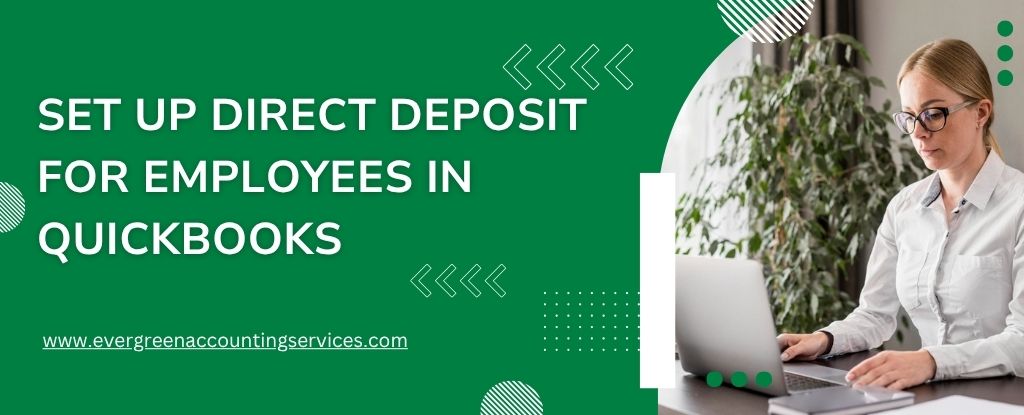Table of Contents
ToggleSetting up direct deposit for employees streamlines payroll processing and ensures faster, more secure payments. Whether you’re using QuickBooks Online Payroll or QuickBooks Desktop Payroll, enabling direct deposit is a simple process that saves time and improves accuracy. This comprehensive guide walks you through every step of the setup process, so you can start paying your employees through automated bank transfers with confidence.
Why Use Direct Deposit for Payroll?
Direct deposit offers a range of benefits for both employers and employees:
- Faster payments — Employees receive their funds instantly on payday.
- Secure transactions — No risk of lost or stolen checks.
- Paperless processing — Reduces administrative workload.
- Improved employee satisfaction — Convenience leads to happier staff.
Before getting started, ensure your employees’ accounts are U.S.-based and can receive ACH (Automated Clearing House) transactions.
Steps to Set Up Direct Deposit for Employees in QuickBooks
Step 1: Set Up Company Payroll for Direct Deposit
To enable direct deposit, you must first activate it within your company’s payroll settings.
For QuickBooks Online Payroll:
- Open QuickBooks and go to the Payroll menu.
- Follow the guided setup to connect your business bank account.
- Verify your account through a micro-deposit process, which may take 1–2 business days.
For QuickBooks Desktop Payroll:
- Navigate to the Employees menu and choose Send Payroll Data.
- Click on Activate Direct Deposit, then complete the application process.
- Submit company and bank account information for verification.
Once your company is approved for direct deposit, you’re ready to begin adding employees.
Step 2: Collect Direct Deposit Authorization Forms
Before enrolling an employee in direct deposit, you must collect their banking details and obtain written consent.
What to Include:
- A completed and signed Direct Deposit Authorization Form.
- A voided check from the employee’s checking or savings account (used to verify bank details).
Note: Deposit slips are not accepted as they may contain inaccurate routing numbers.
QuickBooks Online Users:
- Employees can enter their bank details directly via the QuickBooks Workforce portal, reducing admin workload.
- If collecting details manually:
- Go to Taxes > Payroll Tax > Filings > Employee Setup.
- Locate the Authorization for Direct Deposit section and select Bank Verification.
QuickBooks Desktop Users:
- Gather the employee’s bank name, routing number, and account number manually or from their voided check.
- The voided check remains on file for your records—no need to upload it to QuickBooks.
Step 3: Add Employees to Direct Deposit
Once you’ve set up your company and collected authorization, it’s time to enter your employees’ banking details into QuickBooks.
For QuickBooks Online Payroll:
- Navigate to Payroll, then select Employees.
- Click on the employee’s name.
- Under Payment Method, click Start or Edit.
- Choose Direct Deposit from the dropdown menu.
- Select a deposit type:
- One bank account
- Two bank accounts (split by percentage or dollar amount)
- Deposit with remaining balance as a check
- Enter routing and account numbers.
- Click Save.
You can also access the authorization form from this screen if the employee hasn’t signed it yet.
For QuickBooks Desktop Payroll:
- Go to Employees > Employee Center.
- Select the employee and open their profile.
- Click the Payroll Info tab, then choose Direct Deposit.
- Check Use Direct Deposit for [Employee’s Name].
- Choose whether to deposit into one or two accounts.
- Enter the financial institution information:
- Bank Name
- Routing Number
- Account Number
- Account Type (checking or savings)
- If splitting between two accounts, specify the fixed amount or percentage for the first account—the remainder goes to the second.
- Select OK to save.
- Enter your Direct Deposit PIN when prompted.
Important: If an employee’s account is categorized as a money market account, advise them to list it as checking or savings. QuickBooks Desktop does not support money market classifications.
Bonus: Set Up Direct Deposit for Contractors
If you need to pay independent contractors via direct deposit:
- Follow the same process as you would for employees.
- Ensure contractors have filled out a Contractor Direct Deposit Authorization Form.
- Add them under the Contractors section in QuickBooks.
Read More: How to Set up Direct Deposit for Contractors in QuickBooks?
Final Tips for Successful Direct Deposit Setup
- Double-check banking details — Incorrect information leads to payment failures.
- Store authorization forms securely — Keep physical or digital copies for compliance.
- Monitor processing timelines — Direct deposit payments may take 1–2 business days to process, depending on your bank.
By following these steps, you’ll enjoy a smoother payroll process and offer your team a more reliable way to get paid.
Conclusion: Direct Deposit Simplifies Payroll
Implementing direct deposit in QuickBooks is a smart move for any business looking to streamline payroll operations. Not only does it eliminate the hassle of paper checks, but it also boosts efficiency and improves employee satisfaction. Whether you’re using QuickBooks Online or Desktop Payroll, setting up direct deposit is quick and straightforward with the right information and tools.
Frequently Asked Questions
To ensure employees are paid on time, you must approve and submit payroll by 5:00 PM Pacific Time (PT) at least two banking days before the scheduled pay date. Submissions made after this cutoff will be processed the next banking day and deposited two business days later.
Example:
1. Pay date: Friday → Submit by 5 PM PT on Wednesday
2. Pay date: Monday → Submit by 5 PM PT on the previous Thursday
Timely payroll submission ensures seamless direct deposit transfers and helps you avoid payment delays.
Setting up direct deposit for vendors in QuickBooks Desktop allows you to pay bills electronically, saving time and eliminating the need for paper cheques. Here’s how to get started:
Enroll in Direct Deposit Services:
1. Go to Employees > My Payroll Service > Activate Direct Deposit.
2. Follow the prompts to enroll your company and link your business bank account.
Enable Direct Deposit for Vendors:
1. Go to Vendors > Vendor Center.
2. Select a vendor, click Edit Vendor, and go to the Additional Info tab.
3. Check the box for Pay this vendor via direct deposit.
4. Enter the vendor’s bank details: account type, routing number, and account number.
Create and Send Direct Deposit Payment:
1. Go to Banking > Write Checks.
2. Select the vendor and enter the payment details.
3. Check the box for Use Direct Deposit before saving.
Note: Not all QuickBooks Desktop versions support vendor direct deposit. You may need an active payroll subscription or compatible add-on.
Setting up direct deposit for employees in QuickBooks Desktop 2022 simplifies payroll processing and ensures timely payments. Follow these steps:
Sign Up for Direct Deposit:
1. Go to Employees > My Payroll Service > Activate Direct Deposit.
2. Enter your business and bank information.
3. Verify your bank account by confirming two small test deposits.
Set Up Employee Bank Details:
1. Go to Employees > Employee Center.
2. Select an employee and click Edit Employee.
3. In the Payroll Info tab, click Direct Deposit.
4. Check Use Direct Deposit and enter the employee’s bank account type, routing number, and account number.
Run Payroll with Direct Deposit:
1. When processing payroll, ensure Direct Deposit is selected as the payment method.
2. Submit payroll at least two banking days before the pay date to ensure timely deposits.
Tip: Always review employee bank details for accuracy and confirm that direct deposit is enabled before running payroll.
Employees can verify their direct deposit by reviewing their pay stubs, which reflect the payroll details. It’s good practice to provide these stubs before the deposit date. On payday, employees can also contact their banks directly to confirm that the funds have been deposited into their accounts.
Direct deposits are credited to employee accounts on the exact pay date specified during payroll processing. To meet this schedule, the pay date must be at least two business days after the payroll is submitted.
Example:
1. Submit payroll by 5 PM on Monday
2. Set pay date to Wednesday
3. Funds will be available in the employee’s account by 9 AM Wednesday, provided there are no banking holidays within that period.
To identify which paycheques were processed via direct deposit:
For a specific employee:
1. Navigate to Payroll and click Employees.
2. Select the employee’s name.
3. Click Paycheque List.
4. Review the Pay Method column for “Direct deposit”.
For a comprehensive list of paycheques:
1. Go to Reports.
2. Search for “paycheque history“.
3. Specify the desired date range.
4. Check the Pay Method column for entries marked as “Direct deposit”.
This functionality makes payroll auditing and record-keeping more efficient.
If your payroll account has insufficient funds, follow these steps:
1. Look for the email notification from your payroll provider.
2. Follow instructions to wire the necessary funds to your bank account.
3. Confirm the completion of the wire transfer as directed.
4. Once the wire is verified, your payroll will resume processing—often the same day or the following business day.
Wire transfers are the fastest and most reliable method for transferring funds compared to credit or debit card payments.
To protect businesses from potential fraudulent ACH transactions, direct deposit limits are in place. These limits cap the total amount that can be processed through direct deposit at one time.
Most employers encounter these limits during:
1. Year-end payroll
2. Bonus distributions
Options if you exceed your limit:
1. Request a limit increase.
2. Issue large bonuses by cheque.
3. Split the total amount across multiple cheque dates.
Being proactive with your planning helps avoid interruptions during high-volume pay periods.
If you anticipate payroll exceeding your current direct deposit limit, you can request a limit increase. Prepare the following details:
1. Legal company name
2. Business number
3. Name and email of the primary principal
4. Name and email of the requestor
5. Intended pay date
6. Requested total amount
Submitting this information promptly ensures timely approval and uninterrupted payroll processing.
If your regular pay date coincides with a weekend or public holiday, submit payroll earlier to ensure employees receive their funds on the last business day before the weekend or holiday.
Example:
1. Pay date: Saturday
2. Desired deposit: Friday
3. Submit payroll by Wednesday at 5 PM PT
Failing to meet the early submission deadline could result in employees receiving their pay on the next business day (e.g., Monday).
To avoid such delays, always check the payroll calendar in advance, especially around holidays.