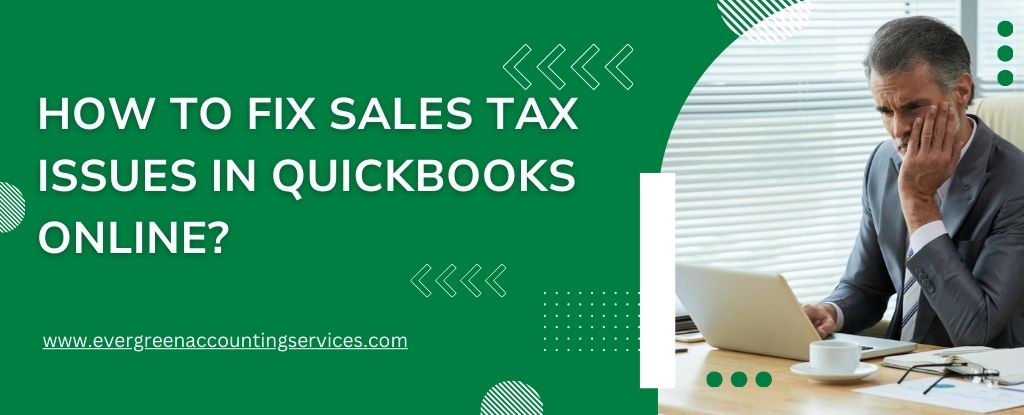Table of Contents
ToggleWhen managing business finances, sales tax compliance is a critical component. QuickBooks Online (QBO) offers automated tools to handle sales tax, but users often encounter errors and inconsistencies. This comprehensive guide will walk you through identifying, troubleshooting, and resolving sales tax issues in QuickBooks Online, ensuring accurate tax reporting and compliance.
Understanding Sales Tax in QuickBooks Online
QuickBooks Online is designed to calculate sales tax based on your location and the customer’s location using automated Sales Tax Centers. However, tax issues can arise due to incorrect settings, outdated tax agency information, or data entry errors.
Some common problems include:
- Incorrect sales tax rates applied
- Sales tax not calculating at all
- Wrong tax agency mapping
- Duplicate or missing tax codes
- Misclassified items or services
Actionable Steps to Fix QuickBooks Online Sales Tax Issues
1. Verify Your Company’s Sales Tax Settings
Begin with a thorough review of your Sales Tax settings.
- Navigate to Taxes in the left menu.
- Click on Sales Tax Settings.
- Ensure that:
- Your business address is correct and complete.
- The tax agencies are properly set up.
- Your sales tax registration numbers are accurate.
A common mistake is a partial or incorrect business address, which causes QBO to assign the wrong jurisdiction and rate.
2. Check Sales Tax Rates for Accuracy
Incorrect rates are often the root of most issues. QuickBooks uses automatic sales tax (AST) based on state, county, and city rules, but manual configurations can override it.
- Go to Taxes > Sales Tax.
- Select the gear icon > Sales Tax Settings.
- Review the Sales Tax Agencies listed and their associated rates.
- Edit any outdated or incorrectly assigned tax rates.
If you’re using manual sales tax settings, consider switching to Automated Sales Tax for better accuracy and real-time rate updates.
3. Correct Item and Service Taxability
Every product or service in your catalog must be properly tagged as taxable or non-taxable.
- Navigate to Sales > Products and Services.
- Click Edit beside each item.
- Under Sales tax category, ensure it matches the item type (e.g., tangible goods, digital goods, exempt items).
- Save changes.
Improperly marked items can result in incorrect tax being collected or remitted, leading to potential audits or penalties.
4. Resolve Sales Tax Not Calculating on Invoices
When sales tax isn’t calculating on invoices, the issue may lie in either the customer settings or the invoice creation process.
- Check customer tax settings:
- Go to Customers > Select customer > Edit.
- Ensure a tax-exempt status is only applied when appropriate.
- Confirm the customer’s address is complete and accurate.
- Check invoice setup:
- Make sure that each line item on the invoice is tagged as taxable.
- Select the correct tax agency or sales tax code when creating the invoice.
If using multijurisdictional sales, be certain the correct tax jurisdictions are being pulled based on the customer’s shipping address.
Also Find: How to Fix QuickBooks Payroll Taxes Are Calculating Incorrectly?
5. Reconcile Sales Tax Liability Reports
Discrepancies between your Sales Tax Payable account and actual liabilities can cause reporting errors.
- Go to Reports > Search Sales Tax Liability Report.
- Run the report for the correct date range.
- Compare the sales tax collected with what you’ve filed or are about to file.
- Investigate any anomalies or large variances.
Use Audit Log to check for backdated entries, deleted transactions, or modified invoices that affect tax liabilities.
Also Find: How to Fix QuickBooks Sales Tax Liability Report Incorrect Issue?
6. Fix Duplicate or Incorrect Tax Agencies
Sometimes users mistakenly add multiple tax agencies or assign the wrong one to transactions. This distorts tax tracking and reporting.
- Go to Taxes > Sales Tax Settings.
- Review all listed tax agencies.
- Merge duplicate agencies where possible, or inactivate unused ones.
- Reassign transactions from incorrect agencies using Batch Reclassify Tool (available in QBO Accountant).
7. Adjust Tax on Past Transactions
If you’ve identified errors in past tax calculations, you may need to adjust those entries manually.
- Open the affected invoice or sales receipt.
- Click Edit and correct the tax settings.
- Re-save the transaction.
- If the transaction has been filed, consult your accountant before making changes, as amended tax returns may be required.
Never delete filed transactions—this can affect audit trails and reporting integrity.
8. Enable Automated Sales Tax (AST) for Better Accuracy
If you’re still using manual sales tax settings, upgrading to Automated Sales Tax will reduce errors.
Benefits of AST:
- Real-time rate updates
- Location-based tax calculations
- Automatic tax jurisdiction management
- Reduced need for manual overrides
To switch, contact QuickBooks support at 1-844-987-7063 or use the migration wizard in Sales Tax Settings.
9. Use Sales Tax Adjustment Feature
For minor corrections or rounding issues, QBO allows you to apply sales tax adjustments directly.
- Go to Taxes > Sales Tax.
- Choose Prepare Return.
- Click Add an adjustment.
- Specify the type (increase/decrease), reason, and amount.
This helps reconcile minor discrepancies without altering historical transactions.
If your sales tax errors persist or your business involves complex tax rules (e.g., nexus in multiple states, marketplace facilitators, etc.), it’s time to bring in the experts.
Being proactive about resolving sales tax issues protects your business from costly penalties, audits, and errors in financial reporting.
Solutions to Fix QuickBooks Sales Tax Center Not Working Error
When the QuickBooks Sales Tax Center stops working, it can halt your workflow, delay tax reporting, and disrupt your financial processes. Whether you use QuickBooks Desktop or QuickBooks Online, this comprehensive guide will walk you through proven solutions to get your sales tax features functioning again. Below, you’ll find step-by-step methods to troubleshoot, repair, and restore your QuickBooks Sales Tax Center quickly and effectively.
Solution 1: Use a Private or Incognito Window
A simple yet effective fix for the QuickBooks Sales Tax Center not working is opening QuickBooks in a private window. A private session disables cached data that may interfere with QuickBooks Online functionality.
Open an Incognito/Private Window on Your Browser
Google Chrome
- Click the three dots in the upper-right corner.
- Select New Incognito Window.
- Or press Ctrl + Shift + N.
Microsoft Edge
- Open Edge and click Settings.
- Go to Safety > InPrivate browsing.
Mozilla Firefox
- Click the menu icon on the top-right.
- Select New Private Window.
Safari (macOS)
- Open Safari and select File.
- Click New Private Window.
After opening a private window, log in to QuickBooks again and check if the Sales Tax Center loads correctly. If the error persists, continue with the next method.
Solution 2: Clear Your Browser Cache and Cookies
Corrupted or outdated browser cache files often prevent QuickBooks from loading sales tax information properly. Clearing your cache refreshes the browser and can resolve loading issues.
Clear Cache in Firefox
- Click the Library icon and choose History.
- Select Clear Recent History.
- Choose a time range.
- Check the items you want to clear.
- Click Clear Now.
Clear Cache in Chrome
- Open Chrome and click the three dots.
- Navigate to More Tools > Clear Browsing Data.
- Select a time range.
- Choose items to delete.
- Click Clear Data.
Clear Cache in Safari
- Open Safari and click History.
- Select Clear History.
- Choose the desired time range.
Once cleared, restart the browser and relaunch QuickBooks. If the problem continues, move on to the next solution.
Solution 3: Switch to Automated Sales Tax in QuickBooks Online
QuickBooks Online provides an Automated Sales Tax (AST) feature that simplifies tax calculations and often resolves issues with missing or incorrect tax data.
- Go to Taxes and select Sales tax.
- Choose Use automatic sales tax or Get Started.
- If the option doesn’t appear, visit:
https://app.qbo.intuit.com/app/tax/set-up-tax - Confirm your business address. Click Next.
- Verify your tax rates with your state agency.
- Review all rates, then click Save.
- Close the window or continue to view an AST demo.
If switching to AST does not fix the issue, proceed to the next solution.
Solution 4: Turn On the Sales Tax Option in QuickBooks
If your Sales Tax Center is not working because the feature is disabled, turning it on can immediately resolve the problem.
- Select Edit, then choose Preferences.
- Click Sales Tax.
- Go to the Company Preferences tab.
- Turn on Do you charge sales tax? by selecting Yes.
- Click OK.
- Open the Reports menu and select Reports Center.
- Choose Vendors & Payables > Sales Tax Liability.
Activating this setting ensures QuickBooks knows to track, calculate, and report sales taxes.
Solution 5: Verify Your Sales Tax Preferences
Incorrect tax preferences can cause QuickBooks to display the wrong tax information or fail to load the Sales Tax Center.
- From the Edit menu, select Preferences.
- Click Sales Tax.
- On the Company Preferences tab, check the tax basis:
- Accrual basis – Taxes are owed on the invoice date.
- Cash basis – Taxes are owed upon receipt of payment.
- Make sure the Sales Tax Liability Report (STLR) uses the same basis.
- Adjust the report basis if necessary.
Matching these preferences ensures your reports and Sales Tax Center stay aligned.
Solution 6: Update the QuickBooks Tax Table
Outdated tax tables often trigger the “Sales Tax Center Not Working” error. Updating the tax table refreshes tax rates and resolves compatibility issues.
- Open QuickBooks and check for available updates.
- Choose the updates you need and click Get Updates.
- Restart QuickBooks after installation.
- Look for payroll tax table updates.
- Select an update method and let the download finish.
- Review the updates and perform a system test for errors.
Keeping QuickBooks and its tax table updated prevents future tax calculation errors and improves overall stability.
Final Thoughts
Fixing sales tax issues in QuickBooks Online requires a careful review of your setup, item classifications, customer information, and transaction history. By implementing the strategies outlined above, businesses can ensure their sales tax calculations are accurate, their filings are correct, and their books remain audit-proof.
Consistency, regular reconciliation, and leveraging QuickBooks Online’s automation features are the keys to maintaining error-free tax records.
Frequently Asked Questions
If sales tax was recorded incorrectly—whether wrong amounts, wrong agency, or incorrect tax items—you can correct it by editing the transaction or making an adjustment.
QuickBooks Online
To correct incorrect sales tax on invoices or sales receipts:
1. Go to Sales > All Sales.
2. Find and open the transaction with incorrect tax.
3. Select the correct Tax Agency and Tax Rate.
4. Click Save and close.
To correct recorded payments:
1. Go to Taxes > Sales tax.
2. Select View return for the affected period.
3. Choose Adjust and enter the correcting amount (positive or negative).
4. Provide a reason and save the adjustment.
QuickBooks Desktop
1. Open the invoice or sales receipt.
2. Update the tax code or tax item.
3. Save changes.
4. If you’ve already filed sales tax, create a Sales Tax Adjustment from:
5. Vendors > Sales Tax > Adjust Sales Tax Due.
Unassigned sales tax occurs when transactions do not have a tax code or tax category.
QuickBooks Online
1. Go to Taxes > Sales tax.
2. Look for the “Fix unassigned tax” alert.
3. Review each transaction listed.
4. Assign the correct tax rate or mark as non-taxable.
5. Save changes.
QuickBooks Desktop
1. Go to Reports > Sales Tax Liability Report.
2. Identify items with missing or incorrect tax codes.
3. Edit each invoice or item:
4. Select the Item List
5. Open the item
6. Assign correct Sales Tax Code
7. Rebuild the report.
QuickBooks Desktop
1. Go to Lists > Item List.
2. Locate the Sales Tax Item you want to edit.
3. Right-click and select Edit Item.
4. Update the Rate, Tax Agency, or Description.
5. Click OK to save.
QuickBooks Online
Sales tax items cannot be directly edited under Automated Sales Tax. You can:
1. Edit your business address
2. Adjust tax categories
3. Use Sales Tax Adjustments
4. For manual tax setups (old version):
5. Go to Taxes > Sales Tax Settings.
6. Open the tax rate.
7. Edit the rate or agency.
You should make a sales tax adjustment when filing errors, rounding differences, or rate corrections occur.
Steps to Create a Sales Tax Adjustment
1. Go to Vendors.
2. Select Sales Tax.
3. Choose Adjust Sales Tax Due.
4. In the adjustment window:
– Pick the Sales Tax Vendor.
– Select Adjustment Account (usually an expense or income account).
– Enter the amount (positive for increase, negative for decrease).
– Add a memo explaining the reason.
5. Click OK.
Common causes include:
1. Incorrect business address
2. Wrong product/service tax category
3. Customer marked non-taxable
4 Transaction date not in a valid tax period
5. Browser cache issues
6. Automated Sales Tax disabled or incomplete
Fix Steps
1. Go to Settings > Account and settings > Company and confirm address.
2. Check product/service setup: Sales > Products & Services > Edit > Sales tax category
3. Review customer tax settings: Sales > Customers > Edit > Tax info
4. Clear browser cache or use an incognito window.
5. Reopen the transaction and recalculate tax.
Reconciling ensures the amount owed matches your Sales Tax Center.
1. Go to Taxes > Sales tax.
2. Select the period you want to reconcile.
3. Compare:
– Sales Tax Liability Report
– Sales Tax Payable account in Chart of Accounts
4. Open Reports > Account QuickReport on Sales Tax Payable.
5. Match and identify discrepancies:
– Wrong tax codes
– Missing taxable items
– Incorrect adjustments
6. Correct errors on transactions or make a sales tax adjustment.
This mismatch can be caused by:
Common Causes
1. Modified or deleted transactions
2. Incorrect tax basis (Cash vs Accrual)
3. Using the wrong tax rate
4. Unassigned or missing tax codes
5. Manual journal entries affecting the liability account
6. Timing differences
How to Fix
1. Run the Sales Tax Liability Report.
2. Compare it to the Sales Tax Payable register.
3. Look for discrepancies (filters: “Last Modified”, “Taxable items”).
4. Correct individual transactions.
5. Avoid journal entries unless they are tax adjustments.
6. Match your tax basis under: Settings > Accounting > Advanced.
Paying sales tax properly ensures accurate liability reporting.
QuickBooks Online
1. Go to Taxes > Sales tax.
2. Select the tax period.
3. Click Record payment.
4. Enter:
– Payment date
– Bank account
– Amount
5. Hit Save.
QuickBooks Desktop
1. Go to Vendors.
2. Select Sales Tax.
3. Choose Pay Sales Tax.
4. Pick the tax agency.
5. Adjust the amount if needed.
6. Record the check.