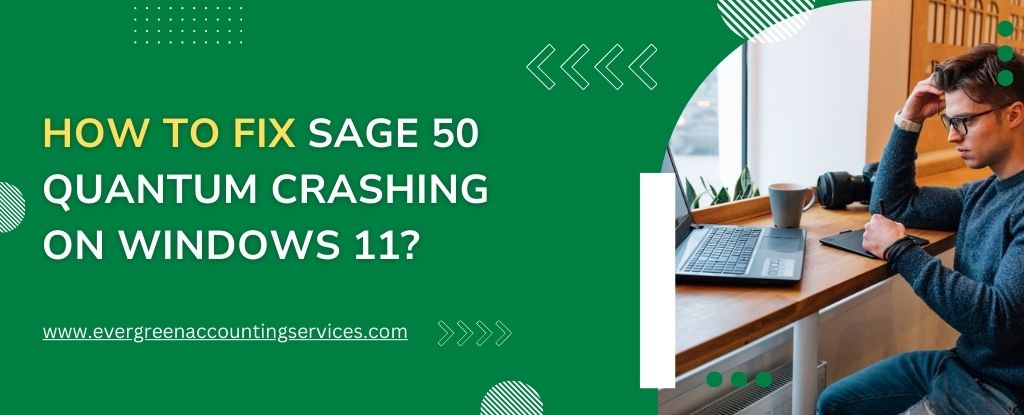Table of Contents
ToggleSage 50 Quantum is a powerful accounting software used by businesses for managing financials, invoicing, and reporting. However, like any software, it can sometimes encounter issues, especially when running on newer operating systems like Windows 11. If you’ve been experiencing crashes or unexpected shutdowns with Sage 50 Quantum on Windows 11, don’t worry—there are several steps you can take to troubleshoot and resolve the issue.
This guide will walk you through the common reasons behind the crashing issue and provide solutions to fix it.
Common Causes of Sage 50 Quantum Crashing on Windows 11
- Compatibility Issues: New versions of Windows, like Windows 11, may not always be fully compatible with older versions of software.
- Outdated Software: Running outdated versions of Sage 50 Quantum or Windows can cause instability and crashes.
- Corrupted Installation: A damaged or incomplete installation of Sage 50 Quantum can lead to application crashes.
- Conflicting Software: Antivirus programs, firewalls, or other software running in the background may interfere with Sage 50 Quantum.
- Insufficient System Resources: Sage 50 Quantum can be resource-intensive, and insufficient RAM, CPU, or disk space can cause the software to crash.
Steps to Fix Sage 50 Quantum Crashing on Windows 11
1. Check System Requirements
Ensure that your system meets the minimum requirements to run Sage 50 Quantum. These include:
- Windows 11 (64-bit)
- At least 4 GB of RAM (8 GB or more recommended)
- A minimum of 2 GB of free disk space
- A processor speed of 2 GHz or higher
If your system doesn’t meet these requirements, consider upgrading your hardware.
2. Update Sage 50 Quantum
Always keep your Sage 50 Quantum up-to-date to avoid known bugs and crashes. Follow these steps:
- Open Sage 50 Quantum.
- Navigate to Help > Check for Updates.
- Download and install any available updates.
If you don’t see the option for updates, or if the update process fails, you may need to manually download the latest version from Sage’s official website.
3. Update Windows 11
Ensure that your Windows 11 is fully updated. Microsoft frequently releases updates to improve system stability and compatibility with third-party software like Sage 50 Quantum.
- Go to Settings > Update & Security > Windows Update.
- Click Check for Updates and install any pending updates.
- Restart your computer after the updates are installed.
4. Run Sage 50 Quantum in Compatibility Mode
If the software was designed for an earlier version of Windows, running it in compatibility mode may resolve the crashing issue. Here’s how:
- Right-click the Sage 50 Quantum shortcut icon.
- Select Properties.
- Click the Compatibility tab.
- Check the box labeled Run this program in compatibility mode for.
- Select Windows 10 or an earlier version from the dropdown.
- Click Apply and then OK.
5. Reinstall Sage 50 Quantum
Sometimes a corrupted installation can cause frequent crashes. Reinstalling the software can help resolve this issue:
- Uninstall Sage 50 Quantum from Control Panel > Programs and Features.
- Restart your computer.
- Download the latest version of Sage 50 Quantum from the official Sage website.
- Follow the on-screen instructions to reinstall the program.
- After installation, restart your computer again.
6. Disable Antivirus/Firewall Temporarily
Some antivirus or firewall programs may interfere with Sage 50 Quantum, causing it to crash. Try temporarily disabling your antivirus software to see if the issue persists. If this resolves the crashing, you may need to adjust your antivirus or firewall settings to allow Sage 50 Quantum to run without interference.
- Open your antivirus or firewall settings.
- Look for an option to temporarily disable real-time protection or firewall features.
- Restart Sage 50 Quantum to check if the issue is resolved.
7. Adjust Performance Settings
If your system is running low on resources, it may struggle to run resource-heavy applications like Sage 50 Quantum. Here’s how to free up system resources:
- Close unnecessary programs running in the background.
- Disable startup programs that aren’t essential for your work.
- Increase the virtual memory (paging file) in System Settings:
- Right-click This PC > Properties > Advanced system settings.
- Under Performance, click Settings.
- In the Performance Options window, go to the Advanced tab and click Virtual Memory.
- Increase the virtual memory to at least 1.5 times your system’s RAM.
8. Check for System Conflicts
Sometimes, other software running on your computer can cause conflicts with Sage 50 Quantum. To identify potential conflicts, try starting your computer in Safe Mode and then running Sage 50 Quantum:
- Restart your computer and press F8 (or Shift + F8) to boot into Safe Mode.
- Try running Sage 50 Quantum in Safe Mode. If it works without crashing, a background process or third-party software may be the culprit.
9. Check Event Viewer for Error Logs
Windows Event Viewer can provide detailed error logs that may help identify the exact cause of the crashes. Here’s how to check:
- Right-click on the Start menu and select Event Viewer.
- In the Event Viewer, go to Windows Logs > Application.
- Look for error logs that are generated around the time the Sage 50 Quantum crash occurs. This can provide clues to the underlying issue.
10. Contact Sage Support
If you’ve tried all the troubleshooting steps above and Sage 50 Quantum continues to crash, it may be time to contact Sage Support for further assistance. They can provide specific solutions based on your unique system configuration and error logs. You can reach Support at 1-844-987-7063.
Conclusion
Sage 50 Quantum crashing on Windows 11 can be frustrating, but by following these troubleshooting steps, you can often resolve the issue. Start by ensuring compatibility and system requirements are met, update both your software and operating system, and check for any conflicts that could be affecting performance.
If all else fails, don’t hesitate to reach out to Sage 50 Support for personalized assistance. By taking these steps, you can get your Sage 50 Quantum software running smoothly again on Windows 11, helping you stay productive and keep your business finances in check.
Frequently Asked Questions
Yes, Sage 50 is compatible with Windows 11, but it’s essential to use the latest version of Sage 50 to ensure smooth performance. Regular updates from both Sage and Microsoft help maintain compatibility and avoid issues like crashes or slow performance.
Sage 50 Quantum may crash on Windows 11 (2021) due to compatibility problems, outdated software, or corrupt installation files. Try updating Sage 50 Quantum, running it in compatibility mode, or reinstalling the program.
If Sage 50 isn’t opening on Windows 10, try the following:
1. Right-click the Sage 50 icon and select Run as Administrator.
2. Ensure Sage 50 is compatible with your version of Windows 10.
3. Make sure both Sage 50 and your Windows 10 system are fully updated.
4. If the issue persists, reinstall the program to fix any corrupted files.
To run Sage Cloud Accounts in Administrator Mode:
1. Right-click the Sage Cloud Accounts shortcut on your desktop.
2. Choose Run as Administrator from the menu.
3. If prompted, click Yes to grant permission for the software to run with elevated privileges. This can resolve access issues related to system permissions.
To clear temporary files in Sage 50 and improve performance:
1. Close Sage 50 if it’s running.
2. Press Windows + R to open the Run dialog box.
3. Type %temp% and hit Enter to open the temp folder.
4. Select all files in the folder and delete them. Some files may not delete, which is normal.
5. Restart your computer and relaunch Sage 50 for better performance.