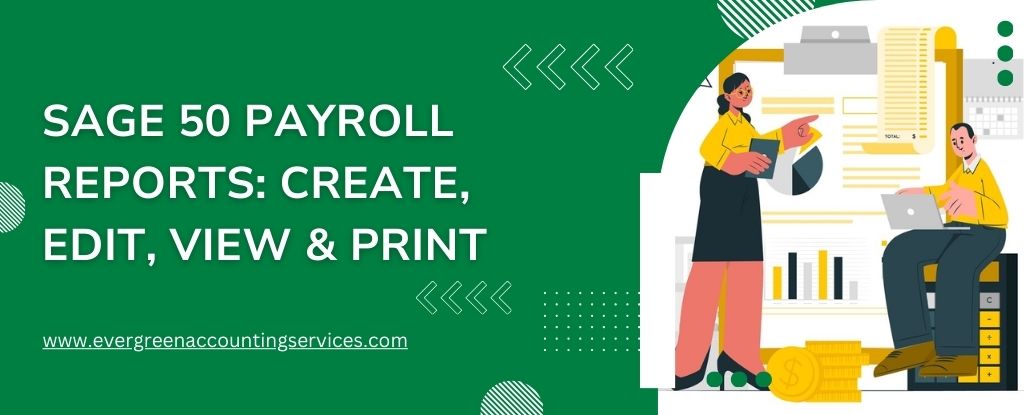Table of Contents
ToggleManaging payroll effectively is crucial for any business. Sage 50 Payroll is a robust solution that helps streamline this process. In this article, we will delve into the creation, editing, viewing, and printing of payroll reports in Sage 50, ensuring you have all the details to optimize your payroll management.
Understanding Sage 50 Payroll Reports
Sage 50 Payroll Reports are essential documents that provide detailed insights into various aspects of your payroll process. These reports can include employee earnings, deductions, taxes, and overall payroll summaries. They are vital for maintaining accurate financial records and ensuring compliance with tax regulations.
Types of Payroll Reports
- Employee Earnings Report: Shows the earnings of individual employees over a specific period.
- Deduction Report: Details all the deductions made from employee salaries.
- Tax Report: Summarizes the taxes deducted and paid on behalf of employees.
- Payroll Summary Report: Provides an overview of the total payroll expenses.
- Pre-Update Reports: Shows payroll data before any updates are applied, allowing for verification and error correction.
- Historical Reports: Provides a detailed view of past payroll data, useful for audits and long-term analysis.
Create Payroll Reports in Sage 50
- Open Sage 50 and log in.
- Go to the Payroll module from the main menu.
- Choose the type of report you want to create from the list of available reports.
- Define the period for which you want to generate the report.
- Select specific employees or groups if needed.
- Click on Generate or Create Report.
- Review the report preview to ensure accuracy.
- Save the report in your preferred format (PDF, Excel, etc.) for future reference.
Edit Payroll Reports in Sage 50
- Navigate to the Reports section in the Payroll module.
- Select the report you wish to edit.
- Adjust the date range, employee selection, or any other parameters as needed.
- Edit the report content directly if the software allows or modify the source data (e.g., employee records, payroll entries).
- Save the edited report, ensuring all changes are accurately reflected.
Access and View Payroll Reports in Sage 50
- Go to the Report Center in the Payroll module.
- Select the desired report from the list of generated reports.
- Use filters to narrow down the report view based on date range, departments, or specific employees.
- Sage 50 offers interactive report views where you can drill down into specific data points for more detailed insights.
Print Payroll Reports in Sage 50?
- Navigate to the report you wish to print from the Report Center.
- Use the Print Preview option to check the layout and formatting of the report.
- Ensure your printer is properly configured and connected.
- Select the printer from the list of available printers.
- Choose the desired print options such as page range, number of copies, and print quality.
- Click on Print to produce a hard copy of the report.
Advanced Features for Payroll Reporting in Sage 50
Customizing Reports
- Use the built-in Report Designer tool to customize the layout and content of your reports.
- Add or remove fields, adjust formatting, and include custom calculations.
- Create and save templates for frequently used reports to streamline the reporting process.
- Set up automated schedules for generating and distributing payroll reports, ensuring timely access to important data.
Exporting Reports
- Export reports in various formats such as PDF, Excel, CSV, or HTML for sharing and further analysis.
- Integrate Sage 50 with other financial and HR systems to automate data exchange and report generation.
Benefits of Sage 50 Payroll Reports
- Sage 50 Payroll Reports provide comprehensive details on employee earnings, deductions, and taxes, ensuring precise financial tracking.
- Pre-Update Reports allow you to verify payroll data before finalizing, reducing the risk of errors.
- Ensure compliance with tax regulations and labor laws through accurate and timely reporting.
- Historical Reports provide a reliable audit trail, making it easier to review past payroll activities.
- Automated report generation and scheduling save time and reduce manual efforts.
- Real-time access to payroll data aids in making informed business decisions regarding compensation, budgeting, and financial planning.
- Sage 50 ensures that payroll data is securely stored and backed up, protecting sensitive employee information.
- Set permissions to ensure only authorized personnel can access and modify payroll reports.
Best Practices for Payroll Reporting in Sage 50
- Ensure employee and payroll data are regularly updated to reflect changes accurately in reports.
- Regularly backup your payroll reports and data to prevent loss and ensure data security.
- Train your HR and payroll staff on using Sage 50 effectively for payroll reporting.
Conclusion
Efficient payroll reporting is essential for the smooth operation of any business. Sage 50 Payroll provides comprehensive tools to create, edit, view, and print payroll reports. By following the steps outlined in this article, you can ensure accurate and timely payroll management.
Need further assistance? Our expert support team is here to help. Contact Us Today!
Frequently Asked Questions
1. Open the report you want to customize.
2. Click on the “Report Designer” option.
3. Use the tools available to add or remove fields, adjust the layout, and include custom calculations.
4. Save your customized report template for future use.
1. Open the desired report.
2. Select the “Report Designer” tool.
3. Drag and drop fields to rearrange the layout.
4. Adjust fonts, colors, and other formatting options as needed.
5. Save the new layout configuration.
The Sage 50 Report Designer is typically included with your Sage 50 software installation. If you need to download it separately:
1. Visit the Sage 50 support website.
2. Navigate to the downloads section.
3. Search for “Sage 50 Report Designer” and follow the download instructions.
1. Go to the “Payroll” module.
2. Enter employee time and earnings information.
3. Calculate deductions and taxes.
4. Review and approve the payroll.
5. Generate payslips and payroll reports.
Yes, you can view payroll reports from previous years in Sage 50:
1. Navigate to the “Reports” section in the Payroll module.
2. Select the “Historical Reports” option.
3. Choose the specific year and report type you wish to view.
1. Go to the “Payroll” module.
2. Select “Payslips” from the list of available reports.
3. Choose the pay period and employees.
4. Click on “Print” and configure your printer settings.
5. Print the payslips.
1. Payroll Summary Report
2. Tax Deduction Report
3. Employee Earnings Report
4. Finalized Payroll Reports after all adjustments and corrections
1. Employee names and IDs
2. Gross earnings
3. Deductions (taxes, insurance, retirement contributions)
4. Net pay
5. Payroll period dates
6. Department or job role breakdowns
1. Navigate to the “Payroll” module.
2. Select “Year-End Reports.”
3. Choose “T-4 Slips” from the list of reports.
4. Enter the required date range and employee details.
5. Generate the report and review it for accuracy.
6. Print or export the T-4 slips for distribution to employees and filing with tax authorities.