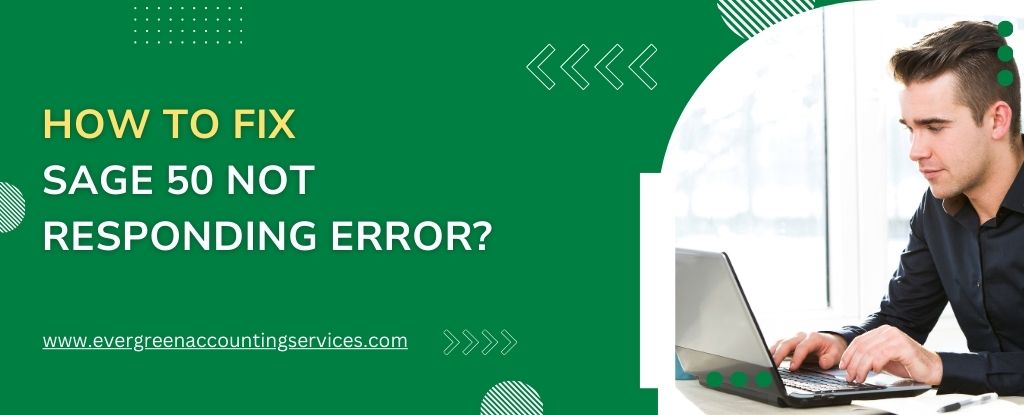Table of Contents
ToggleSage 50 is a popular accounting software used by small to medium-sized businesses for managing finances, invoicing, inventory, and more. However, like any software, it can sometimes encounter issues that affect its functionality. One common problem that users face is when Sage 50 stops responding, freezes, or crashes unexpectedly. If you’re dealing with the “Sage 50 Not Responding” error, don’t worry—there are several steps you can take to troubleshoot and resolve the issue.
Why Does Sage 50 Stop Responding?
Before diving into fixes, it’s important to understand why Sage 50 might stop responding. Some of the common reasons include:
- Corrupt Data Files: Data corruption can cause Sage 50 to freeze or not load correctly.
- Software Conflicts: Other software programs running in the background may conflict with Sage 50, leading to errors.
- Outdated Software: An outdated version of Sage 50 may not be compatible with your operating system, leading to crashes.
- Network Issues: In a multi-user environment, network problems can prevent Sage 50 from responding properly.
- Hardware Limitations: Insufficient system resources (such as RAM, CPU, or disk space) can cause the software to hang.
Steps to Resolve “Sage 50 Not Responding” Error
1. Restart Your Computer
This is the simplest fix, but sometimes it’s all that’s needed. Restart your computer to ensure there are no temporary software conflicts or system glitches that could be affecting Sage 50’s performance.
- Close all other programs running on your computer to ensure sufficient resources for Sage 50 to function properly.
- Restart your system and then open Sage 50 again to see if it resolves the issue.
2. Update Sage 50 and Your Operating System
Outdated versions of Sage 50 can cause compatibility issues with newer operating systems, which may lead to the application freezing or not responding. To fix this, you should:
- Update Sage 50: Visit the official Sage website and download the latest version or any available updates. Check for any patches or hotfixes released by Sage for the version you’re using.
- Update Your Operating System: Ensure your computer’s operating system is up to date (Windows or Mac). Go to the system settings and check for updates to install.
3. Run Sage 50 as Administrator
Running Sage 50 with administrative privileges can resolve certain permission-related issues that may prevent it from responding. To do this:
- Right-click the Sage 50 shortcut icon.
- Select Run as Administrator.
- Try using the application again to see if the problem is resolved.
This is especially useful if Sage 50 is not able to access files or resources that require higher system permissions.
4. Check for Conflicting Software or Background Processes
Background programs can interfere with Sage 50, leading to the “not responding” error. To check for potential conflicts:
- Disable Antivirus Software Temporarily: Some antivirus programs may block or interfere with Sage 50’s operations. Temporarily disable your antivirus and check if Sage 50 runs properly.
- Close Unnecessary Applications: If you have other applications running, close them to free up system resources for Sage 50.
- Task Manager: Press Ctrl + Shift + Esc to open Task Manager. Look for any programs using too much CPU or memory, and end those processes.
5. Repair Sage 50 Installation
If your Sage 50 installation is damaged or incomplete, it could cause the software to freeze or crash. To repair your installation:
- Windows: Open Control Panel > Programs > Programs and Features.
- Find Sage 50 in the list of installed programs and click Repair.
- Follow the on-screen instructions to repair the installation.
6. Check Your Data Files
Corrupt or damaged data files are often a major cause of the “Not Responding” error in Sage 50. To check and repair the data:
- Backup Your Data: Before doing anything, make sure to back up your Sage 50 data to prevent data loss.
- Run the Data Repair Tool:
- Open Sage 50 and go to the File menu.
- Select Data Verification or Rebuild Data depending on your version of Sage 50.
- Follow the prompts to check for and repair any issues with your data files.
If Sage 50 is still not responding, it might be necessary to restore your data from a backup.
7. Check Your Network (For Multi-User Setup)
In a multi-user setup, network issues can cause Sage 50 to freeze or not respond. If you’re using Sage 50 on a network, consider the following:
- Check Network Connection: Ensure your internet connection is stable. If you’re connected via Wi-Fi, consider switching to a wired connection to improve stability.
- Verify Network Sharing Settings: Ensure that shared folders and permissions are set correctly on the server.
- Network Troubleshooter: Run a network troubleshooter on your computer to detect and resolve issues.
8. Increase Virtual Memory (Paging File)
If your computer has insufficient memory (RAM), it may cause Sage 50 to freeze. You can try increasing the virtual memory, which acts as extra memory by utilizing part of your hard drive.
To adjust virtual memory in Windows:
- Right-click This PC and select Properties.
- Click Advanced system settings.
- Under Performance, click Settings.
- Go to the Advanced tab, and under Virtual Memory, click Change.
- Uncheck Automatically manage paging file size for all drives.
- Select Custom size and set the initial size and maximum size to a larger value.
- Click Set, then OK, and restart your computer.
9. Uninstall and Reinstall Sage 50
If none of the above steps work, a fresh installation of Sage 50 might be the solution. This will ensure that any corrupt files or improper configurations are removed.
- Uninstall Sage 50: Go to Control Panel > Programs and Features, find Sage 50, and click Uninstall.
- Reinstall the Software: Download the latest version of Sage 50 from the official website and reinstall it.
- Restore Your Data: After installation, restore your backup to retrieve your data.
10. Contact Sage Support
If you’ve followed all of the troubleshooting steps and Sage 50 is still not responding, it might be time to contact Sage 50 customer support. They can help identify any deeper issues with the software or offer more advanced troubleshooting steps.
Conclusion
The “Sage 50 Not Responding” error can be caused by a variety of factors, but by following the steps outlined above, you can typically resolve the issue. Whether it’s a simple restart, updating the software, repairing your data, or reinstalling the program, there are multiple ways to troubleshoot and restore Sage 50 to normal functioning.
Always make sure to keep your software up to date and regularly back up your data to avoid complications in the future.
Frequently Asked Questions
Sage 50 may not respond due to corrupt data files, software conflicts (like antivirus), outdated software, network issues (for multi-user setups), or insufficient system resources. Try updating, repairing data, or checking for conflicts.
1. Close other programs.
2. Wait a few minutes to see if it resumes.
3. Use Task Manager to end the task and restart Sage 50.
4. Restart your computer.
5. Repair data files using Sage 50’s built-in tools.
Common causes of crashing include corrupt data files, conflicting software, insufficient system resources, outdated software, or network issues. Update Sage 50, check for software conflicts, and repair your data.
Sage 50 might not open due to installation issues, corrupt program files, OS compatibility, permission issues, or software conflicts. Try reinstalling, running as Administrator, or repairing the installation.
1. Run in Compatibility Mode for an earlier version.
2. Update Windows and Sage 50.
3. Disable conflicting antivirus software.
4. Run as Administrator.
5. Repair the installation.
1. Restart your computer.
2. Ensure all updates are complete.
3. Repair Sage 50 or reinstall it if needed.
4. Restore from a backup if issues persist.