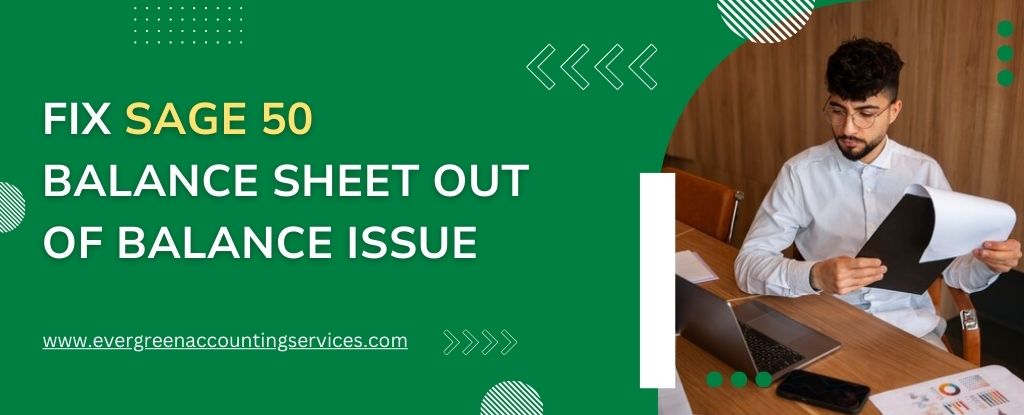Table of Contents
ToggleWhen your Sage 50 balance sheet shows discrepancies, it can be a significant cause for concern. An out-of-balance balance sheet indicates that your total assets do not equal the sum of your total liabilities and equity, which can arise from various reasons such as data entry errors, unposted transactions, or corrupted data. In this blog, we’ll provide a step-by-step guide to help you identify and resolve Sage 50 Balance Sheet Out of Balance issue.
Common Causes of Balance Sheet Discrepancies
Before we dive into the solutions, it’s important to understand what can cause a balance sheet to be out of balance. Common causes include:
- Damaged Transactions: Transactions that have been corrupted or harmed can cause discrepancies.
- Changed Account Types: Modifications to account types can affect the balance sheet.
- Unbalanced Bank Accounts: A bank account that should have no balance but does is problematic.
- Tampered Custom Reports: Custom reports that have been altered or tainted.
- Unbalanced Subsidiary Firms: Subsidiary firms that are not balanced can affect the overall balance.
- Filtered Account Segments: Segments being filtered out of the General Ledger Trial Balance.
- Missing General Ledger Accounts: General ledger accounts missing from custom reports.
- Incorrect Data Entry: Errors during data entry can lead to balance sheet issues.
- Unposted Transactions: Transactions that haven’t been posted correctly.
- Data Corruption: Issues within the company file that cause discrepancies.
- Software Glitches: Bugs within the Sage 50 software that affect calculations.
Steps to Fix Balance Sheet Discrepancies
Step 1: Verify Data Entries
Start by checking all data entries to ensure there are no mistakes. This involves reviewing all transactions for accuracy:
- Open your Sage 50 software.
- Navigate to Reports & Forms.
- Select General Ledger and run a detailed ledger report.
- Compare the report with your physical records to spot any discrepancies.
Step 2: Check for Unposted Transactions
Unposted transactions can often cause balance sheet discrepancies. To verify and post any unposted transactions:
- Go to the Tasks menu.
- Click on System.
- Select Post.
- Review the list and post any transactions that are still pending.
Step 3: Run the Data Verification Process
Sage 50 includes a data verification feature that can help identify and correct discrepancies:
- Go to the File menu.
- Select Data Verification.
- Follow the on-screen instructions to verify your data.
This process can fix minor issues automatically and provide a report of any unresolved discrepancies.
Step 4: Rebuild the Company File
If data verification does not resolve the issue, rebuilding the company file might be necessary:
- First, create a backup of your current company file.
- Navigate to the File menu.
- Select Rebuild Company.
- Follow the prompts to rebuild your company file.
Rebuilding the company file can correct more severe data corruption issues.
Step 5: Review Retained Earnings
Check the retained earnings account for any discrepancies. Incorrect entries in this account can often lead to an out-of-balance balance sheet:
- Go to General Ledger.
- Review the retained earnings account.
- Correct any incorrect entries.
Preventative Measures
To prevent future balance sheet discrepancies, consider implementing the following practices:
- Regular Backups: Frequently back up your data to avoid data loss.
- Periodic Audits: Conduct regular audits of your financial entries to catch errors early.
- Software Updates: Keep your Sage 50 software up to date with the latest patches and updates.
- Staff Training: Ensure your staff is well-trained in accurate data entry procedures.
Conclusion
Fixing an out-of-balance balance sheet in Sage 50 may seem challenging, but by following these steps, you can identify and correct the underlying issues. From verifying data entries to posting transactions, running data verification, and rebuilding your company file, each step is designed to help you restore balance to your financial statements. If you need further assistance, don’t hesitate to contact Sage support at 1-844-987-7063. By taking preventative measures, you can maintain the accuracy of your balance sheet and ensure your business’s financial health.
Frequently Asked Questions
1. Verify all transactions are correctly entered and posted.
2. Check for any missing or duplicated entries.
3. Run a detailed General Ledger report to identify discrepancies.
4. Correct any errors found and ensure all accounts are balanced.
1. Incorrect data entries
2. Unposted transactions
3. Data corruption in the company file
4. Changes in account types or segments
5. Errors in custom reports
1. Go to the File menu.
2. Select Maintenance.
3. Choose Check Data Integrity.
4. Follow the prompts to run the synchronization test.
Yes, software updates can sometimes fix balance sheet discrepancies. Updates often include patches and bug fixes that address known issues within the software. Make sure to keep your Sage 50 software up to date to benefit from these fixes.
1. Make an adjusting entry in the current period to correct the error.
2. Ensure the adjustment accurately reflects the intended correction without altering the historical records.
3. Document the reason for the adjustment for future reference.
1. Review the subsidiary firms’ accounts and transactions.
2. Ensure all intercompany transactions are recorded correctly.
3. Make necessary adjustments to balance each subsidiary’s accounts.
4. Verify that the consolidation process accurately reflects all subsidiary balances.