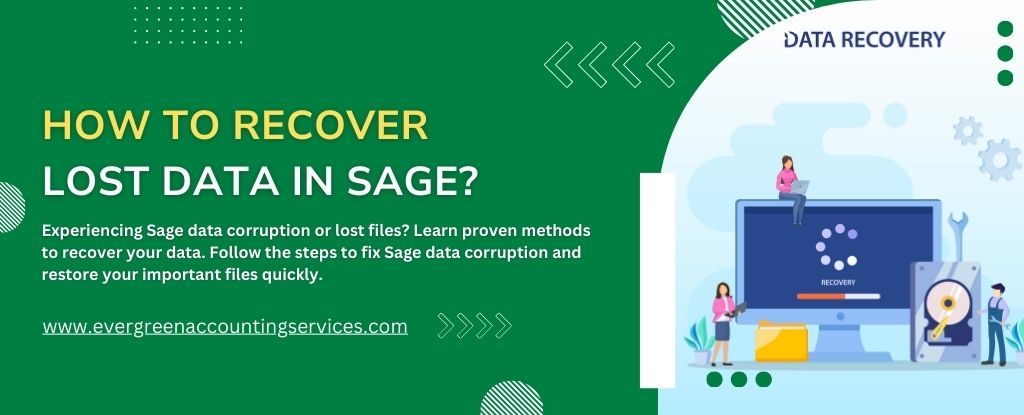Table of Contents
ToggleLosing important data in Sage can be a frustrating experience, especially when it involves crucial business information such as financial records, invoices, and inventory details. Whether it’s due to accidental deletion, system crashes, or corruption of files, the good news is that it’s often possible to recover your lost data in Sage. This article provides an in-depth guide on how to recover lost data in Sage, with step-by-step instructions, troubleshooting tips, and advanced techniques to help you restore your files and prevent future data loss.
Understanding the Importance of Data Recovery in Sage
Sage is one of the leading accounting software solutions used by businesses worldwide. It helps manage finances, track transactions, and generate essential reports. However, data loss can occur for various reasons, including human error, software malfunctions, hardware failures, and cyberattacks. The loss of data in Sage can disrupt your operations, causing delays in your financial management and even leading to significant financial loss if not addressed quickly.
Recovering lost data in Sage should be a priority, as it allows businesses to continue operations without major interruptions. Whether you’re using Sage 50, Sage 100, Sage 300, or Sage Business Cloud, the recovery process might differ slightly, but the underlying principles remain the same.
Common Causes of Data Loss in Sage
Before diving into the recovery methods, it’s important to understand some of the most common causes of data loss in Sage:
- Accidental Deletion: Users may accidentally delete important files or records without realizing the consequences.
- Software Corruption: Errors in the software or bugs within the system may corrupt your data, rendering it unusable.
- System Crashes: Unexpected system shutdowns due to power outages, hardware malfunctions, or software issues can lead to data loss.
- Database Failure: Issues with your Sage database, such as corruption or damaged files, can result in lost data.
- Virus or Malware Attacks: Cyber threats can corrupt or delete important files, making recovery necessary.
- Incorrect Backup Practices: Failure to back up your data regularly or improper backup management can lead to data loss when recovery is needed.
- Human Error: Accidental deletion of files or improper data entry can corrupt your Sage system. User training and strict protocols can mitigate these risks.
- Power Outages or Sudden Shutdowns: Abrupt power loss during data processing can lead to incomplete data writes, causing corruption in the Sage system.
Struggling with lost data or data corruption in Sage? Don’t worry, help is just a call away!
Call 1-844-987-7063 now to recover your lost data and fix any corruption issues in Sage, fast and securely. Our expert team is ready to assist you!
Steps to Recover Lost Data in Sage
1. Check the Backup Files
The first step in recovering lost data in Sage is to check if you have a backup of your data. Sage recommends creating regular backups to protect against data loss. If you have a backup, you can quickly restore your lost data.
To restore a backup in Sage:
- Open your Sage application.
- Go to File > Restore.
- Browse and select the backup file you wish to restore.
- Follow the on-screen instructions to complete the restoration process.
Sage allows you to restore data from both local and cloud-based backups. Make sure your backup is recent to minimize the loss of data.
2. Use the Sage Recovery Tool
For more advanced data recovery, Sage provides a built-in recovery tool designed to help restore corrupted data. If your data is missing or corrupted due to a system error or corruption, you can use the Sage Data Repair utility.
To use the Sage Data Repair tool:
- Open the Sage Data Repair tool from your Sage application.
- Select the data file that needs recovery.
- Click on Repair to begin the process.
- The tool will scan for errors and attempt to fix any corrupted files.
The recovery process may take some time depending on the size and complexity of your data. If the tool is unable to recover your files, you may need to consider other recovery options.
3. Recover Lost Data from the SQL Database
If you are using Sage 100, Sage 300, or other Sage systems that rely on SQL databases, you can attempt to recover lost data directly from the database. Sage stores data in SQL databases, and using SQL commands or specialized software, you may be able to retrieve missing or corrupted data.
To recover lost data from SQL:
- Open SQL Server Management Studio (SSMS).
- Connect to the SQL Server instance where your Sage database is stored.
- Run a query to check for missing data or restore points.
- Use database restore commands to recover previous database versions or data.
It’s recommended to have an IT expert or database administrator assist with this process, as incorrect handling of SQL databases can lead to further issues.
4. Use Data Recovery Software
If you don’t have a backup or your recovery tool is ineffective, third-party data recovery software may be your best option. These tools can help recover lost files from damaged or corrupted hard drives. Some of the popular data recovery tools include:
- Recuva: A free and powerful tool to recover deleted files from any drive or external storage device.
- EaseUS Data Recovery Wizard: A reliable tool to recover lost, deleted, or formatted data from Sage and other software.
- R-Studio: Advanced data recovery software with the ability to restore data from damaged or corrupted drives.
To use these tools:
- Download and install the software of your choice.
- Scan your computer or external drive for lost Sage data.
- Follow the software instructions to recover the files.
These recovery tools can be useful if you’ve lost Sage data due to accidental deletion or hard drive failure, but they may not always work if your files have been corrupted.
5. Contact Sage Support
If all else fails, contacting Sage customer support should be your last resort. Sage offers professional assistance in recovering lost data, especially for users with complex issues or corrupted files. They can guide you through the recovery process, provide troubleshooting tips, or assist with data restoration.
Before contacting Sage support, ensure that you have gathered as much information as possible, such as:
- The version of Sage you are using.
- The type of data lost (invoices, records, financial reports).
- The error messages or system malfunctions that led to data loss.
- Any recovery attempts made so far.
The Impact of Sage Data Corruption on Your Business
Data corruption in Sage can have severe consequences for your business. It not only threatens the integrity of your financial records but can also result in significant downtime, lost revenue, and even legal repercussions. Below are some of the key impacts:
- Financial Losses: Loss of financial data can lead to erroneous reporting, missed invoices, and incorrect tax filings. This could result in penalties, fines, and loss of client trust.
- Disruption of Business Operations: Data corruption often leads to system downtime as businesses scramble to recover lost data. This can hinder daily operations, affecting everything from payroll to inventory management.
- Loss of Customer Trust: If clients notice discrepancies in financial records or delayed transactions due to data loss, it can damage the reputation of your business. Rebuilding trust takes time and effort.
- Legal Consequences: Data loss can result in breaches of regulatory compliance, especially for businesses that handle sensitive customer data. This could expose your business to lawsuits, fines, and loss of business licenses.
- Recovery Costs: Repairing corrupted data or restoring lost files can be costly, especially if you need to hire experts or rely on paid recovery tools. Moreover, if backups are not available or fail, the cost of recovery increases substantially.
How to Prevent Sage Data Corruption in Future?
Preventing Sage data corruption is crucial to ensure the integrity of your financial records and minimize the risk of data loss. Below are some key preventive measures:
- Regular Backups: The most effective way to protect your data is by performing regular backups. Sage offers both manual and automated backup options. Ensure your backups are stored in a secure location, such as an external hard drive or cloud storage. Regularly test your backups to ensure they are functioning correctly.
- Use a Stable Network: A weak or unstable network can lead to interrupted data transfers, which might corrupt files. Ensure your network connection is strong and reliable, particularly when working remotely or using cloud-based systems.
- Update Sage Software: Always keep your Sage software up to date. Software updates often include bug fixes and improvements that enhance data security and reduce the likelihood of data corruption.
- Limit User Access: Restrict access to sensitive financial data by managing user roles within Sage. By only granting access to those who need it, you minimize the chances of accidental or intentional data modification.
- Implement Antivirus and Anti-Malware Protection: Viruses, malware, and other security threats can compromise your Sage data. Protect your system with up-to-date antivirus software and perform regular scans.
- Regularly Clean Your Sage Database: Over time, your Sage database may accumulate unnecessary files, leading to performance issues and potential data corruption. Periodically cleaning your database will help keep it running smoothly.
- Cloud Backup Solutions: Use cloud-based backups to store your data securely off-site, reducing the risk of physical damage or theft.
- Data Protection Tools: Implement antivirus and anti-malware tools to prevent external threats from damaging your data.
Conclusion
Data loss in Sage doesn’t have to be the end of the world for your business. By understanding the causes of data loss and utilizing the appropriate recovery methods, you can restore lost data efficiently. Whether through backups, the Sage Data Repair tool, SQL recovery, or third-party software, there are several methods at your disposal. For businesses that rely on Sage for financial management, it’s essential to take proactive steps to prevent data loss in the future. Regular backups, security measures, and updates will go a long way in ensuring that your Sage data remains secure and recoverable.
Frequently Asked Questions
While data corruption can be caused by numerous factors, understanding why it happens and how to prevent it is essential for maintaining the integrity of your Sage system. Here are the key reasons and prevention methods:
1. Improper File Handling: Moving, renaming, or modifying Sage files outside the application can lead to data corruption. Always use Sage’s interface for managing files, and avoid direct manipulation of database files.
Prevention: Train employees to handle data files properly and use Sage’s built-in tools for file management.
2. Lack of Software Updates: Running outdated versions of Sage can leave your system vulnerable to bugs, compatibility issues, and performance problems, all of which increase the risk of data corruption.
Prevention: Ensure that Sage is regularly updated to the latest version to benefit from bug fixes, new features, and enhanced security.
3. Data Overload: Storing excessive data within Sage without proper management can cause performance issues, leading to potential corruption, especially if the system starts to overload.
Prevention: Regularly archive old data and use Sage’s built-in tools for data maintenance and optimization.
4. External Threats: Malware and viruses are significant threats to your data. Without proper protection, your Sage system is at risk of being compromised.
Prevention: Implement robust cybersecurity measures, including up-to-date antivirus software, firewalls, and regular security audits.
5. Network Issues: Interruptions in network connectivity can cause data to be lost or corrupted, especially in cloud-based environments.
Prevention: Ensure a stable and fast network connection, especially when accessing Sage remotely.
6. Faulty Hardware: Aging hardware, such as hard drives, can lead to data corruption, particularly if bad sectors or disk errors occur.
Prevention: Regularly maintain and upgrade your hardware, and monitor its performance to catch issues early.
While having a backup strategy in place is crucial, there’s always a chance that your backup might fail or become corrupted. If your backup fails, it’s essential to follow these recovery steps:
1. Check for Local Backups: If your primary backup fails, check for any local or alternate backups you may have created. This could be an external hard drive or a cloud-based solution that you might have overlooked.
2. Use Data Recovery Tools: If no usable backup exists, data recovery software can be a lifesaver. There are numerous third-party tools available specifically designed to recover corrupted or lost Sage data files. Popular tools include Stellar Data Recovery, EaseUS Data Recovery, and R-Studio.
3. Restore from Previous Versions: If you’re using a Windows-based system, you may be able to restore Sage data from previous file versions. Right-click on the file or folder and select “Restore previous versions.” This can often help recover older but functional versions of your data files.
Errors and warnings in Sage data can arise due to various issues such as corrupted files, incomplete transactions, or system glitches. To fix them:
1. Check for data integrity: Run the built-in Data Verification and Rebuild tool in Sage to identify and repair errors.
2. Resolve common error codes: Refer to Sage’s specific error codes and troubleshoot based on the provided guidance.
3. Restore a backup: If the issue persists, restoring a recent backup can help.
4. Update Sage: Ensure you are using the latest version of Sage, as updates often contain bug fixes.
Data integrity issues in Sage 50 can occur due to file corruption, incorrect data entry, or system crashes. To fix data integrity:
1. Use the Data Verification tool: Go to the “File” menu and select “Maintain” and then “Verify Data” to check for integrity issues.
2. Run the Rebuild Data function: If verification finds errors, use the “Rebuild Data” option to attempt a fix.
3. Restore a backup: If necessary, restore a backup from before the data corruption occurred.
4. Update your Sage 50 software: Make sure you have the latest updates to avoid bugs that may affect data integrity.