Table of Contents
ToggleQuickBooks is a powerful accounting tool used by millions of businesses globally, but like any software, it is not immune to errors. One of the most frustrating issues users encounter is the QuickBooks Unexpected Error. This error can occur for a variety of reasons and can disrupt essential accounting operations. In this comprehensive guide, we’ll walk you through precisely how to identify, troubleshoot, and fix the QuickBooks unexpected error with expert-level strategies.
What is the QuickBooks Unexpected Error?
The QuickBooks Unexpected Error usually occurs when QuickBooks encounters an internal malfunction that it cannot process. It can appear with or without an error code and is typically accompanied by an error message stating:
“An unexpected error has occurred in QuickBooks. Please restart your computer or contact support.”
Common error codes associated with this issue include:
- Error Code 5
- Error Code C=47
- Error Code 80070057
- QuickBooks Error 6000 series
Common Causes of QuickBooks Unexpected Error
Understanding the root causes is crucial for effective troubleshooting. Here are the most prevalent triggers:
- Corrupt or damaged company file
- Conflict with third-party applications
- Outdated QuickBooks software
- Damaged Windows OS files or system settings
- Incorrect file extension
- Insufficient user permissions
- Firewall or antivirus interference
Steps to Fix QuickBooks Unexpected Error
1. Update QuickBooks to the Latest Version
One of the primary reasons for unexpected errors is running outdated software.
- Open QuickBooks.
- Go to Help > Update QuickBooks Desktop.
- Click Update Now.
- Select Get Updates and restart QuickBooks after the update.
Why this works: Updates often contain bug fixes and compatibility improvements that resolve unexpected glitches.
2. Use QuickBooks File Doctor Tool
If your company file is damaged or corrupt, QuickBooks File Doctor Tool is the most effective utility.
- Download the QuickBooks Tool Hub from the official Intuit website.
- Open the Tool Hub and select Company File Issues.
- Click Run QuickBooks File Doctor.
- Browse and select your company file.
- Allow the tool to scan and repair file issues.
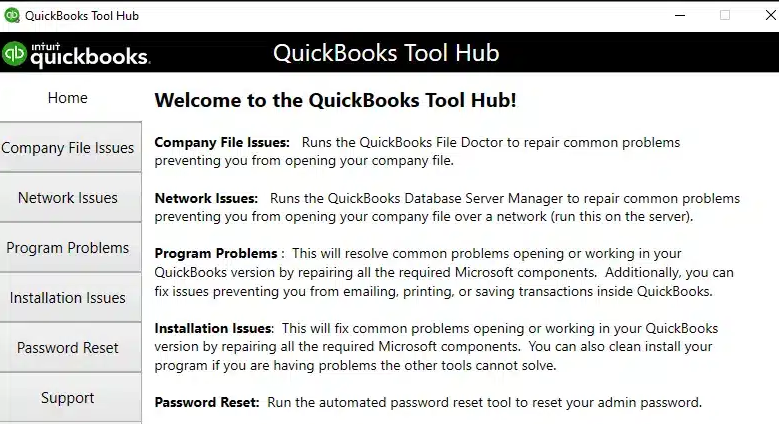
3. Verify and Rebuild Company File Data
To ensure data integrity, use QuickBooks’ built-in Verify and Rebuild Utility.
- Go to File > Utilities > Verify Data.
- If issues are detected, go to File > Utilities > Rebuild Data.
- Follow the on-screen prompts to create a backup and rebuild the file.
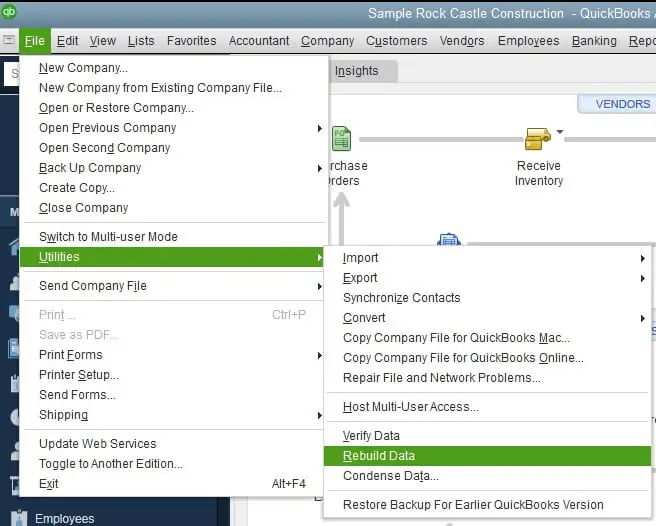
4. Check File Name and Extension
QuickBooks only accepts certain file extensions and naming conventions.
- Avoid special characters like
!@#$%in file names. - Ensure the file has a
.QBWextension for company files. - For portable files, use
.QBM; for backups, use.QBB.
5. Modify Firewall and Antivirus Settings
Sometimes, the firewall or antivirus can block QuickBooks processes.
- Open your Firewall or Antivirus Settings.
- Add QuickBooks as an exception:
QBW32.exeQBDBMgrN.exeIntuitSyncManager.exe
- Allow ports used by QuickBooks (e.g., 8019, 56728, 55378-55382).
6. Run Quick Fix My Program
The Quick Fix My Program tool resolves issues in QuickBooks processes.
- Open the QuickBooks Tool Hub.
- Go to the Program Problems tab.
- Click Quick Fix My Program.
- Restart QuickBooks once the scan is complete.
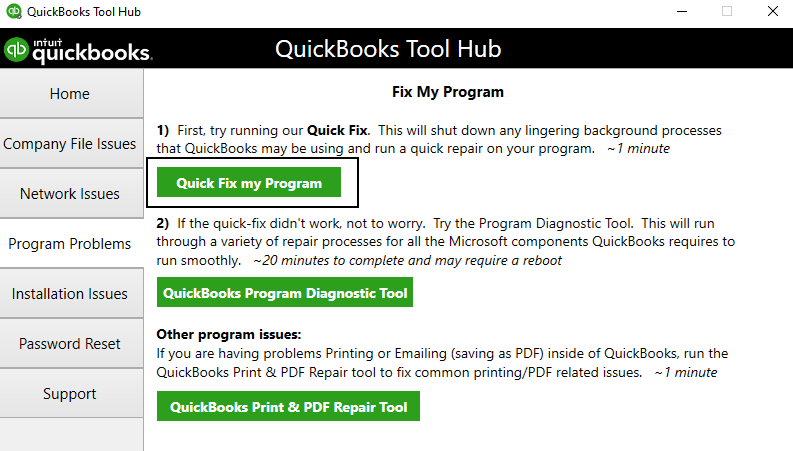
7. Create a New Windows User Account
Corrupt user profiles can cause application errors.
- Open Control Panel > User Accounts.
- Select Manage another account > Add new user.
- Assign administrative privileges.
- Log in with the new account and relaunch QuickBooks.
8. Reinstall QuickBooks Using Clean Install Tool
If other steps fail, a clean reinstall of QuickBooks can fix lingering corruption.
- Download and open the QuickBooks Tool Hub.
- Navigate to Installation Issues.
- Click Clean Install Tool.
- Follow prompts to uninstall and reinstall QuickBooks cleanly.
9. Check for Windows OS Updates
Incompatibility between Windows and QuickBooks can lead to errors.
- Open Settings > Update & Security > Windows Update.
- Click Check for Updates.
- Install any available updates and restart your computer.
10. Contact QuickBooks Support for Advanced Help
If all else fails, reach out to QuickBooks Customer Support at 1-844-987-7063 for tailored solutions.
Pro Tip: Keep your error code, QuickBooks version, and Windows OS info ready when contacting support.
Fix the “Unexpected Result Code from Server” Error in QuickBooks
If you’re encountering an “unexpected result code from server” error while exporting data from QuickBooks Online to Desktop, you’re not alone. This common QuickBooks export error can interrupt your workflow and delay critical data transfers. In this comprehensive guide, you’ll learn exactly why this error occurs and the steps to resolve it quickly and effectively.
Understanding the “Unexpected Result Code from Server” Error in QuickBooks
When attempting to export company data from QuickBooks Online to QuickBooks Desktop, users sometimes face a server response error that prevents the file from downloading. The message usually pops up during the file transfer stage and may leave users wondering what went wrong.
This error generally appears because of issues related to the expiration or invalidity of the export file (.qbxml) created during the transfer process.
Common Causes of the QuickBooks Server Response Error
Let’s break down the reasons behind the “unexpected result code from server” message:
- Expired Export File (.qbxml): When you initiate the export process from QuickBooks Online, the system generates a file with the extension
.qbxml. This file contains your company’s data in a format readable by QuickBooks Desktop. However, this file only remains available on Intuit’s servers for approximately 30 days. If you attempt to download it after this period, the system cannot find a valid file, triggering the server error. - Incorrect Download Process: If you mistakenly select the “Continue to Download” option instead of requesting a fresh export, the system tries to retrieve the previously expired file, causing the error to occur again.
Steps to Fix the “Unexpected Result Code from Server” Error
Fixing this error is straightforward once you understand the cause. Here the steps to resolve the QuickBooks Online to Desktop export error:
1. Start the Export Process Again
The most effective solution is to initiate a new export session. This will generate a brand-new .qbxml file that the server can process and download without any issues.
- Log into QuickBooks Online.
- Navigate to the “Export Data” feature.
- Follow the prompts until you reach the file creation step.
2. Select “Start Over” Instead of “Continue to Download”
When prompted, always click “Start Over” to generate a new export file. Avoid clicking “Continue to Download” as this will attempt to use the old, likely expired .qbxml file and result in the same server error.
3. Download the New File Immediately
Once the new export file is ready, download it promptly. This reduces the chances of file expiration and ensures smooth transfer to QuickBooks Desktop.
Pro Tips to Avoid This QuickBooks Export Error in the Future
To ensure that your QuickBooks Online to Desktop transfers go smoothly moving forward, follow these best practices:
- Download Export Files Immediately: Never delay the download of your export file. Treat the export process as a time-sensitive task.
- Schedule Regular Backups: If you frequently move data between QuickBooks Online and Desktop, create a regular schedule and stick to it.
- Label Export Files by Date: This helps you quickly identify which file is the most recent, minimizing confusion and potential download issues.
- Stay Updated on QuickBooks Changes: Intuit occasionally updates how exports are handled, so keeping up with the latest documentation and community advice is key.
Final Thoughts
Resolving the QuickBooks Unexpected Error doesn’t have to be a daunting task. By systematically applying the fixes outlined in this guide—from basic software updates to advanced troubleshooting tools—you can restore stability to your accounting environment. Always ensure your data is backed up and maintained to prevent such issues from reoccurring.
Frequently Asked Questions
You may encounter an error related to reload.sql that includes a Sybase message like “Invalid option ‘On_Error’ — no PUBLIC settings exist.” This typically indicates a problem with the database configuration or corruption within the company file.
This error occurs when QuickBooks encounters a glitch while processing bank feeds or online downloaded transactions. It usually results from sync issues or corrupted transaction data.
Error 1407348456 69145 in QuickBooks generally points to a system-level conflict or data corruption, and resolving it may require a software update or a repair of core system components.
This error suggests QuickBooks has hit an internal issue that prevents it from completing the current operation. Restarting the program or running a repair may help fix it.
Yes, if you’re using QuickBooks Online on Safari, clearing your browser’s history and cache can often resolve unexpected errors due to cached data conflicts.
The .NET Framework is essential for running QuickBooks Desktop. If it’s damaged or outdated, repairing it can fix many server-related or unexpected application errors.
To prevent Error -30006, ensure your software is updated, use a stable internet connection, and avoid third-party software conflicts or sudden system shutdowns during use.
To fix Error Code 5, ensure you have admin privileges, the correct file permissions, and that your company file is not damaged or being accessed by another application.
Yes, using QuickBooks File Doctor, data can often be recovered unless the corruption is severe.
QuickBooks Online is less prone to file-based errors, but browser issues or server downtime can still cause unexpected disruptions.



