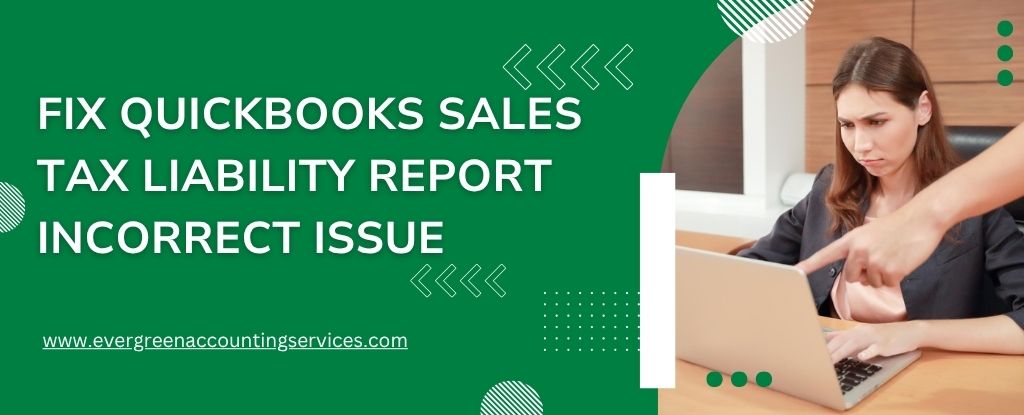Table of Contents
ToggleQuickBooks is one of the most widely used accounting software solutions for businesses, but when it comes to Sales Tax Liability Reports, users often encounter discrepancies. A misreported sales tax liability can lead to financial misstatements, compliance issues, and cash flow problems. Understanding why the Sales Tax Liability Report is incorrect in QuickBooks is crucial for correcting the issue and avoiding future complications.
Common Reasons for Inaccurate Sales Tax Liability Reports
1. Incorrect Sales Tax Settings in QuickBooks
One of the most frequent culprits behind inaccurate Sales Tax Liability Reports is misconfigured tax settings. QuickBooks allows users to set up multiple tax items and groups. If these are not correctly mapped or linked to the correct tax agency, the software will not calculate liability accurately.
- Wrong tax rate assigned to items
- Incorrect tax codes selected for customers
- Tax items not associated with the proper jurisdiction
Make sure each sales item is properly configured with the correct sales tax code and is marked as taxable or non-taxable based on your state laws.
2. Manual Journal Entries Impacting Tax Accounts
Many businesses make manual journal entries in QuickBooks to adjust balances or reconcile accounts. If these entries inadvertently touch the Sales Tax Payable account, they can skew the Sales Tax Liability Report. This report pulls data from transactions, not journal entries, making these entries invisible to the report but impactful on the ledger.
- Avoid posting manual journal entries to tax liability accounts.
- Always use the Sales Tax Adjustment feature instead of journal entries when modifying tax-related amounts.
3. Invoices and Sales Receipts Not Marked Correctly
Every taxable sale must be properly recorded through an invoice or sales receipt. If users forget to check the “Tax” box, or if the taxable items are marked incorrectly as non-taxable, the system will omit these from the liability calculation.
- Verify that taxable items are checked properly in every invoice or receipt.
- Ensure that customer profiles are configured to apply tax codes accurately.
4. Use of Outdated or Custom Sales Tax Items
QuickBooks Desktop and Online both frequently update their Sales Tax Center. Using custom or outdated tax items can lead to miscalculations.
- Check for deprecated tax items.
- Transition to using Automated Sales Tax (AST) if available.
- Avoid editing default tax items manually.
5. Backdated Transactions and Late Entries
If transactions are entered after the reporting period or are post-dated, they will not reflect in the correct period’s Sales Tax Liability Report. This is especially problematic during monthly or quarterly filings.
- Always enter transactions promptly.
- Run the Sales Tax Liability Report for a custom date range to catch stragglers.
- Use audit tools to track changes made to past periods.
6. Improper Sales Tax Adjustments
QuickBooks allows for sales tax adjustments, but these must be done correctly. If a user selects the wrong tax agency or fails to provide a reason for the adjustment, the Sales Tax Liability Report may misrepresent actual liability.
- Always include memo details for adjustments.
- Choose the correct tax agency and type (increase or decrease).
- Avoid using general accounts for these adjustments.
Also Find: How to Fix QuickBooks Payroll Taxes Are Calculating Incorrectly?
How to Troubleshoot Sales Tax Liability Report Errors?
- Verify Tax Codes and Items: Navigate to the Item List or Products and Services list, and audit each item for the correct tax code. Ensure items are correctly marked as taxable.
- Review Customer Tax Settings: In the Customer Center, inspect the tax settings for each customer. Set the correct default sales tax code and ensure the customer is marked as taxable if required.
- Check the Chart of Accounts: Make sure that the Sales Tax Payable account hasn’t been manually altered. Run a General Ledger Report to spot irregular entries.
- Run the Transaction Detail Report: This report provides transaction-level detail, making it easier to identify which entries are missing tax or are incorrectly recorded.
- Examine Prior Period Adjustments: Use the Audit Trail or Audit Log to identify changes made after filing deadlines. This will help you catch backdated entries or modifications.
- Rebuild and Verify Data: For QuickBooks Desktop users, running the Rebuild and Verify Data Utility can fix internal data corruption that might be causing report errors.
Best Practices to Prevent Sales Tax Report Errors
1. Use Automated Sales Tax Tools
QuickBooks Online offers Automated Sales Tax (AST) which automatically calculates sales tax based on the customer’s location and the type of product or service sold. This greatly reduces the chances of human error.
2. Train Staff on Sales Tax Procedures
Make sure anyone creating invoices or sales receipts understands how to properly apply sales tax codes and rates. Human error is a common cause of reporting discrepancies.
3. Schedule Regular Sales Tax Audits
Perform a monthly or quarterly audit of all sales tax entries before filing returns. Compare the Sales Tax Liability Report against transaction data and ledger balances.
4. Backup QuickBooks Regularly
Data corruption can occur without warning. Maintaining regular backups ensures you can restore a working version if sales tax data becomes corrupted.
Conclusion
An incorrect Sales Tax Liability Report in QuickBooks can have serious implications for your business. Whether due to misconfigured tax settings, manual journal entries, or overlooked adjustments, identifying and resolving these issues requires a detailed, methodical approach. By understanding the root causes, using best practices, and staying vigilant with audits and updates, businesses can ensure accurate tax reporting and maintain full compliance.