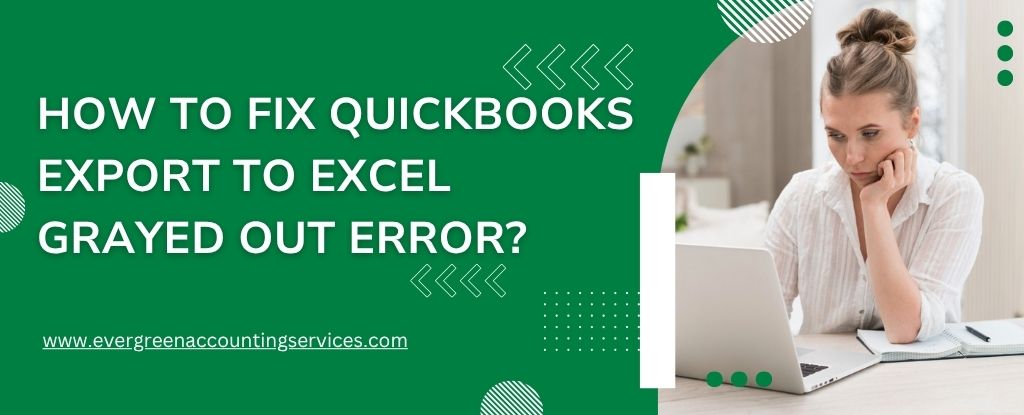Table of Contents
ToggleIf you’re using QuickBooks and encountering the “Export to Excel Grayed Out” error, you’re not alone. This frustrating issue often arises when attempting to export reports, lists, or other data to Microsoft Excel, only to find the export option inaccessible. In this guide, we walk you through comprehensive, step-by-step solutions to resolve the QuickBooks export to Excel grayed out problem effectively.
Causes of QuickBooks Export to Excel Grayed Out Error
Understanding the root causes of the issue is critical for a permanent fix. Below are the most common triggers:
- Excel is not installed on the system
- Excel version is incompatible with QuickBooks
- QuickBooks or Excel installation is damaged
- User permissions are restricted
- QuickBooks isn’t updated to the latest release
- Excel is not set as the default spreadsheet application
Step-by-Step Solutions to Fix Export to Excel Grayed Out in QuickBooks
1. Ensure Microsoft Excel is Installed and Compatible
QuickBooks requires Microsoft Excel (2010 or later) to function properly. If Excel isn’t installed, or if you’re using an unsupported version such as Office 365 Web, the export option will remain unavailable.
- Open Microsoft Excel from the Start Menu.
- Check the version by navigating to: File > Account > About Excel
- Verify it is a locally installed version and not a web-based one.
- Confirm that it is a 32-bit or 64-bit Office that is compatible with your QuickBooks version.
Note: QuickBooks Desktop 2022 and later are compatible with Office 2019, 2021, and Microsoft 365 (Desktop version).
2. Update QuickBooks to the Latest Release
Outdated versions of QuickBooks can cause unexpected errors, including grayed-out features. It’s essential to use the most recent release to ensure full functionality.
- Open QuickBooks.
- Go to Help > Update QuickBooks Desktop.
- Click Update Now, then check Reset Update.
- Click Get Updates and restart QuickBooks once the update completes.
3. Reinstall or Repair Microsoft Excel
If Excel is installed but not detected by QuickBooks, a corrupt Excel installation might be the culprit. Repairing or reinstalling can re-establish the link between the two applications.
- Press Windows + R, type appwiz.cpl, and press Enter.
- Locate Microsoft Office and click Change > Quick Repair.
- Restart your system and recheck the export option in QuickBooks.
4. Make Sure Excel is Set as the Default Spreadsheet Program
QuickBooks may not recognize Excel if it isn’t set as the default application for spreadsheet files.
- Open Control Panel > Default Programs > Set your default programs.
- Select Excel and click Set this program as default.
- Click OK and try exporting from QuickBooks again.
5. Verify and Adjust User Permissions
If you are logged in with limited user permissions, QuickBooks might restrict access to certain features, including exporting to Excel.
- Ensure you are logged in as an Administrator.
- In QuickBooks, go to Company > Users > Set Up Users and Roles.
- Review and edit permissions for your user profile, ensuring Export rights are enabled.
6. Re-register QuickBooks and Microsoft Office Components
Sometimes, the system doesn’t recognize registered components, especially after software updates. Re-registering DLLs and OCXs can solve the problem.
- Close both QuickBooks and Excel.
- Press Windows + R, type cmd, right-click, and select Run as Administrator.
- Run the following command:
regsvr32.exe /u "C:\Program Files (x86)\Microsoft Office\root\Office16\excel.exe"regsvr32.exe "C:\Program Files (x86)\Microsoft Office\root\Office16\excel.exe"
(Update the path based on your Office version)
7. Repair QuickBooks Installation
A corrupted QuickBooks Desktop installation may prevent Excel integration. Repairing it can restore all related features.
- Go to Control Panel > Programs and Features.
- Select QuickBooks Desktop and click Uninstall/Change > Continue > Repair.
- Restart your system once the process completes.
8. Use QuickBooks Tool Hub for Automatic Fixes
QuickBooks Tool Hub is a comprehensive diagnostic utility that can fix many common errors, including export-related issues.
- Download the QuickBooks Tool Hub from the official Intuit site.
- Install and open the Tool Hub.
- Click on Program Problems > Quick Fix my Program.
- Reopen QuickBooks and test the export function.
9. Check System and Software Conflicts
Third-party applications like antivirus software, firewall settings, or Excel add-ins can interfere with QuickBooks’ export functionality.
- Open Excel in Safe Mode by holding Ctrl while launching the application.
- Disable unnecessary Excel add-ins:
- Go to File > Options > Add-Ins
- At the bottom, select COM Add-ins > Go
- Uncheck any non-essential add-ins
- Temporarily disable antivirus or firewall to test if they block QuickBooks operations.
10. Reinstall QuickBooks and Excel in Correct Order
If none of the above methods work, perform a clean installation of both QuickBooks and Excel. Always install Microsoft Office first, then QuickBooks to ensure proper integration.
- Uninstall both applications using Control Panel > Programs and Features.
- Restart your system.
- Install Microsoft Office.
- Once complete, install QuickBooks Desktop.
- Launch QuickBooks and test the export functionality.
Pro Tips to Prevent the Error in the Future
- Always keep both QuickBooks and Excel updated.
- Avoid using web-based versions of Excel.
- Regularly check your system for malware or corrupted registry files.
- Use QuickBooks in Administrator mode for full access to features.
- Avoid using pirated or cracked versions of Microsoft Office or QuickBooks.
Conclusion
Fixing the QuickBooks Export to Excel Grayed Out issue requires a methodical approach, from verifying software installations to adjusting permissions and performing system repairs. By following the above steps, you can restore the export functionality and streamline your financial reporting workflow with confidence.