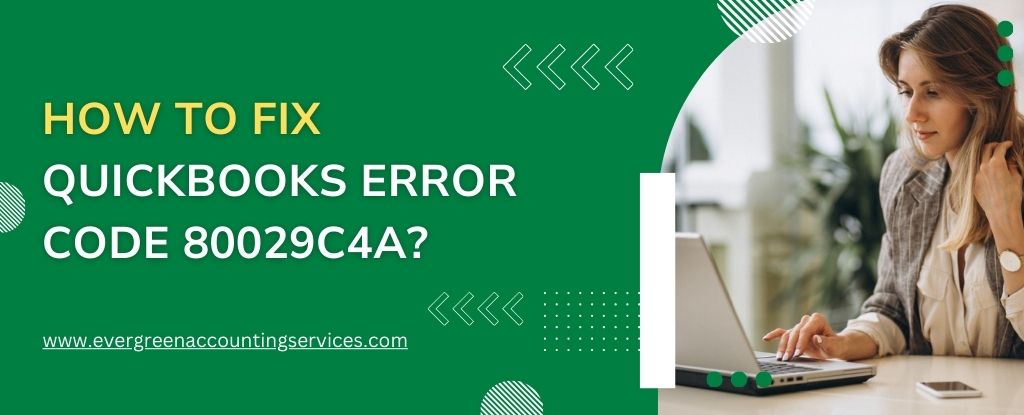Table of Contents
ToggleQuickBooks is a powerful accounting tool, but like any software, it’s not immune to errors. One of the most frustrating issues users face is QuickBooks Error Code 80029c4a, often described as a “start-up error” due to a dynamic link library (DLL) issue. This error typically appears when the program or a company file fails to load properly.
In this article, we provide step-by-step solutions to troubleshoot and fix QuickBooks Error Code 80029c4a, ensuring that your software runs smoothly without interruptions.
What Is QuickBooks Error Code 80029c4a?
QuickBooks Error Code 80029c4a is a run-time error that usually occurs when QuickBooks components are damaged or misconfigured. This error message is commonly accompanied by the following text:
“Error Code: 80029c4a – Error loading type library/DLL”
This error can prevent QuickBooks Desktop from opening or functioning correctly and must be resolved promptly to avoid data loss or workflow disruption.
Common Causes of QuickBooks Error Code 80029c4a
Understanding the root cause is the first step in resolving this error. The most common causes include:
- Corrupted or missing QuickBooks-related DLL files
- Incomplete or failed installation/update of QuickBooks
- A conflict with antivirus or firewall software
- Windows registry issues
- Damaged QuickBooks installation files
- Accidental deletion of QuickBooks program files
Symptoms of Error Code 80029c4a
Before proceeding with the solutions, here are some common indicators:
- QuickBooks fails to start or crashes immediately after launching.
- The system responds slowly or freezes intermittently.
- You receive repeated “Error Code 80029c4a” pop-up notifications.
- Missing DLL file messages are displayed.
How to Fix QuickBooks Error Code 80029c4a – Step-by-Step Solutions
1. Reboot Your System
Sometimes, a simple system restart can resolve temporary glitches that cause this error. Before diving into deeper fixes, reboot your computer and try opening QuickBooks again.
2. Update QuickBooks Desktop to the Latest Version
An outdated version of QuickBooks can lead to compatibility issues and errors. Follow these steps:
- Open QuickBooks Desktop.
- Click on Help > Update QuickBooks Desktop.
- Select Update Now, then click Get Updates.
- Once the update is complete, restart QuickBooks.
3. Run the QuickBooks Repair Tool
QuickBooks comes with a built-in repair utility that can fix damaged files.
- Close QuickBooks.
- Go to Control Panel > Programs and Features.
- Select QuickBooks and click Uninstall/Change.
- Choose Repair, then follow the prompts.
- Restart your computer once the repair is complete.
4. Reboot the System in Selective Startup Mode
Starting your system in Selective Startup Mode disables background programs that may conflict with QuickBooks.
- Press Windows + R, type
msconfig, and press Enter. - Select the Selective Startup option under the General tab.
- Uncheck Load startup items.
- Click Apply and restart your system.
- Try opening QuickBooks again.
5. Re-register QuickBooks .DLL Files Manually
If DLL files are not properly registered, you can register them manually:
- Open the Command Prompt as Administrator.
- Type the following command and press Enter:
regsvr32 "C:\Program Files\Intuit\QuickBooks XXXX\xxxx.dll"ReplaceXXXXwith your QuickBooks version andxxxx.dllwith the specific file that’s missing or corrupted. - Restart your system and relaunch QuickBooks.
Note: Editing system files and registry entries can be risky. Always create a backup before proceeding.
6. Run QuickBooks Clean Install Tool
A clean installation ensures that corrupted files are completely removed.
- Download and run the QuickBooks Tool Hub.
- Navigate to Installation Issues > Clean Install Tool.
- Follow the prompts to uninstall and reinstall QuickBooks.
- Restart your computer after reinstallation.
7. Perform a Full System Antivirus Scan
Sometimes, malware or antivirus software can quarantine essential QuickBooks files.
- Perform a full system scan using your antivirus software.
- If any QuickBooks files are quarantined, restore them and add an exception for QuickBooks in your antivirus settings.
8. Check and Configure Windows Firewall Settings
Improper firewall settings can block QuickBooks from accessing essential components.
- Open Control Panel > Windows Defender Firewall.
- Click on Allow an app through firewall.
- Ensure QuickBooks and its components have both Private and Public access checked.
- If not listed, manually add QuickBooks executables to the exception list.
9. Use System File Checker (SFC) Tool
Corrupted Windows files may interfere with QuickBooks. To fix:
- Open Command Prompt as Administrator.
- Type
sfc /scannowand press Enter. - Wait for the scan to complete, then restart your system.
Preventing QuickBooks Error Code 80029c4a in the Future
- Regularly update QuickBooks and Windows OS.
- Use a reliable antivirus and keep it updated.
- Perform routine system maintenance.
- Create frequent backups of your company files.
- Avoid installing unknown third-party applications that might conflict with QuickBooks.
Final Thoughts
QuickBooks Error Code 80029c4a can be disruptive, but with the right approach and tools, it is entirely fixable. By carefully following the steps outlined in this article, you can diagnose and resolve the issue without losing valuable time or data. Proactive maintenance and regular updates will go a long way in preventing this and other errors from recurring.
Frequently Asked Questions
The QuickBooks Script Error usually occurs due to a conflict with the browser settings or a damaged web browser control. To fix it:
1. Clear your Internet Explorer cache and cookies.
2. Disable script debugging in Internet Options.
3. Add QuickBooks as a trusted site.
4. Update Internet Explorer to the latest version.
5. If the problem persists, reset your browser settings.
To fix QuickBooks Error 80029c4a on Windows 11, follow these steps:
1. Run QuickBooks as Administrator.
2. Update QuickBooks Desktop to the latest release.
3. Perform a clean install using the QuickBooks Tool Hub.
4. Check Windows Firewall and antivirus settings for any interference.
5. Use the System File Checker tool to scan for corrupt Windows files.
If you receive a “can’t load dynamic link library” message along with QuickBooks Error 80029c4a:
1. Re-register the DLL files using the command prompt.
2. Repair your QuickBooks installation through Control Panel.
3. Perform a clean reinstall of QuickBooks.
4. Make sure your antivirus isn’t blocking QuickBooks files.
5. Update your Windows OS and QuickBooks software.
Yes, QuickBooks Error 80029c4a on Windows 7 can be fixed with these steps:
1. Ensure your Windows 7 has the latest security updates.
2. Reinstall QuickBooks Desktop using the Clean Install Tool.
3. Check and allow QuickBooks through your firewall.
4. Use the QuickBooks File Doctor tool to scan for file issues.
5. Update all components of QuickBooks to avoid compatibility problems.
If QuickBooks won’t accept your bank account, it may be due to:
1. Incorrect login credentials or multi-factor authentication failure.
2. Your bank’s website being temporarily down or under maintenance.
3. Bank not supported by QuickBooks Online or not syncing properly.
4. Connection issues between QuickBooks and your bank’s server.
5. Outdated bank feeds or a need to refresh the account connection.
To fix it, re-enter your login details, try syncing again, or disconnect and reconnect your bank account.