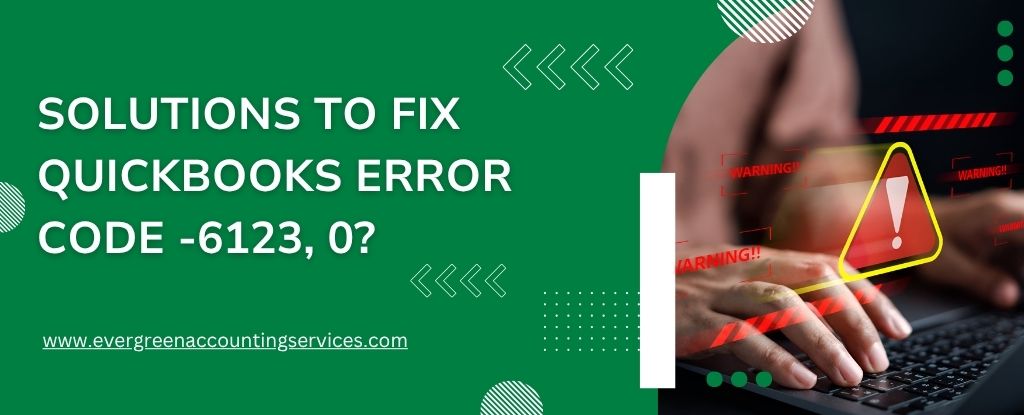Table of Contents
ToggleQuickBooks Error Code 6123, 0 is one of the most common and disruptive issues faced by users when attempting to open a company file in multi-user mode or restore a backup. This error can severely impact workflow and business operations, making it essential to resolve it quickly and effectively. In this guide, we’ll walk you through comprehensive solutions to fix QuickBooks Error 6123, 0, ensuring seamless access to your data.
What is Error -6123, 0 in QuickBooks?
QuickBooks Error 6123, 0 generally occurs when:
- Restoring a company file from a backup.
- Accessing a company file in a network or multi-user environment.
- Upgrading a company file to a newer QuickBooks version.
The error message typically reads:
“Error -6123, 0: Connection to the QuickBooks company file has been lost.”
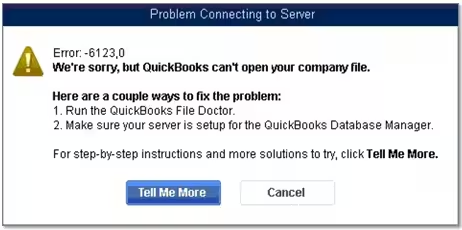
This issue is often related to damaged company files, improper network setup, or firewall restrictions.
Common Causes of QuickBooks Error 6123, 0
Understanding the root cause is essential for successful resolution. The following are the most common causes of this error:
- Corrupted or damaged company (.QBW) file.
- Incorrect firewall or antivirus settings.
- Multi-user configuration issues.
- Network data file (.ND) corruption.
- Interruption by third-party security programs.
- Opening the file directly from external storage devices.
- Multiple QuickBooks Database Services running simultaneously.
Step-by-Step Solutions to Fix QB Error Code 6123, 0
1. Use QuickBooks Tool Hub (Official Fix Tool)
QuickBooks Tool Hub is an official tool by Intuit designed to resolve common errors.
- Download the latest version of QuickBooks Tool Hub from Intuit’s official site.
- Install and open the Tool Hub.
- Click on the ‘Company File Issues’ tab.
- Select ‘Run QuickBooks File Doctor’.
- Choose your company file and click Continue.
- Enter the QuickBooks Admin Password and click Next.
Let the File Doctor scan and fix the issues. Once completed, try opening your file again.
2. Rename .ND and .TLG Files
The .ND (Network Data) and .TLG (Transaction Log) files can become corrupted and trigger error 6123.
- Open the company file folder.
- Locate the files with extensions .ND and .TLG (same name as your company file).
- Right-click and rename them:
- Example: CompanyFileName.qbw.nd → CompanyFileName.qbw.nd.old
- CompanyFileName.qbw.tlg → CompanyFileName.qbw.tlg.old
- Reopen QuickBooks and access your company file.
QuickBooks will automatically recreate these files when reopened.
3. Create a Portable Company File
Sometimes restoring a backup file directly may cause issues. Creating a portable file can bypass this.
- Open QuickBooks on the system where the file works.
- Go to File > Create Copy > Portable Company File.
- Save the file locally on your desktop.
- Move it to the target computer or network.
- Open QuickBooks and go to File > Open or Restore > Restore a Portable File.
- Browse and restore the file.
This method rebuilds data and resolves corruption.
4. Disable Antivirus and Firewall Temporarily
Your security software might be blocking the QuickBooks communication path.
- Temporarily disable antivirus and firewall.
- Open QuickBooks and try accessing the file.
- If it works, reconfigure the software to allow QuickBooks as an exception.
Ensure to turn your protection back on after testing.
5. Move the Company File to a Different Location
If the file is stored on an external device or a network drive, relocate it.
- Copy your .QBW file to a local folder like Desktop or Documents.
- Open QuickBooks.
- Go to File > Open or Restore > Open a company file.
- Browse to the new location and open the file.
This eliminates issues related to access permissions or unstable network paths.
6. Check and Fix Windows User Permissions
Insufficient Windows permissions can prevent QuickBooks from accessing the file.
- Log in with Administrator privileges.
- Navigate to the company file location.
- Right-click the folder > Properties > Security tab.
- Ensure all users (especially the one running QuickBooks) have Full Control.
- Click Apply and OK.
Retry accessing the company file.
7. Stop Multiple QuickBooks Database Services
Running multiple versions of QuickBooks on the same network may result in conflicting services.
- Press Ctrl + Shift + Esc to open Task Manager.
- Go to the Services tab.
- Locate services named QBDBMgrN.exe (e.g., QBDBMgrN(28), QBDBMgrN(29), etc.).
- Keep only the one matching your installed version active. Stop others.
Then reattempt to open your company file.
8. Create a New Windows User Profile
A corrupt Windows profile may be a hidden culprit.
- Go to Control Panel > User Accounts > Manage another account.
- Click Add a new user.
- Create a new user with Admin rights.
- Log in to the new profile.
- Try to open QuickBooks and access the file.
If it opens successfully, migrate QuickBooks to the new user account.
Preventing QuickBooks Error Code 6123, 0 in the Future
To avoid recurring issues, follow these best practices:
- Regularly back up company files to local and cloud storage.
- Keep QuickBooks updated to the latest release.
- Configure multi-user settings correctly.
- Use reliable antivirus software that allows QuickBooks through the firewall.
- Avoid storing company files on external drives.
- Frequently use QuickBooks File Doctor to scan files for integrity.
Final Thoughts
Error Code 6123, 0 in QuickBooks can be daunting, but with the right approach and tools, it can be resolved efficiently. Follow each step meticulously to identify and fix the root cause. Preventive maintenance, proper configuration, and regular backups are key to ensuring your accounting software runs smoothly without interruption.
Frequently Asked Questions
QuickBooks update errors can occur due to internet connectivity issues, firewall settings, or corrupted installation files. To fix this, ensure you have a stable internet connection, update your firewall settings, and consider using the QuickBooks Tool Hub to diagnose and repair the issue.
If your QuickBooks company file is corrupted, you can use the QuickBooks File Doctor tool found in the Tool Hub. Alternatively, restoring a recent backup or creating a portable company file may also resolve the damage.
QuickBooks Error 6000 usually occurs when trying to open a company file. You can resolve this by renaming the .ND and .TLG files, moving the file to a local drive, or checking your hosting settings. Running the File Doctor tool is also recommended.
Error Code 6123, 0 in Intuit QuickBooks indicates a disruption in the connection to the company file. This can happen due to file corruption, firewall restrictions, or multi-user configuration issues. Use the QuickBooks Tool Hub and follow the recommended repair steps to resolve it.
If you’re unable to open a .QBW file and see Error -6123, 0, it may be due to network problems, damaged support files, or user profile issues. Try moving the file to a different location, running the File Doctor, or creating a new Windows user profile to fix it.