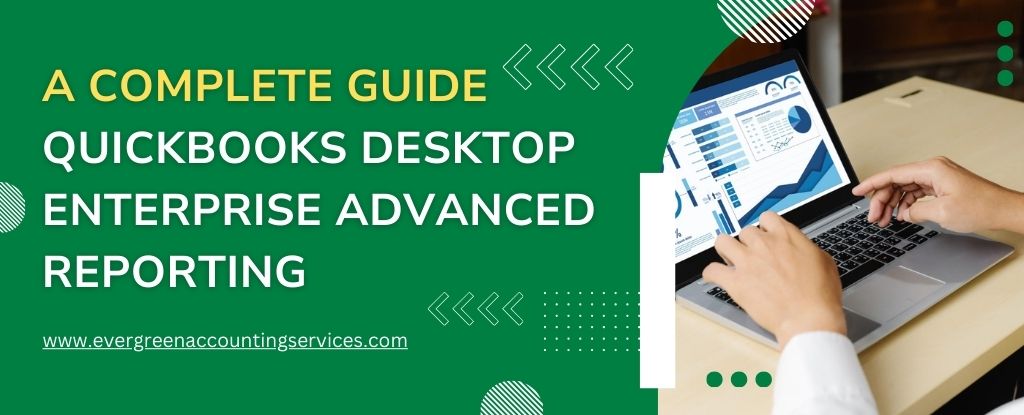Table of Contents
ToggleQuickBooks Desktop Enterprise goes beyond standard financial tracking—it delivers a robust suite of over 200 powerful, ready-to-use reports. With more than 70 industry-specific templates, this comprehensive reporting system is designed to adapt to your business’s unique needs. Whether you’re analyzing profit margins, monitoring cash flow, or managing customer balances, these customizable reports empower you to make informed decisions with clarity and confidence.
In today’s data-driven business landscape, having access to detailed and customizable financial insights is crucial for informed decision-making. QuickBooks Desktop Enterprise’s Advanced Reporting feature offers businesses the tools to create tailored reports that provide a deep dive into financial and operational performance. This guide explores the capabilities, benefits, and practical applications of QuickBooks Enterprise Advanced Reporting.
What Is QuickBooks Enterprise Advanced Reporting?
QuickBooks Enterprise Advanced Reporting (QBAR) is an enhanced reporting tool integrated into QuickBooks Desktop Enterprise. It empowers users to design custom reports that go beyond the standard offerings, allowing for a more granular analysis of business data. Whether you’re in manufacturing, retail, nonprofit, or professional services, QBAR provides the flexibility to generate reports that align with your specific industry needs.
Key Features of Advanced Reporting
1. Customizable Report Templates
QuickBooks Enterprise includes over 200 built-in reports, with more than 70 industry-specific templates. These reports can be customized by applying filters, adding or removing data points, and incorporating custom fields to focus on critical metrics. Once tailored, reports can be saved as templates for future use, ensuring consistency and efficiency in reporting.
2. Industry-Specific Reports
QBAR offers specialized reports designed for various industries, including:
- Manufacturing & Wholesale: Inventory Valuation Summary, Assembly Shortage, Assembly Bill of Materials.
- Contractors: Profit & Loss by Job, Unbilled Costs by Job, Cost to Complete by Job.
- Retail: Sales by Item, Sales by Rep, Open Sales Orders.
- Nonprofits: Budget vs. Actual, Fundraising Reports.
- Professional Services: Time Reports, Billing by Service.
These tailored reports help businesses monitor performance metrics relevant to their operations.
3. Visual Dashboards and Analytics
The Advanced Reporting feature includes interactive dashboards that provide real-time insights into key performance indicators (KPIs). Users can visualize data through customizable charts and graphs, making it easier to identify trends and make informed decisions.
4. Multi-Company Reporting
For businesses managing multiple entities, QBAR simplifies the process of consolidating reports across companies. Users can create intercompany transaction reports and filter data by date range, providing a comprehensive view of financial performance across the organization.
5. Budgeting and Forecasting Tools
QuickBooks Enterprise includes tools for budgeting and forecasting, allowing businesses to create and revise budget scenarios. Users can generate forecasts based on historical data, helping to predict future revenue and cash flow.
Also Find: How to Fix QuickBooks Desktop Memorized Report Not Opening Issue?
Benefits of Advanced Reporting
1. Enhanced Decision-Making
By providing detailed and customizable reports, QBAR enables businesses to make data-driven decisions. Access to real-time insights allows for timely interventions and strategic planning.
2. Improved Operational Efficiency
Automating the reporting process reduces the time spent on manual data entry and report generation. This efficiency frees up resources to focus on core business activities.
3. Greater Financial Visibility
Advanced Reporting provides a clearer picture of various aspects of the business, such as profitability, cash flow, and inventory. This visibility aids in better financial management and planning.
4. Scalability for Growing Businesses
As businesses expand, the need for comprehensive reporting becomes more critical. QBAR scales with the business, accommodating increased data complexity and volume without compromising performance.
Comprehensive Profit & Loss Reports to Monitor Business Performance
Understanding your company’s profitability is essential. QuickBooks offers a suite of profit and loss reports to help you track financial performance over time, across jobs, or by business segment.
- Profit & Loss Standard: Quickly determine your company’s net income or loss over any specified time period.
- Profit & Loss Detail: Review detailed transaction data for each income and expense account to identify major contributors to your net profit.
- Year-to-Date Comparison: Compare recent income and expenses with year-to-date totals to evaluate financial progress.
- Previous Year Comparison: Measure growth by comparing current performance with the same period from the previous year.
- By Job or Class Reports: Pinpoint profit or loss for each job or business segment using class tracking in QuickBooks.
- Unclassified Profit & Loss: Identify any income or expenses not categorized within your class structure.
Balance Sheet & Net Worth Reports for Financial Health Insights
QuickBooks Desktop Enterprise provides a variety of balance sheet reports to help you assess your company’s financial position.
- Balance Sheet Standard: View individual balances for assets, liabilities, and equity accounts.
- Balance Sheet Detail: See account-level transaction histories with starting and ending balances.
- Balance Sheet Summary: Access total balances grouped by account type for a big-picture overview.
- Previous Year Comparison: Evaluate how your company’s financial standing has changed over the last year.
- Balance Sheet by Class: Break down your financial position by department or business segment.
- Net Worth Graph: Visualize the changes in your company’s net worth over time.
Income & Expense Reports to Identify Trends and Control Costs
QuickBooks makes it easy to analyze income streams and vendor spending with detailed income and expense reports.
- Income by Customer Summary & Detail: Review gross profits from each customer, either summarized or broken down by transaction.
- Expenses by Vendor Summary & Detail: Track total and per-transaction expenses associated with each vendor.
- Income & Expense Graph: Visualize your income versus expenses and identify major sources of revenue and costs.
Cash Flow Reports for Predicting Financial Movement
Managing cash flow is critical to sustainability. With QuickBooks’ cash flow reports, you’ll always have a clear view of your liquidity.
- Statement of Cash Flows: Analyze cash inflows and outflows over a given period to maintain operational efficiency.
- Cash Flow Forecast: Anticipate upcoming income and expenses based on receivables, payables, and bank activity.
Accounts Receivable (A/R) Aging Reports to Manage Outstanding Balances
Stay ahead of collections and reduce aged receivables with detailed A/R aging reports.
- A/R Aging Summary & Detail: Understand how much each customer owes and which invoices are overdue.
- Open Invoices: Identify outstanding invoices and their due dates.
- Collections Report: Access a prioritized list of overdue accounts with contact information for follow-up.
- Average Days to Pay: Measure how long customers typically take to settle their balances.
- Accounts Receivable Graph: Visualize the ratio of current vs. overdue customer balances.
Customer Balance Reports for Personalized Financial Tracking
QuickBooks Desktop Enterprise simplifies customer account management with customer balance reports.
- Customer Balance Summary & Detail: Monitor how much each customer owes and review supporting transactions.
- Unbilled Costs by Job: Identify project-related costs that haven’t been invoiced.
- Transaction List by Customer: Track all interactions and transactions for each customer.
- Price Rules by Customer: See which pricing rules are assigned to each customer.
Customer, Vendor & Employee Contact Lists for Efficient Communication
Stay organized with QuickBooks’ comprehensive contact list reports, ideal for quick access to essential contact details.
- Customer, Vendor, and Employee Phone Lists: Easily locate phone numbers for communication and coordination.
- Contact Lists with Balances: View full contact information and current balances for all customers and vendors.
- Other Names Lists: Manage additional contacts such as ATM entries or miscellaneous transaction names.
Sales Reports by Customer, Item, or Rep to Drive Revenue Growth
Uncover valuable sales insights with QuickBooks sales reports segmented by customer, product, and representative.
- Sales by Customer Summary & Detail: Review total sales per customer, with transactional breakdowns for clarity.
- Sales by Ship-To Address: Track shipments and sales based on delivery location.
- Pending Sales: Monitor sales that haven’t been finalized yet.
- Sales Graph: Visualize peak sales periods, top-performing items, and top revenue-generating customers or reps.
Sales by Item Reports for Product Performance Analysis
Gain insights into which products or services are driving profits with sales by item reports.
- Summary Report: Review how many units were sold, total dollar sales, and each item’s contribution to revenue.
- Detail Report: Analyze product sales by transaction to fine-tune your inventory and sales strategy.
Sales by Representative Reports for Team Performance Tracking
Motivate and manage your sales team with sales by rep reports that highlight individual performance.
- Sales by Rep Summary & Detail: Track overall and individual transactions completed by each sales representative.
Open Sales Orders Reports: Gain Insight Into Customer and Item Demand
- Sales Orders by Customer: Track outstanding sales orders for each customer or job to understand future obligations and forecast revenue. This report helps you stay ahead of delivery timelines and manage customer expectations efficiently.
- Sales Orders by Item: Identify open sales orders for every product or service. Use this data to streamline inventory management and ensure high-demand items are adequately stocked.
Job Profitability Reports: Measure Job Performance and Financial Impact
- Job Profitability Summary: Evaluate the financial outcome—profit or loss—of each job your business has undertaken. This top-level view enables quick comparisons across projects to determine which are most lucrative.
- Job Profitability Detail Report: Dive deep into individual jobs to analyze what specific activities, resources, or phases contributed most or least to overall job profitability.
- Profit and Loss by Job: Monitor your earnings or losses per job. This report is critical for project-based businesses looking to assess financial health at the job level.
- Item Profitability Analysis: Determine how much profit or loss each inventory item, part, or billed service has generated. This insight can help adjust pricing or discontinue underperforming items.
- Unbilled Costs by Job: Highlight job-related expenses that haven’t yet been billed to clients. This report ensures you’re not leaving money on the table and supports accurate client invoicing.
- Committed Costs Report: Track pending costs, including outstanding purchase orders and unpaid labor. Understanding committed expenses helps manage cash flow and avoid budget surprises.
- Work in Progress (WIP) Report: Assess current revenue against forecasted earnings for ongoing projects. This report is key to understanding project momentum and financial trajectory.
Job Estimate Reports: Evaluate Accuracy of Forecasting
- Job Estimates vs. Actuals Summary: Compare original cost and revenue estimates to actual figures for each job. This summary highlights your estimation accuracy and uncovers areas for refinement.
- Job Estimates vs. Actuals Detail: Analyze performance at a granular level by evaluating how individual project components fared against expectations.
- Progress Invoices vs. Job Estimates: Track what portion of a job’s estimated cost has been billed through progress invoices, allowing better revenue tracking and client transparency.
- Item Estimates vs. Actuals: Evaluate estimated vs. actual costs and income for every billed item or service. This is vital for improving future quote accuracy.
- Estimates by Job: Get a full list of estimates assigned to each customer or job. This helps with pipeline management and ensures all opportunities are properly tracked.
- Open Purchase Orders by Job: Review outstanding purchase orders linked to specific jobs. Use this report to monitor incoming materials and control job-related procurement.
Time Tracking Reports: Optimize Labor Efficiency and Job Costing
- Time by Job Summary: Understand how much time your team has invested in each job. This is useful for project costing and identifying time-intensive tasks.
- Time by Job Detail: Break down time spent on each phase or activity within a job. Use this to uncover inefficiencies or justify billing.
- Time by Employee or Contractor (Time by Name): Track how many hours each team member has spent per job. This supports payroll accuracy and performance evaluations.
- Time by Service (Time by Item): Measure time spent delivering each type of service. This insight helps assess service profitability and adjust offerings as needed.
Mileage Tracking Reports: Control Transportation Costs
- Mileage by Vehicle Summary: Track total miles traveled and associated expenses per vehicle. A summary helps identify the most efficient vehicles and plan for maintenance.
- Mileage by Vehicle Detail: Access detailed trip logs including dates, mileage rates, and total mileage expenses. This aids in expense verification and audit preparation.
- Mileage by Job Summary: View total mileage and billable amounts associated with each job. This supports accurate client billing and project costing.
- Mileage by Job Detail: See trip-level information for each job, including vehicle used, date, and mileage expense. This detail helps support reimbursement claims and tax reporting.
Accounts Payable (A/P) Aging Reports: Manage Vendor Payments Effectively
- A/P Aging Summary: Understand what your business owes to vendors and how much is overdue. This summary aids in prioritizing payments and avoiding penalties.
- A/P Aging Detail: Access a list of all due and overdue bills. This report helps manage cash outflows and maintain vendor relationships.
- A/P Graphical Overview: Visualize the proportion of overdue payables versus total outstanding payments. Graphs simplify communication with stakeholders and enhance financial planning.
Vendor Balance Reports: Maintain Accurate Vendor Relations
- Vendor Balance Summary: See your company’s current balance with each vendor. This helps track how much you owe and manage credit effectively.
- Vendor Balance Detail: Review the specific transactions that make up each vendor balance, ensuring transparency and reducing reconciliation errors.
- Unpaid Bills Detail Report: Identify how much is owed to each vendor and whether payments are past due. This helps avoid service disruptions or late fees.
- Transaction List by Vendor: Access a history of all transactions with each vendor. This supports vendor negotiations and resolves disputes with clear documentation.
1099 Reports: Ensure Compliance with IRS Regulations
- 1099 Summary Report: View total amounts to be reported for each 1099-MISC vendor. Check this report before printing IRS forms to avoid errors.
- 1099 Detail Report: Drill into transactions subject to 1099 reporting. This ensures accurate compliance and simplifies tax season preparations.
Sales Tax Reports: Stay Compliant and Organized
- Sales Tax Liability Report: Review taxable sales, applicable rates, and the amount of sales tax due. This report is crucial for preparing tax filings and making timely payments.
- Sales Tax Revenue Summary: Understand taxable versus non-taxable sales and distinguish labor from product-based transactions. This insight supports compliance and pricing strategies.
Purchasing Reports by Vendor: Optimize Procurement Strategies
- Purchases Summary by Vendor: Track total purchases from each vendor. Use this report to identify top suppliers and negotiate better rates.
- Purchase Detail by Vendor: Analyze purchases by individual transactions. This detail helps with cost analysis and identifying buying patterns.
- Accounts Payable Graph (Duplicate): Like the earlier A/P graph, this provides a visual representation of vendor obligations and helps prioritize payments.
Inventory & Purchase Reports: Stay on Top of Stock and Spending
- Purchases by Item Report: Track your company’s total spending by product or service. This report reveals how many units were purchased and the total amount spent, organized by transaction, helping you analyze purchasing trends and vendor reliability.
- Open Purchase Orders Report: Keep a close eye on active purchase orders. This report lists vendor names, PO numbers, order amounts, order dates, and expected delivery dates — essential for managing supply chain timelines.
- Open POs by Job: Provides insight into open orders per project or job, helping with job costing and fulfillment planning.
- Inventory Valuation Summary & Detail: QuickBooks offers a complete breakdown of your inventory’s asset and retail values. The detailed view highlights how transactions like purchases and adjustments affect the overall valuation — critical for accurate bookkeeping and inventory forecasting.
- Inventory Stock Status Reports: Stay informed about inventory levels and reorder points:
- By Item: Displays current stock on hand and indicates when it’s time to reorder.
- By Vendor: Sorts inventory by supplier, showing vendor-specific stock levels.
- Inventory Turnover Report: Identify best-selling products and peak selling periods. This report is key to managing product cycles and optimizing reorders.
- Physical Inventory Worksheet: Use this printable worksheet to compare your actual inventory with QuickBooks records, ensuring stock accuracy.
- Advanced Inventory Site-Based Reports: Exclusive to QuickBooks Desktop Enterprise with Advanced Inventory (additional fees apply):
- Quantity on Hand by Site: Review current inventory levels across multiple locations.
- Inventory Valuation Summary by Site: Understand the value of inventory at each storage or sales site.
- Inventory Stock Status by Site: Determine reorder needs for each location based on sales trends and current stock.
- Pending Builds by Site: Monitor in-progress builds and their corresponding sites.
- Inventory Sales by Site: Analyze quantity and revenue from inventory sales at each location.
- Transaction List by Serial/Lot Number: Track all transactions by lot or serial number, useful for recalls and quality control.
- Serial/Lot Numbers in Stock: View available lot or serial numbers for each item.
- Quantity on Hand by Serial/Lot Number: Measure how many items exist under each unique identifier.
- Items by Bin Location: Get a visual map of items by bin within each warehouse or site.
Payroll Reports: Maintain Compliance and Control
- Payroll Summary Report: Summarizes payroll data for each employee, including gross wages, deductions, and taxes withheld. It helps with financial planning and ensures compliance with labor laws.
- Payroll Item Detail & Transaction Reports: Explore line-by-line breakdowns of each payroll transaction to verify tax calculations and deductions:
- By Payee: Shows paycheck recipients and amounts, along with liability payments made.
- Payroll Detail Review: Details how each payroll item was calculated.
- Payroll Transaction Detail: Breaks down transactions by employee for auditing or reporting purposes.
- Payroll Liability Balances: Stay up-to-date on your company’s current tax obligations. This report shows what taxes and benefits still need to be paid.
- Payroll Item Listing: Gives a comprehensive look at payroll line items — including tax rates, limits, and agency info.
- Employee Earnings Summary: Outlines total earnings, taxes, and deductions for each employee — helpful for annual reviews and tax reporting.
- Employee State Taxes Detail: Tracks state-specific withholding information for local tax compliance.
Employee Reports: Streamline HR Record-Keeping
- Employee Contact List: Lists each employee’s contact information and Social Security number for communication and verification purposes.
- Withholding Report: Outlines each employee’s federal and state withholding status — vital during audits or payroll adjustments.
- Paid Time Off List: Tracks accrued and used vacation or sick time to manage employee benefits and leave balances effectively.
Employee Organizer Reports: Simplify Onboarding and Offboarding
- Emergency Contact List: Contains emergency contact information for each employee, ensuring workplace safety.
- New Hire List: Provides a summary of newly hired employees by date — ideal for onboarding and HR compliance.
- Terminated Employees List: Keeps a record of employees who left the company during a specific period.
Workers’ Compensation Reports: Ensure Insurance Accuracy
- Workers Comp Summary and Detail: Understand how much is owed in workers’ compensation insurance across the company, by job or employee.
- By Code & Employee: Track premiums owed by classification code and employee role.
- By Job Summary: Know what insurance is linked to specific jobs.
- Workers Comp Listing: Includes classification codes and corresponding rates for accurate premium calculation.
Banking Reports: Maintain Accurate Financial Records
- Deposit Detail Report: Lists both deposited and undeposited customer payments, helping you track payment sources and amounts.
- Check Detail Report: Tracks issued checks with full transactional detail, including payees and amounts.
- Missing Checks Report: Identifies missing or duplicate check numbers, assisting in fraud prevention and financial reconciliation.
- Reconciliation Discrepancy & Previous Reconciliation Reports: Detect modifications to reconciled transactions and view cleared or outstanding items from past reconciliations.
Accountant-Only Reports: Deep-Dive into Financial Accuracy
- Adjusted Trial Balance & Trial Balance Reports: Review how adjustments impact your books and get a snapshot of ending balances across accounts.
- General Ledger: Provides comprehensive activity logs for all accounts, including beginning and ending balances.
- Transaction Detail by Account: View detailed transactions grouped by account, useful for audits and reviews.
- Journal & Audit Trail Reports: Track every transaction chronologically and see what changes were made, by whom, and when.
- Closing Date Exception Report: Identifies changes made after your last accounting period closed — critical for compliance.
- Voided/Deleted Transactions & History Reports: Access detailed records of all voided or deleted entries to safeguard your financial integrity.
- Transaction List by Date: Review all transactions entered during a specific timeframe — great for monthly or quarterly reviews.
Account and Inventory Listings for Financial Clarity
- Account Listing Reports: QuickBooks provides a detailed listing of all company accounts, including real-time balances for each account within your balance sheet. This allows you to monitor financial health with ease.
- Fixed Asset Reports: View essential data on fixed assets, such as purchase dates, descriptions, and original costs, helping you manage depreciation and asset tracking accurately.
- Item and Pricing Reports: Keep your sales strategy up to date with the Item Price List and Item Listings, which display current prices, costs, and inventory levels for every product and service.
- Units of Measure Reporting: Understand your inventory units better with the U/M Sets and Related Units reports, which identify base, purchase, sales, and shipping units for all items.
Payroll and Compensation Reports for Compliance
- Payroll Item Listings: Track payroll components like rates, limits, and associated agencies for every payroll line item to ensure regulatory compliance and accurate employee compensation.
- Workers’ Compensation Reports: Access a full breakdown of job classification codes and rates related to workers’ comp, streamlining audits and insurance filings.
Tax Reporting Tools to Simplify Filing
- Income Tax Preparation Reports: Assign tax lines to accounts and generate Income Tax Summary and Income Tax Detail reports to easily compile figures for tax filings.
- Memorized Transactions and To-Do Lists: Stay on top of recurring entries and pending tasks with reports on memorized transactions and outstanding items from your to-do list.
Budgeting Reports to Track Financial Goals
- Budget Overview and Comparison Reports: Plan and evaluate your company’s monthly income and expenses with tools like the Budget vs. Actual and Profit & Loss Budget Performance reports.
- Visual Budget Insights: The Budget vs. Actual Graph visually represents financial deviations, helping you identify overspending or underperformance quickly.
Forecasting Reports for Strategic Planning
- Forecast Overview: These reports display expected income and expenses by month, giving you a foundation for future decision-making.
- Forecast vs. Actual: Track whether actual financial results align with projected forecasts, helping improve the accuracy of future financial planning.
Contractor-Specific Reports for Job Costing and Billing
Contractors benefit from 19 custom-built reports designed to enhance project and job cost tracking.
- Job Cost Tracking: Access summaries and detailed breakdowns of job costs by vendor or job, helping you maintain profitability and control expenses.
- Cost to Complete Reports: Evaluate how much each job is over or under estimate with summaries and detailed forecasts of remaining costs.
- Time and Billing Reports: Track billable hours by person, job, and activity to ensure accurate invoicing and labor cost allocation.
- Purchase Order and Vendor Reports: Monitor open POs by vendor and track unpaid bills to ensure no payments slip through the cracks.
Manufacturing and Wholesale Edition Reports
Manufacturers and wholesalers have access to 11 tailored reports that provide insight into sales, inventory, and production processes.
- Sales Performance Reports: Understand your top-performing sales reps, best-selling products, and high-value customers through detailed sales and revenue reports.
- Inventory Management Tools: Use reorder reports and bills of materials to streamline procurement and production planning.
- Open Order Tracking: Track open sales and purchase orders by item or customer to manage demand and supply efficiently.
Nonprofit Edition Reports for Grant and Donor Transparency
Nonprofits gain access to 9 specialized reports to meet grant reporting and donor transparency requirements.
- Donor and Grant Reports: Track total contributions, spending, and budget comparisons by donor or grant to maintain transparency and build donor trust.
- Program-Based Financial Tracking: Evaluate financial activity across programs using Budget vs. Actual by Program and Statement of Functional Expenses reports.
Professional Services Reports for Project Oversight
Consultants, engineers, attorneys, and other service professionals benefit from 17 custom-built reports that enhance project management and client billing.
- Project Financials: Track expenses and billed vs. proposed revenue for each project to ensure profitability.
- Time Tracking Reports: Monitor hours worked by employee or contractor, sorted by project and task for accurate billing.
- Client and Vendor Details: Access open balances, contact info, and detailed job costs to manage relationships and payments effectively.
Retail Edition Reports for Sales and Inventory Optimization
Retailers can take advantage of 14 reports tailored to enhance customer engagement, inventory control, and sales strategy.
- Sales and Revenue Analysis: Gain insight into monthly sales trends, best customers, and top-selling products to guide your marketing and stocking strategies.
- Customer Payments and Receivables: Track payment methods and aging receivables to optimize collections and maintain healthy cash flow.
- Vendor and Purchase Insights: Review vendor performance, return trends, and open POs to improve procurement decisions and reduce losses.
Conclusion
QuickBooks Enterprise Advanced Reporting offers a robust suite of tools designed to provide businesses with comprehensive insights into their financial and operational performance. With customizable templates, industry-specific reports, and powerful analytics, QBAR empowers businesses to make informed decisions that drive success. By integrating these reporting capabilities into daily operations, businesses can enhance efficiency, improve financial visibility, and scale effectively in a competitive marketplace.