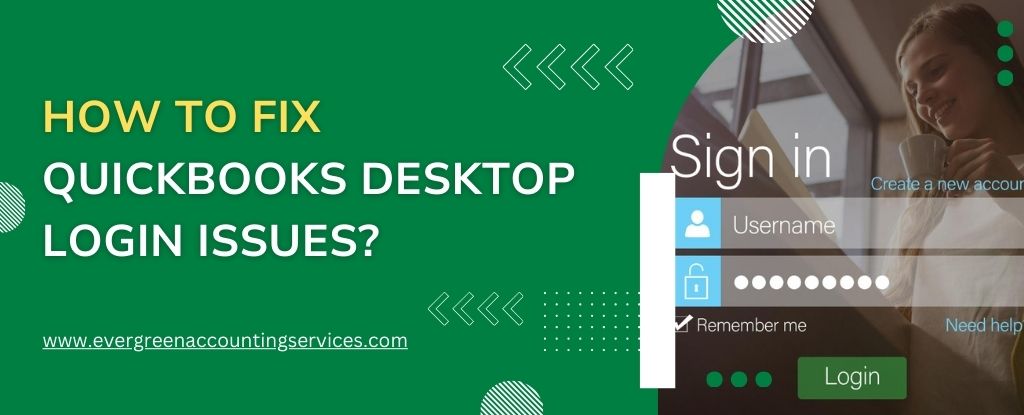Table of Contents
ToggleGetting locked out when trying to login to QuickBooks Desktop can feel like hitting a digital roadblock — especially when you’re ready to tackle your finances. Whether it’s an incorrect password, a stubborn error message, or a connection glitch, these login troubles can sneak up at the worst times. But don’t worry! Most QuickBooks Desktop login issues are fixable with a few straightforward steps.
In this blog, we’ll walk you through the most common login problems and show you how to resolve them quickly and effectively. Whether it’s a forgotten password, multi-user mode conflicts, or issues with the company file, we’ve got you covered. Our step-by-step solutions will help you understand what’s causing the issue and how to fix it without unnecessary hassle.
By following these practical tips, you’ll be back in your QuickBooks Desktop account, managing your books, tracking expenses, and handling payroll in no time — all without the stress of lingering login issues slowing you down.
7 Common Causes that Trigger QuickBooks Desktop Login Issue
Are you also struggling with Intuit QuickBooks Desktop login? If yes, then you’re not the only one! Login issues can pop up due to various reasons, from technical glitches to incorrect credentials. Whether you’re trying to access your company file or facing trouble with your QuickBooks Desktop login, understanding the root cause can save you a lot of time and frustration.
Let’s break down the most common culprits behind these login challenges so you can get back to managing your business smoothly.
- Incorrect Login Credentials: Typos, forgotten passwords, or expired credentials can block access to your account.
- Damaged or Corrupted Company File: A corrupted file may prevent successful login or cause unexpected crashes.
- Network Connectivity Problems: Unstable internet or server issues can interrupt the login process.
- Account Locked by Intuit: Multiple failed login attempts may trigger a security lock on your account.
- Outdated QuickBooks Desktop Software: Running an outdated version can cause compatibility or performance issues.
- Browser or Cache Issues: Accumulated cache or browser conflicts can prevent proper page loading.
- Firewall or Security Settings: Overly strict security settings may block QuickBooks from connecting to the server.
So, these are some of the causes that trigger Intuit QuickBooks Desktop sign in and login issues. Understanding these issues can help you quickly identify and resolve the problem, minimizing downtime. Now, let’s take a look at the solutions to get rid of this situation.
Solutions to Resolve QuickBooks Desktop Login Issues
If you’re unable to login to QuickBooks Desktop account, don’t worry — most issues have straightforward solutions. Here are the solutions to bring your QuickBooks back to normal and enjoy effortless work experience.
Solution 1. Proper Sign up and Login
If you’re not signed up, then you will always face problems with QuickBooks Desktop Login. Here, only authorized contacts listed on the account can complete this process. To safeguard company data, Intuit prevents individuals from adding or listing themselves as contacts without permission.
- Navigate to the Sign In page and select “Don’t have an Intuit login?”
- Find your name in the contact list and click Continue.
- Enter your email address and phone number.
- Fill in the necessary details to create your account, then click Continue.
Solution 2. Address Company File Issues
In case you’ve addressed a company file issue, then it becomes more important for you to look into the matter immediately. You can always repair damaged company files by using QuickBooks File Doctor, a tool designed to fix company file issues. Download and run the tool, and it will guide you through the repair process.
Solution 3. Through Confirmation Code
There are four steps to login via confirmation code:
- Log into your Intuit account.
- Select your preferred method for receiving the confirmation code and click Continue. If you’re unable to access the listed email, choose “Confirm my account another way (may take longer)”.
- Wait for the confirmation code to arrive, allowing some time for delivery. If it doesn’t appear, check your bulk/junk/spam folder. If the code is still missing, click the “Didn’t receive a code” link in the Check your email window to request a new one.
- Enter the confirmation code and click Continue.
Solution 4. In Case You Have Forgot Your USER ID
To recover your User ID, follow these steps:
- Go to the Sign In page and click on the “Forgot User ID or Email?” link.
- Enter your email address and click Submit.
- Your User ID will be sent to the email address associated with your account. Be sure to check your inbox.
Solution 5. In Case You Forgot Your PASSWORD
Here’s how to reset your password. Make sure you have access to the email linked to your Intuit Login.
- Go to the Sign-in screen and click on the “Forgot Password?” link.
- Enter your User ID and click Submit.
- If prompted with a security question, answer it and click Submit.
- Create and confirm your new password, then click Submit. A confirmation email will be sent within 45 minutes.
- Once received, click Close.
- In the email, click the “Sign in to confirm new password” link.
- Enter your new password and select “Confirm Password Reset”. You can now sign in to QuickBooks Desktop using your updated password.
After completing the above steps, restart your browser and launch QuickBooks. Attempt to log in again to see if the issue has been resolved. If you’ve tried all the troubleshooting methods and the QuickBooks login error persists, we are here to assist with the round-the-clock availability.
The Bottom Line
QuickBooks Desktop login issues can arise due to a variety of factors, from incorrect credentials to browser and security settings. By following the troubleshooting steps outlined in this blog, you can resolve most login challenges on your own. However, if the problem persists, don’t hesitate to reach out to professionals at 1-844-987-7063 who specialize in QuickBooks support. They can quickly diagnose and fix any lingering issues, ensuring you can continue managing your business finances without interruption. Stay proactive with regular updates and security checks to prevent future login issues.
Frequently Asked Questions
If you’re facing issues logging onto QuickBooks Desktop, common causes could be an incorrect username or password, outdated software, browser issues, network connectivity problems, interference from antivirus programs, or account-related concerns. Try verifying your login credentials, updating QuickBooks, clearing your browser’s cache, checking your network connection, temporarily disabling your antivirus.
To reset your QuickBooks Desktop password, go to the Sign In page and click “I Forgot My Password”. Enter your User ID and click Submit. Follow the prompts to verify your identity, then enter and confirm your new password. Click Submit, and you’ll receive a confirmation email. Log in with your new password.
To reboot QuickBooks Desktop, start by closing all open QuickBooks windows. Next, open the Task Manager and end any QuickBooks processes running in the background. After that, restart your computer, and once it’s back on, launch QuickBooks Desktop again to see if the issue is resolved.