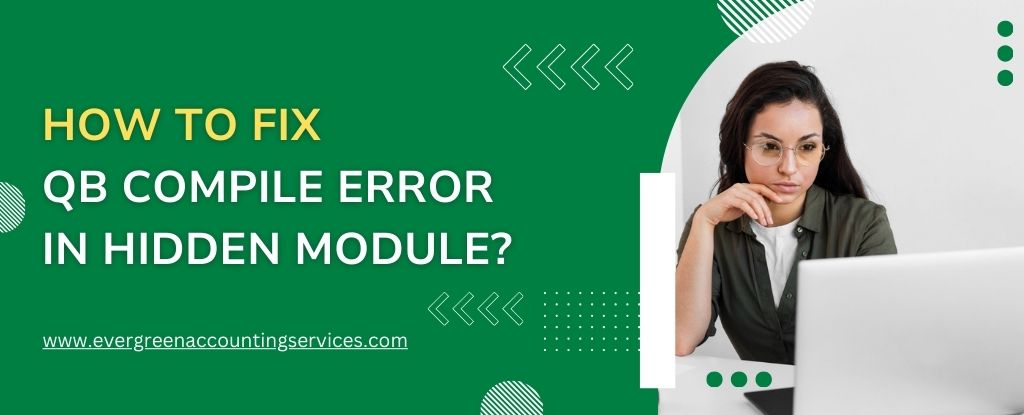Table of Contents
ToggleQuickBooks, developed by Intuit, is one of the most robust accounting software solutions used by businesses globally. However, users occasionally face frustrating technical issues, one of which is the “Compile Error in Hidden Module”. This issue typically arises when users open QuickBooks or attempt to access a company file, and it’s often associated with Microsoft Office compatibility or corrupted components.
In this comprehensive guide, we will delve deep into the root causes of this error and walk you through effective solutions to resolve QuickBooks Compile Error in Hidden Module once and for all.
What Is a Compile Error in Hidden Module in QuickBooks?
The Compile Error in Hidden Module generally occurs due to conflicts between QuickBooks and Microsoft Office components, especially Excel. This error message is most commonly observed when there’s an issue with the QuickBooks PDF Converter, Office Add-ins, or outdated VBA (Visual Basic for Applications) modules.
Typical error message:
“Compile error in hidden module: [Module Name]. This error commonly occurs when code is incompatible with the version, platform, or architecture of this application.”
Common Causes of QuickBooks Compile Error in Hidden Module
Before jumping into the fixes, let’s understand the potential causes:
- Corrupted or outdated Microsoft Office installation
- Missing or corrupted QuickBooks or Excel Add-ins
- Issues with template files or macros
- Incompatibility between QuickBooks and the Office version
- 32-bit vs. 64-bit version conflicts
- Improper QuickBooks installation or update failure
Understanding these causes helps in applying targeted and permanent fixes.
Solutions to Fix QuickBooks Compile Error in Hidden Module
Now that we’ve covered the causes of the QuickBooks Compile Error in Hidden Module, let’s move on to effective solutions to resolve the issue.
Solution 1: Update Microsoft Office to the Latest Version
Outdated Office installations often cause module compatibility errors.
- Open any Microsoft Office application (e.g., Excel or Word).
- Go to File > Account > Update Options > Update Now.
- Wait for Office to download and install the latest updates.
- Restart your computer and relaunch QuickBooks.
This method ensures compatibility with QuickBooks and clears outdated VBA libraries.
Solution 2: Disable Problematic Excel Add-ins
Excel Add-ins can interfere with QuickBooks, especially if they are not updated or corrupted.
- Open Excel.
- Click File > Options > Add-Ins.
- At the bottom, select COM Add-ins from the drop-down and click Go.
- Uncheck all add-ins and click OK.
- Restart Excel and QuickBooks to check if the error persists.
Disabling add-ins helps isolate the root of the compile error in hidden modules.
Solution 3: Repair Microsoft Office Installation
Corrupted installation files in Office may prevent QuickBooks from functioning properly.
- Press Windows + R and type
appwiz.cpl. - Locate Microsoft Office in the program list.
- Right-click and select Change > Quick Repair.
- If the issue persists, choose Online Repair.
This action reinstalls essential components without affecting your files.
Solution 4: Delete the EXD Files
EXD files are cache files created by VBA forms and controls. Corrupted EXD files can lead to compile errors.
- Press Windows + R, type
%appdata%\Microsoft\Forms, and press Enter. - Delete all
.exdfiles in the folder. - Repeat the same step in
%temp%\Excel8.0and%temp%\VBE.
Deleting EXD files forces Office to regenerate them, potentially solving the error.
Solution 5: Re-register the OCX and DLL Files
Re-registering important system files can resolve hidden module errors.
- Run Command Prompt as Administrator.
- Type the following commands and press Enter after each: bashCopyEdit
regsvr32 /u mscomctl.ocx regsvr32 mscomctl.ocx regsvr32 /u comdlg32.ocx regsvr32 comdlg32.ocx - Restart your computer and check QuickBooks again.
These commands ensure that required components are correctly registered with Windows.
Solution 6: Rename or Delete the PDF Converter Add-in Template
Corrupt template files from QuickBooks PDF Converter can trigger this error.
- Navigate to:
C:\Users\<YourUserName>\AppData\Roaming\Microsoft\Excel\XLSTART - Locate any file named QB_PDF_Converter.xla or similar.
- Rename it to something like
QB_PDF_Converter.oldor delete it. - Restart Excel and QuickBooks.
This step ensures QuickBooks does not load a corrupted module when Excel starts.
Solution 7: Reinstall QuickBooks Using Clean Install Tool
If all else fails, a clean reinstallation can fix deeply rooted issues.
- Download the QuickBooks Clean Install Tool from the official Intuit website.
- Uninstall QuickBooks from your system.
- Run the Clean Install Tool to remove all traces of QuickBooks.
- Reinstall QuickBooks using the latest installer from Intuit.
- Reboot the system and test for the error.
A clean reinstall ensures that all corrupted or missing components are replaced.
Solution 8: Switch to a Compatible Office Architecture (32-bit vs. 64-bit)
If QuickBooks was designed for 32-bit Office and you are using a 64-bit version, or vice versa, compile errors may occur.
- Uninstall your current Office installation.
- Download and install the version compatible with your QuickBooks (most commonly 32-bit).
- Restart your system and open QuickBooks again.
Using matched architecture avoids issues with module compatibility.
Additional Pro Tips for Preventing Future Compile Errors
- Always keep QuickBooks and Microsoft Office updated.
- Regularly perform disk cleanup and registry scans.
- Avoid installing unnecessary or third-party add-ins in Excel.
- Run QuickBooks as Administrator for enhanced file access.
- Maintain a regular backup of your company files to avoid data loss in case of error escalation.
Conclusion
The QuickBooks Compile Error in Hidden Module is a common yet solvable issue caused by compatibility conflicts, outdated components, or corrupted files. By following the steps outlined above, users can systematically identify and eliminate the root cause of this frustrating error. Always ensure that your Office and QuickBooks environments are clean, updated, and compatible to prevent such errors from recurring.
Frequently Asked Questions
If you’re encountering the Compile Error in Hidden Module on Windows 11, follow these troubleshooting steps:
1. Update Microsoft Office: Ensure that both your Office installation and QuickBooks are updated to the latest versions to avoid compatibility issues.
2. Disable Excel Add-ins: Some add-ins might conflict with QuickBooks. Disable them to check if this resolves the issue.
3. Repair or Reinstall QuickBooks: Use the QuickBooks Clean Install Tool for a fresh reinstall to fix any corrupted components.
4. Update Windows: Ensure your Windows 11 system is fully updated with the latest patches.
These actions can help resolve errors caused by compatibility issues with QuickBooks and Office on Windows 11.
For QuickBooks 2021 users encountering this error, the following steps should help:
1. Update QuickBooks and Office: Ensure that both are running the latest versions to avoid compatibility conflicts.
2. Delete EXD Files: These files, located in temporary folders, may cause conflicts with QuickBooks. Deleting them can resolve the issue.
3. Re-register DLL and OCX Files: This can help fix any corrupt or missing system files that might be causing the error.
4. Repair Microsoft Office: If Office components are corrupt, running a repair may solve the problem.
By following these steps, you can address the hidden module error specifically in QuickBooks 2021.
For Windows 10 users facing the Compile Error in Hidden Module, here’s what you can do:
1. Update Microsoft Office: Make sure your Office applications are up-to-date.
2. Disable or Remove Excel Add-ins: Disable problematic add-ins to resolve conflicts.
3. Perform a QuickBooks Repair: A repair installation of QuickBooks can help fix any broken components causing the error.
4. Run QuickBooks as Administrator: Running QuickBooks with administrative privileges can resolve permission-related issues.
These methods are designed to address the error on Windows 10 systems specifically.
If you’re experiencing the Compile Error in Hidden Module on a Mac, follow these suggestions:
1. Update QuickBooks and Office for Mac: Ensure both QuickBooks and Office are running on the latest versions.
2. Clear Cache and Preferences: Clear your Mac’s cache and QuickBooks preferences, which may be causing the error.
3. Repair QuickBooks Installation: Reinstall QuickBooks using the Clean Install Tool to resolve any corrupted files.
4. Check for Software Compatibility: Make sure your macOS version is compatible with the version of QuickBooks you’re using.
By following these steps, you can address the issue on your Mac and return to seamless use of QuickBooks.
For QuickBooks 2022, the compile error can often be fixed by:
1. Performing a Software Update: Ensure that QuickBooks 2022 and Microsoft Office are both up-to-date.
2. Check for Excel Add-ins: Some add-ins in Excel may cause conflicts. Disable any non-essential ones.
3. Reinstall QuickBooks: If QuickBooks files are corrupted, using the Clean Install Tool will provide a fresh installation and fix the error.
4. Re-register OCX and DLL Files: Re-register the necessary files to ensure QuickBooks operates without any hidden module errors.
These actions should help fix the Compile Error in Hidden Module in QuickBooks 2022.