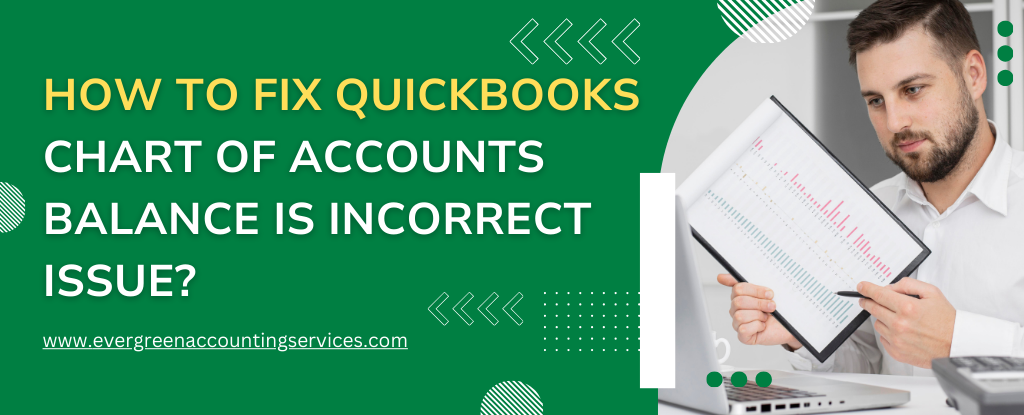Table of Contents
ToggleQuickBooks is a powerful accounting tool for businesses of all sizes, but like any software, it can sometimes experience issues that affect your financial records. One of the most common issues users encounter is the incorrect Chart of Accounts balance. This problem can cause discrepancies in your financial reporting and hinder your ability to accurately track your business’s financial health. Fortunately, resolving the QuickBooks Chart of Accounts balance issue can be straightforward if you know the right steps to follow.
In this guide, we will walk you through the best practices to fix QuickBooks Chart of Accounts balance errors and ensure your records are accurate. By the end of this article, you’ll have a clear understanding of how to troubleshoot and fix the problem effectively.
Understanding the Chart of Accounts in QuickBooks
The Chart of Accounts (COA) in QuickBooks is a comprehensive list of all the accounts used to categorize and record transactions in your business’s general ledger. This includes both balance sheet accounts (such as assets, liabilities, and equity) and income statement accounts (like revenue and expenses).
When the Chart of Accounts balance is incorrect, it often means that either some entries have been incorrectly recorded or some transactions have not been entered properly. It’s crucial to regularly monitor the Chart of Accounts to ensure that all balances are accurate, as discrepancies can lead to major financial reporting issues.
Common Causes of Incorrect Chart of Accounts Balances
Before diving into the solution, it’s essential to understand the potential causes of an incorrect Chart of Accounts balance. The most common causes include:
- Incorrect Transaction Entries: Transactions might have been entered into the wrong account or were recorded under the wrong category.
- Duplicate Transactions: Sometimes, duplicate entries can appear in QuickBooks, skewing the balance of your accounts.
- Uncategorized Transactions: When transactions are not assigned to the correct accounts, it can throw off your balance.
- Manual Errors: Human mistakes during data entry can lead to incorrect balances, especially if accounts are accidentally deleted or altered.
- Bank Reconciliation Issues: If your bank reconciliation is not up-to-date or not properly aligned with your bank’s statements, it can result in discrepancies in your balances.
- Accounting Software Bugs: Although rare, issues with QuickBooks itself, such as software bugs or glitches, can cause incorrect balance displays.
By identifying these causes, you can narrow down your troubleshooting efforts and fix the issue more effectively.
Also Find: How to Fix QuickBooks Balance Doesn’t Match Bank Statement?
Steps to Fix QuickBooks Chart of Accounts Balance Issue
Step 1: Run a Reconciliation Report
The first step in addressing an incorrect Chart of Accounts balance is to run a bank reconciliation in QuickBooks. This process compares the transactions recorded in QuickBooks with your bank’s statements to ensure everything matches.
- Go to Banking > Reconcile in QuickBooks.
- Select the appropriate bank account and the statement date.
- Compare the transactions in QuickBooks with those in your bank statement.
- If any discrepancies arise, review them carefully to identify the source of the problem.
By running a reconciliation report, you can pinpoint where balances are off and begin correcting them.
Step 2: Verify Account Balances and Transaction Entries
Next, you need to review your account balances to make sure the transactions have been entered correctly. You can do this by navigating to the Chart of Accounts and selecting individual accounts.
- Go to Lists > Chart of Accounts.
- Select each account, such as Assets, Liabilities, or Equity, and review the transactions within the account.
- Look for any discrepancies, duplicate transactions, or transactions that appear in the wrong accounts.
- Ensure that all transactions are categorized correctly and that the amounts match the actual financial records.
If you find any errors, such as incorrect amounts or wrong categories, edit or delete those transactions as necessary.
Step 3: Check for Duplicate Transactions
Duplicate transactions can cause your balances to be incorrect. This can happen if you accidentally enter the same transaction more than once. To find and remove duplicate entries:
- Go to Banking > Bank Feeds and view your downloaded transactions.
- Look for any duplicate entries in the bank feed or transaction list.
- If you find a duplicate, either delete the extra entry or merge it with the correct transaction.
By eliminating duplicates, you can ensure that your accounts are accurate.
Step 4: Review Uncategorized Transactions
Uncategorized transactions are another common culprit of incorrect balances. QuickBooks might create entries that haven’t been assigned to any specific account. These transactions can be located and corrected by following these steps:
- Go to Banking > Bank Feeds > In QuickBooks.
- Look for any transactions that are categorized as Uncategorized Income or Uncategorized Expense.
- Assign the correct category or account to these transactions.
Categorizing transactions correctly will ensure that the balances are properly allocated, preventing issues in your Chart of Accounts.
Step 5: Fix Manual Errors
Sometimes, manual errors can cause discrepancies in your Chart of Accounts. If you suspect an issue with account balances due to manual changes, such as accidentally deleting or altering accounts, take the following steps:
- Go to Lists > Chart of Accounts and look for any missing accounts or changes that might have been made.
- If you find an account was deleted by mistake, you can restore it by going to Account Settings and selecting the deleted account.
- Ensure all accounts are set up correctly according to your business’s needs.
Step 6: Use the QuickBooks Online Accountant Tools
For businesses using QuickBooks Online, there are tools that allow accountants to run diagnostic checks on your account to identify errors or discrepancies. These tools can quickly identify problems with transactions, accounts, and reconciliations that could be affecting your Chart of Accounts balance.
- Navigate to Accountant Tools within QuickBooks Online.
- Use the Reconciliation Discrepancy Report to identify errors in your reconciliations.
- If necessary, contact your accountant or a QuickBooks ProAdvisor to review your records and correct the issue.
Step 7: Contact QuickBooks Support
If the problem persists despite following the above steps, it may be time to reach out to QuickBooks Support at 1-844-987-7063. They can assist you in identifying complex software issues, including bugs or other errors that might be causing your Chart of Accounts balance to be incorrect.
Preventing Future Chart of Accounts Balance Issues
Once you’ve successfully corrected your Chart of Accounts balance, there are several best practices you can adopt to prevent similar issues in the future:
- Regularly Reconcile Your Accounts: Set a schedule to reconcile your accounts monthly or quarterly to catch errors early.
- Automate Bank Feeds: Automating your bank feeds can reduce the risk of manual entry errors and ensure accurate transaction tracking.
- Maintain Consistency in Categorization: Make sure to categorize transactions correctly from the beginning to avoid issues later on.
- Train Your Team: If you have a team managing your QuickBooks records, ensure they are well-trained in using the software and following best practices for data entry.
By following these steps and maintaining consistent accounting practices, you can avoid Chart of Accounts balance issues in the future.
Conclusion
The QuickBooks Chart of Accounts balance issue can be frustrating, but it’s not insurmountable. By following the steps outlined in this guide, you can efficiently resolve discrepancies and ensure that your financial records are accurate and up-to-date. Regular maintenance and best practices will help you prevent future issues and keep your QuickBooks accounts running smoothly.
Frequently Asked Questions
If your QuickBooks balance doesn’t match your bank balance, it could be due to several reasons. Common causes include unrecorded transactions, duplicate entries, or timing differences. Ensure all transactions have been recorded properly, and perform a reconciliation to verify that QuickBooks reflects your bank statement accurately.
The difference between the amount in QuickBooks and the bank balance may occur if transactions haven’t been recorded correctly or if bank reconciliations haven’t been completed. Unmatched transactions, incorrect categorization, or data entry errors could cause discrepancies. It’s essential to regularly reconcile your QuickBooks account with your bank statements to resolve these differences.
Yes, QuickBooks does sync with your bank account. It allows you to download and match your bank transactions automatically, making it easier to keep your financial records updated. This feature is available in both QuickBooks Online and QuickBooks Desktop when you set up a connection with your bank or credit card account.
To correct the opening bank balance in QuickBooks, follow these steps:
1. Go to Banking > Banking.
2. Select the account you need to update.
3. Click Edit on the account details.
4. In the Opening Balance field, enter the correct balance.
5. Save the changes.
Make sure that the corrected opening balance aligns with your bank’s statement to prevent further discrepancies.
The register balance in QuickBooks represents the current balance of your bank account or other financial account within the software, reflecting all recorded transactions. It helps you track the real-time balance by showing deposits, withdrawals, and any outstanding items that have not yet cleared your bank.
When the register balance in QuickBooks doesn’t match the Chart of Accounts, it often indicates a discrepancy in the recorded transactions or an issue with the reconciliation process. You may have missing or incorrect transactions, or there might be data entry mistakes. Reviewing both the register and Chart of Accounts for inconsistencies and performing a thorough reconciliation can help resolve this issue.