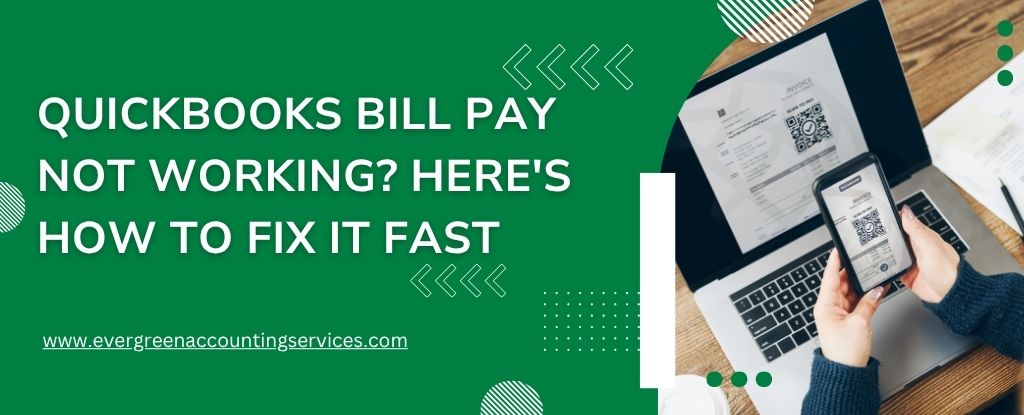Table of Contents
ToggleIf you’re relying on QuickBooks Bill Pay to manage your company’s expenses, a glitch or failure in the system can grind your workflow to a halt. When QuickBooks Bill Pay stops working, vendors go unpaid, cash flow tracking derails, and business operations suffer. In this comprehensive guide, we provide actionable solutions to help you quickly identify and resolve QuickBooks Bill Pay errors—so you can get back to managing your business stress-free.
Common Reasons Why QuickBooks Bill Pay Is Not Working
Understanding the root causes of QuickBooks Bill Pay issues is the first step to resolution. Some of the most frequent culprits include:
- Incorrect login credentials or account connection issues
- Outdated QuickBooks Desktop or Online version
- Browser cache or cookie conflicts
- Disconnected or expired linked bank account
- Service outages from Intuit
- Conflicting third-party browser extensions
- Incorrect bill or payment configuration
Each of these issues requires a specific approach to fix. Let’s walk through the solutions step-by-step.
Solutions to Fix QuickBooks Bill Pay Not Working Issue
1. Check Internet Connection and QuickBooks System Status
Before troubleshooting further, ensure that your internet connection is stable. A weak or intermittent connection can disrupt your payment processing.
Steps to Check Intuit’s Service Status
- Visit QuickBooks Status Page
- Verify if there are any outages with QuickBooks Payments or Bill Pay services
- If the service is down, you’ll need to wait until Intuit resolves the issue
2. Update QuickBooks to the Latest Version
Running an outdated version of QuickBooks can lead to incompatibility with features like Bill Pay.
To update QuickBooks Online:
- QuickBooks Online updates automatically, but log out and log back in to refresh the system.
To update QuickBooks Desktop:
- Go to Help > Update QuickBooks Desktop
- Click Update Now, then select Get Updates
- Restart QuickBooks and install the updates
Always ensure you’re using the latest release version, as this includes bug fixes and security patches necessary for smooth operation.
3. Clear Browser Cache and Cookies (QuickBooks Online Users)
If you’re using QuickBooks Online, your browser might be storing outdated or corrupted cache files that interfere with Bill Pay functionality.
Steps to Clear Cache in Chrome:
- Open Chrome and click the three-dot menu
- Select More Tools > Clear Browsing Data
- Choose Cookies and Cached Files, then click Clear Data
Afterward, close and reopen your browser, log in to QuickBooks again, and test Bill Pay.
4. Reconnect or Verify Your Bank Account Link
Bill Pay relies on your linked bank account to send payments. If the link is broken or the account is expired, payments will fail.
Steps to Reconnect Bank Account in QuickBooks Online:
- Go to Banking > Linked Accounts
- Click on the problematic account
- Select Edit > Reconnect Account
- Follow the prompts to re-enter credentials and reauthorize the connection
If you’re using QuickBooks Bill Pay through Melio, you’ll also want to check your account settings at melio.com.
5. Review Bill and Payment Settings
Errors often occur due to incorrect bill configuration, such as selecting the wrong payment method or missing vendor details.
Things to Check:
- Ensure the bill is marked as unpaid
- Verify the vendor profile has accurate mailing and banking information
- Confirm you’ve selected the correct “Pay Bills” option, not “Write Check” or “Expense”
Using the wrong option can cause QuickBooks to treat the bill as already paid, blocking Bill Pay.
6. Disable Conflicting Browser Extensions
Extensions like ad blockers, VPNs, or autofill plugins may interfere with payment processing in QuickBooks Online.
Steps to Test in Incognito Mode:
- Open your browser in Incognito or Private mode
- Log in to QuickBooks
- Try running Bill Pay
If the issue disappears, you’ll need to disable or whitelist QuickBooks in your browser extensions.
7. Verify User Permissions
In multi-user setups, only admins or users with full access permissions can use QuickBooks Bill Pay.
To Update User Permissions:
- Go to Settings > Manage Users
- Click on the user having issues
- Assign them Admin or Full Access to Vendors and Purchases
Try the Bill Pay process again under this user’s credentials.
8. Sync QuickBooks with Bill Pay Provider (Melio or Bill.com)
If you’re using third-party services like Melio or Bill.com for Bill Pay, ensure synchronization between platforms.
Melio Integration Check:
- Log in to Melio directly
- Confirm the connection to your QuickBooks account is active
- Re-authorize access if prompted
For Bill.com Users:
- Log into Bill.com
- Ensure invoices and payments are synced
- Check for any integration errors and re-sync if needed
9. Troubleshooting Payment Rejections or Failures
Sometimes payments fail even though Bill Pay appears to be working. These are the most common reasons:
- Insufficient funds in your bank account
- Incorrect routing or account number
- Vendor bank is blocking transactions
- Daily or monthly transaction limits exceeded
Always verify your payment information and ensure your account is sufficiently funded before retrying.
Best Practices to Prevent QuickBooks Bill Pay Errors
To avoid future issues, implement the following best practices:
- Regularly update QuickBooks and your operating system
- Use a dedicated browser with minimal extensions for QuickBooks
- Maintain updated vendor records
- Perform monthly account reconciliations
- Schedule recurring payments with alerts
These proactive steps keep your QuickBooks Bill Pay running smoothly, ensuring your financial operations stay consistent and reliable.
Conclusion
When QuickBooks Bill Pay is not working, it disrupts your financial workflows and creates unnecessary stress. By systematically checking connectivity, account settings, system updates, and integrations, most issues can be resolved quickly. Use this guide as your go-to troubleshooting manual to restore functionality fast.