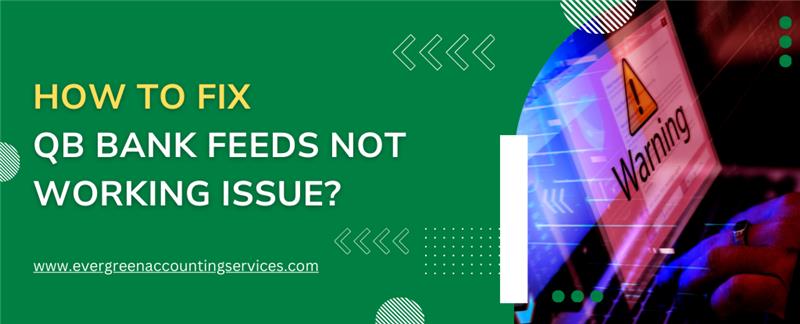Table of Contents
ToggleQuickBooks is a popular accounting software that helps businesses manage their finances, including keeping track of transactions, expenses, and bank feeds. However, sometimes users experience issues with the bank feed feature, where QuickBooks fails to sync with their bank account or transactions aren’t being imported. This issue can be frustrating, but there are several ways to fix the problem and get your QuickBooks bank feed working again. In this article, we’ll guide you through the common causes and solutions for the QuickBooks Bank Feed Not Working issue.
Solutions to Fix QuickBooks Bank Feed Not Working Issue
Here are the effective solutions to resolve the bank feed connectivity problems in QuickBooks.
1. Check Your Internet Connection
The first step in resolving QuickBooks bank feed issues is to make sure your internet connection is stable. A weak or intermittent connection can cause synchronization issues between QuickBooks and your bank. Ensure you have a stable connection and try reconnecting the bank feed.
- Restart your router or switch to a different network to test the connection.
- Try accessing other websites to check if your internet connection is functioning properly.
2. Verify Bank Credentials and Account Information
Incorrect login credentials or outdated bank account information may prevent QuickBooks from connecting to your bank. Double-check that the account details are correct and that you have permission to access the account.
- Go to the Banking tab in QuickBooks and select Bank Feeds.
- Click Bank Feed Settings and verify the account information (bank name, username, password).
- Ensure that you are using the correct credentials and try logging into your bank’s online portal to confirm.
3. Update QuickBooks Software
Outdated versions of QuickBooks can often cause compatibility issues with bank feeds. Updating QuickBooks to the latest version can resolve bugs, including issues with bank feed synchronization.
- Open QuickBooks and go to the Help menu.
- Select Update QuickBooks Desktop.
- Follow the on-screen instructions to update your software to the latest version.
- Once updated, restart QuickBooks and attempt to reconnect the bank feed.
4. Clear Cache and Cookies
QuickBooks may store temporary data (cache and cookies) that could interfere with bank feed functionality. Clearing these files can resolve sync issues.
- Close QuickBooks and open your browser (if using QuickBooks Online).
- Go to your browser settings and clear the cache and cookies.
- Restart QuickBooks or your browser and try reconnecting to your bank.
5. Reconnect Your Bank Account to QuickBooks
Sometimes, the bank feed connection needs to be refreshed or re-established. QuickBooks allows you to disconnect and reconnect your bank account to reset the feed.
- Go to the Banking tab and click on Bank Feeds.
- Choose Bank Feed Settings and click Deactivate for the problematic bank account.
- Then, click on Set Up Bank Feeds and follow the prompts to reconnect your bank account.
- This process will refresh the connection and can fix sync issues.
6. Check for Bank-Specific Issues
Some banks might have specific issues with QuickBooks integration. This can include maintenance downtime, server issues, or changes to bank protocols that prevent QuickBooks from connecting properly. If your bank is experiencing issues, it may be causing the bank feed to fail.
- Visit your bank’s website or contact their customer support to check for any maintenance or service disruptions.
- If there’s an issue with the bank’s integration, you may need to wait until the issue is resolved or find a workaround (e.g., manually downloading transactions).
7. Verify Your Bank Feed Settings
Incorrect bank feed settings can prevent QuickBooks from importing transactions. Check your bank feed settings to ensure they are correctly configured.
- In QuickBooks, go to the Banking tab and click on Bank Feed Settings.
- Verify the bank feed settings and ensure that the correct account is selected.
- If necessary, reset the bank feed connection to default settings and reconfigure it.
8. Update Your Bank Connection Information
Bank accounts sometimes undergo updates or changes in online banking settings that may impact your connection with QuickBooks. If the bank’s authentication methods change (e.g., multi-factor authentication), you might need to update your bank connection settings.
- Log into your bank account online and check for any changes to your login process.
- If your bank uses multi-factor authentication (MFA), make sure QuickBooks is updated to support MFA or use a different method to connect.
9. Reset the Bank Feed
If none of the above solutions work, you can reset the bank feed entirely. This will remove any previous feed data, and QuickBooks will attempt to establish a fresh connection.
- Go to the Banking tab and click Bank Feed Settings.
- Choose Deactivate and remove the problematic account from the list.
- Reconnect the account from scratch by following the prompts in the Set Up Bank Feeds section.
Conclusion
Having the QuickBooks bank feed not working can cause significant disruptions to your accounting process. However, by following the steps outlined in this article, you can troubleshoot and fix the issue in most cases. Always ensure that your software is up to date, your internet connection is stable, and your bank credentials are correct. If all else fails, don’t hesitate to reach out to QuickBooks support at 1-844-987-7063 for assistance. With these steps, you’ll be back on track managing your bank feeds in no time!
Frequently Asked Questions
To reconnect your bank feed in QuickBooks, follow these steps:
1. Go to the Banking tab and select Bank Feeds.
2. Choose Bank Feed Settings and click Deactivate for the account causing issues.
3. After deactivating, click Set Up Bank Feeds and follow the on-screen prompts to reconnect your bank account.
4. Enter your login credentials and ensure the bank feed is successfully connected.
To refresh your bank feed in QuickBooks Desktop:
1. Click on the Banking menu at the top.
2. Select Bank Feeds and then choose Bank Feed Center.
3. From the Bank Feed Center, select the account you want to refresh.
4. Click Update or Refresh to manually sync the feed and update your bank transactions.
To reset the bank feed in QuickBooks Online, follow these steps:
1. Go to the Banking menu and select Banking.
2. Find the account with the issue and click the Edit icon (pencil icon).
3. Click Disconnect this Account to disconnect the bank feed.
4. Then, click Add Account to reconnect the bank feed.
5. Follow the on-screen prompts to set up the bank feed again and ensure the connection is working properly.
Here are three possible causes of QuickBooks not suggesting a match in the bank feed:
1. Mismatched Date and Amount: The transaction amounts or dates from your bank may not align with the transactions in QuickBooks.
2. Duplicate Transactions: QuickBooks may already have recorded the transaction, and it’s identified as a duplicate.
3. Incorrect Category or Account: If the bank transaction is categorized incorrectly, QuickBooks may not be able to find a match in your records.
To fix the bank connection in QuickBooks Online, follow these steps:
1. Go to the Banking menu and select Banking.
2. Find the bank account with the connection issue and click the Edit icon.
3. If the connection has issues, click Disconnect this Account.
4. Reconnect by clicking Add Account, entering your bank credentials, and following the setup prompts.
5. If the issue persists, ensure that your bank account settings, credentials, and QuickBooks are up to date.
This can happen due to several reasons including:
1. Bank server outages or maintenance
2. Internet connectivity issues
3. Outdated QuickBooks software or web connectors
4. Temporary issues with the bank’s connection in QuickBooks
To resolve, update QuickBooks to the latest release, check your internet connection, and retry after some time. You can also visit your bank’s website directly to confirm if they’re experiencing downtime.
If you’re using QuickBooks 2024 and bank feeds are not working:
1. Ensure you have the latest QuickBooks update installed.
2. Check if your bank still supports the connection method used in QuickBooks.
3. Reconnect your account using the “Edit Account Info” screen and select the appropriate feed type.
4. Try switching between Direct Connect and Express Web Connect if available.
For QuickBooks 2022, bank feeds may stop working due to:
1. Changes in bank feed protocols or support for older versions
2. An expired or inactive QuickBooks license
3. Compatibility issues with bank or Intuit updates
Try validating your company file, checking your account’s feed settings, or manually updating bank feeds.
This error appears if your QuickBooks installation hasn’t been properly registered or activated. To fix this:
1. Go to Help > Register QuickBooks.
2. Follow the prompts to complete registration.
3. Once registered, restart QuickBooks and try accessing bank feeds again.