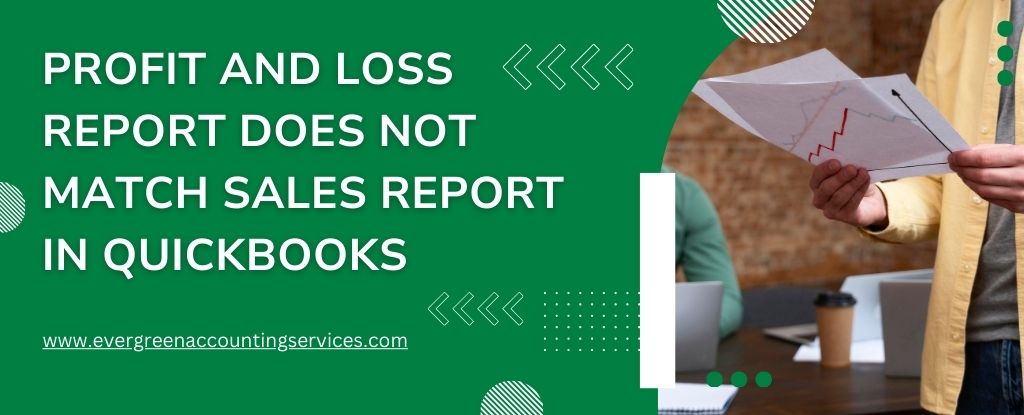Table of Contents
ToggleWhen your Profit and Loss (P&L) statement doesn’t align with your Sales reports—especially the Sales by Item Summary—it can raise serious concerns. These inconsistencies may stem from a range of issues, including differing date ranges, incorrect accounting basis, misassigned accounts, or even data corruption. This comprehensive guide will walk you through actionable steps to resolve these discrepancies and ensure your financial reports are accurate and reliable.
Understanding the Causes of Report Discrepancies
Discrepancies between your P&L and Sales reports are typically caused by one or more of the following:
- Mismatched date ranges between reports
- Different accounting bases (cash vs. accrual)
- Sales items linked to incorrect accounts
- Transactions not associated with any items (e.g., bills or journal entries)
- Damaged data files or corrupted transactions
Steps to Fix P&L and Sales Report Discrepancies
Let’s break down the steps to identify and resolve these issues systematically.
Step 1: Match Report Date Ranges and Accounting Bases
To ensure consistency, both reports must reflect the same timeframe and accounting method.
How to adjust:
- Open each report and click Customize Report.
- From the Dates dropdown, select All.
- Set the report basis to Accrual and click OK.
- Recheck the reports for consistency in reported income.
If the income figures still don’t match, move on to the next step.
Step 2: Verify Items Are Assigned to Correct Accounts
Sales items must be linked to the right income accounts for accurate reporting in both P&L and Sales reports.
To audit item accounts:
- Navigate to the Lists menu and select Item List.
- Right-click within the list and choose Customize Columns.
- Ensure Account and Cost Account columns are visible.
- Review the accounts for each sales item.
- Correct any items linked to incorrect accounts.
Rerun the reports to see if this resolves the discrepancy. If not, proceed to the next diagnostic step.
Step 3: Identify Transactions Not Using Items
Some transactions recorded directly to accounts (without using items) can appear in the P&L report but not in Sales reports.
To find these transactions:
- Run the P&L report with Accrual basis and set the Date to All.
- Double-click the income total to drill down into the detail report.
- Set the report’s Total By to Item, then refresh it.
- Scroll down to find transactions categorized as No Item.
These “No Item” entries might account for the difference. If not, further investigation is required.
Step 4: Detect and Resolve Data File Damage
Corruption or damage in your QuickBooks company file can result in reporting inconsistencies.
Recommended action:
- Follow Intuit’s official guide to identify and repair data damage in your file.
- After repairing the file, run both reports again to see if the discrepancy has been corrected.
If the issue persists, you’ll need to perform a detailed comparison of the reports.
Step 5: Conduct a Line-by-Line Report Comparison
At this stage, a manual comparison of the report details may be necessary to isolate specific differences.
To compare reports effectively:
For the P&L Report:
- Go to Reports > Company & Financial > Profit & Loss Standard.
- Click Customize Report, set Dates to All, and choose Accrual basis.
- Double-click the income amount to open the detail report.
- Set Total By to Item.
For the Sales Report:
- Navigate to Reports > Sales > Sales by Item Summary.
- Customize it the same way—Dates: All and Basis: Accrual.
- Drill down if it’s a summary report and set Total By to Item.
Then:
- Close the summary reports.
- Go to the Window menu and select Tile Vertically.
- Compare both detail reports line by line to identify and correct inconsistencies.
Also Find: How to Customize Reports in QuickBooks Online?
Best Practices to Prevent Future Discrepancies
- Always use items for income-related transactions.
- Review item account assignments regularly.
- Back up your QuickBooks file frequently to prevent data loss or corruption.
- Run regular data integrity checks using the built-in QuickBooks tools.
- Ensure uniform settings (date range and accounting basis) when comparing financial reports.
Final Thoughts
Discrepancies between Profit and Loss and Sales reports can distort your financial picture and mislead business decisions. By following these five key steps—aligning report settings, validating item setups, identifying missing items, checking for data corruption, and comparing reports line by line—you can restore accuracy to your financial reporting.
Frequently Asked Questions
Yes, the Profit and Loss report in QuickBooks is essentially the same as the income statement referred to by most accountants. It summarizes your business income and expenses over a specific period, showing whether your company is operating at a profit or a loss. It is a standard financial report used for tax filing, financial analysis, and decision-making.
To fix incorrectly recorded sales tax in QuickBooks:
1. Identify the incorrect transaction(s) in your sales records.
2. Open each transaction and verify that the correct tax rate and tax agency are applied.
3. Make the necessary corrections to the sales tax line or reassign the appropriate tax code.
4. Save and recheck your reports to ensure the changes are reflected.
If the issue involves multiple transactions or periods, using the Sales Tax Liability Report can help you identify patterns of error.
This discrepancy can occur due to:
1. Manual overrides of tax amounts on invoices.
2. Incorrect tax agency setup or inactive tax items.
3. Sales transactions posted to incorrect tax codes or non-taxable items.
4. Refunds, credits, or adjustments that were not properly recorded.
To resolve the mismatch:
1. Run the Sales Tax Liability Report and compare it with your General Ledger.
2. Review individual transactions for errors.
3. Correct or reclassify the transactions as needed.
If the Sales Tax Liability report appears incorrect:
1. Make sure all sales and expense transactions are entered with the correct tax codes.
2. Check that the correct tax agencies are assigned and active.
3. Reconcile your tax filings and payments with the liability report.
4. Review any recent updates to tax rates or rules in your region.
Missing transactions in your P&L report can be due to several reasons:
1. The report’s date range does not include the transactions.
2. The reporting basis (cash vs. accrual) affects when income and expenses are recorded.
3. Transactions were not assigned to income or expense accounts.
4. The transactions may have been deleted or voided.
5. Items may have been recorded using the wrong form (e.g., journal entry instead of invoice).
To fix this:
1. Set the P&L report to “All Dates” and toggle between Cash and Accrual basis.
2. Review your chart of accounts and reclassify miscategorized transactions.
3. Use the Audit Log or Transaction List by Date report to identify missing entries.