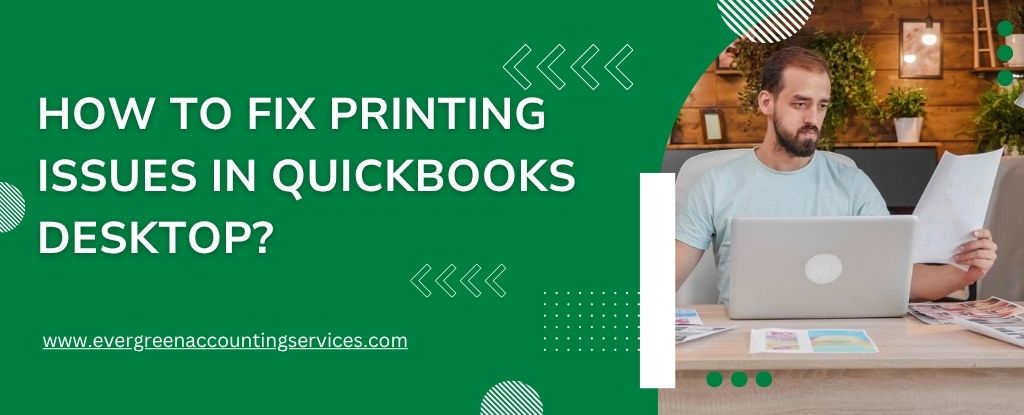Table of Contents
ToggleQuickBooks Desktop is a powerful accounting tool, but printing issues can disrupt workflow, create delays, and hinder productivity. If you’re facing errors like “QuickBooks Cannot Print,” Printer Not Activated Error -20, or QuickBooks Freezes While Printing, follow this comprehensive guide to resolve all printing problems in QuickBooks Desktop efficiently.
Common Causes of QuickBooks Desktop Printing Problems
Understanding the root cause helps solve the issue quickly. Here are the most frequent reasons for printing errors in QuickBooks Desktop:
- Corrupted or missing QBprint.qbp file
- Outdated or incompatible printer drivers
- QuickBooks not recognizing the default printer
- Damaged QuickBooks installation files
- Incompatibility with Windows permissions or user profiles
- Faulty system configuration or outdated OS updates
- Network printer issues in multi-user environments
Step-by-Step Fix: QuickBooks Printing Issues
Below are the most effective troubleshooting steps, arranged in a logical progression to restore printing functionality in QuickBooks Desktop.
1. Restart QuickBooks, Printer, and Computer
Before diving into technical solutions, restart your QuickBooks Desktop, printer, and PC. This can often resolve temporary glitches caused by hung processes.
2. Ensure Printer Works Outside QuickBooks
To determine whether the issue is with the printer or QuickBooks:
- Open Notepad or another simple app.
- Type a test message.
- Click File > Print, and select your printer.
- If the test page prints, the issue lies within QuickBooks.
3. Verify QuickBooks Uses the Correct Printer
- In QuickBooks, click on File > Printer Setup.
- Select the form you’re trying to print (e.g., Invoices, Checks).
- Make sure the correct printer is selected.
- Click OK to confirm changes.
4. Rename or Delete the QBPrint.qbp File
The QBPrint.qbp file stores printing preferences. A corrupted file can cause printing issues.
- Close QuickBooks Desktop.
- Navigate to:
C:\Users\Public\Documents\Intuit\QuickBooks\Company Files - Find the file named QBPrint.qbp and rename it to QBPrint.qbp.old
- Reopen QuickBooks and try printing again.
This forces QuickBooks to generate a fresh QBPrint.qbp file, resolving related errors.
5. Run the QuickBooks Print and PDF Repair Tool
Intuit offers a dedicated tool to fix printing and PDF issues.
- Download the QuickBooks Tool Hub from Intuit’s official site.
- Install and open the Tool Hub.
- Go to Program Problems > QuickBooks PDF & Print Repair Tool
- Let it run. After completion, restart your PC.
- Open QuickBooks and print a test document.
6. Update Printer Drivers and Windows OS
Outdated drivers can result in compatibility errors.
- Visit your printer manufacturer’s website.
- Download the latest drivers compatible with your OS.
- Install the drivers and reboot the system.
- Also, ensure that Windows Updates are fully installed.
7. Set Printer as Default in Windows
If QuickBooks doesn’t recognize your printer, set it as default.
- Open Control Panel > Devices and Printers.
- Right-click your printer.
- Select Set as default printer.
- Restart QuickBooks and try printing.
8. Check Permissions and Run QuickBooks as Administrator
QuickBooks may need elevated permissions to access printer services.
- Right-click on the QuickBooks Desktop shortcut.
- Select Run as administrator.
- Test the print function.
Also ensure your user profile has sufficient rights on the system.
9. Reinstall QuickBooks Using Clean Install Tool
If none of the above steps work, perform a clean installation of QuickBooks:
- Back up your company file.
- Use the QuickBooks Tool Hub to access Clean Install Tool.
- Uninstall QuickBooks Desktop.
- Run the Clean Install Tool.
- Reinstall QuickBooks with a fresh setup.
10. Test with Another Windows User Profile
Sometimes the Windows user profile itself is corrupted.
- Create a new Windows user account with admin rights.
- Log into the new account.
- Launch QuickBooks and attempt to print.
If printing works, the issue lies in the user profile configuration.
Also Find: Fix QuickBooks Invoice Template Not Printing Correctly Issue
Common QuickBooks Printing Errors and How to Fix Them
QuickBooks Printer Not Activated Error Code -20
- Ensure you are using the latest PDF converter.
- Reinstall the QuickBooks PDF Converter via Tools Hub.
- Grant full control permissions to the temp folder.
QuickBooks Freezes or Crashes When Printing
- Run QuickBooks Diagnostic Tool via Tool Hub.
- Disable background processes that interfere with printing (e.g., antivirus software).
- Clear temporary files and cache.
Blank Pages Printing or Garbled Text
- Replace printer cartridge if low.
- Clean the printer queue.
- Update printer firmware.
- Try printing from a different template in QuickBooks.
Best Practices to Avoid QuickBooks Printing Issues
- Keep your QuickBooks Desktop updated to the latest release.
- Regularly update printer drivers.
- Avoid using wireless printers for high-volume QuickBooks tasks.
- Always check template settings for alignment and compatibility.
- Perform weekly backups and system health checks.
When to Contact QuickBooks Technical Support?
If all methods fail, contact QuickBooks Support. Provide them with:
- QuickBooks version and build
- Printer model and driver version
- Screenshot or error code (if applicable)
- Windows OS version
They can assist with advanced solutions or registry-level fixes.
Conclusion
Resolving QuickBooks Desktop printing issues requires a detailed and methodical approach. From verifying printer settings and drivers to repairing the QBPrint file or reinstalling QuickBooks, the fixes outlined above are proven to solve most known printing problems. By implementing these steps, businesses can eliminate downtime and ensure seamless accounting operations.
Frequently Asked Questions
This issue may occur due to incorrect printer settings, outdated drivers, or software glitches. Try restarting your printer and QuickBooks, and check your printer setup.
You can adjust printer settings in QuickBooks by going to File > Printer Setup, then selecting the form you want to print and modifying the settings accordingly.
Print to PDF issues on Windows 11 may be caused by compatibility problems, missing components, or security settings. Ensure QuickBooks is updated and try reinstalling the Microsoft XPS Document Writer.
This message typically appears if the report filters are incorrect or there’s no data matching the criteria. Review the filters and ensure data exists for the selected parameters.
Check your printer drivers, update Windows and QuickBooks, and use the QuickBooks Print and PDF Repair Tool to resolve common printing issues on Windows 10.
QuickBooks doesn’t have a built-in Proforma Invoice template. As a workaround, you can customize an invoice template and label it as “Proforma Invoice” for printing.
Differences between on-screen and printed reports may be due to scaling, formatting, or printer settings. Double-check the report filters and page layout settings before printing.
QuickBooks Online currently does not support direct printing of bill payment stubs. You can try exporting the bill payment information and printing it manually.
This issue can arise due to printer configuration or conflicts with the PDF driver. Try reinstalling the Microsoft Print to PDF feature or using a different PDF printer.
First, ensure your printer is working with other applications. Then, check your QuickBooks printer setup and consider using the QuickBooks Tool Hub to fix printing issues.
If the Printer Setup window won’t open, it may be due to a corrupted file or installation error. Try restarting QuickBooks or repairing the installation.
Make sure your printer is correctly installed and selected as the default printer. In QuickBooks, go to Printer Setup and choose the appropriate device from the list.
Freezing during printing can be due to outdated software or driver conflicts. Update QuickBooks, check your printer drivers, and restart both your system and printer.