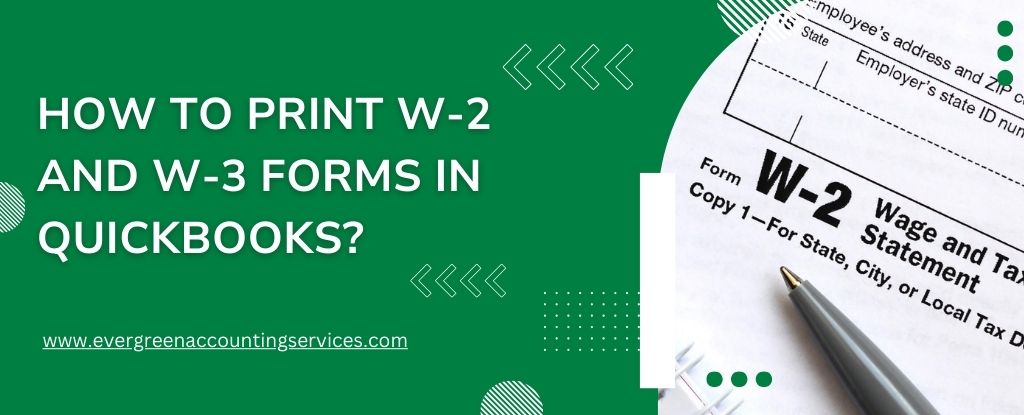Table of Contents
TogglePrinting W-2 and W-3 forms in QuickBooks is essential for businesses managing payroll, especially when filing paper copies with employees, maintaining compliance, or submitting documents to an accountant. Whether you’re using QuickBooks Online Payroll or QuickBooks Desktop Payroll, this detailed guide covers everything you need to know to print your tax forms correctly and on time.
Why Print W-2 and W-3 Forms from QuickBooks?
Businesses print W-2s to provide employees with wage and tax statements and to keep records for their files. A W-3 form, the Transmittal of Wage and Tax Statements, summarizes all W-2s and is often required by accountants or for federal filing.
Note: If you use QuickBooks Workforce, employees can access and print their own W-2s from the current and previous two years, assuming payroll services were active during those periods.
Important: If you file 10 or more combined 1099s, W-2s, or other federal tax forms, you’re required to file electronically. For the latest IRS regulations, refer to the IRS and Treasury e-file guidelines for businesses.
Also Find: How to Fix QuickBooks Payroll Taxes Are Calculating Incorrectly?
Steps to Print the W-2 and W-3 Forms
Step 1: Prepare the Correct W-2 Paper
Do You Need Special W-2 Paper?
- Yes, if you’re mailing W-2s to employees, it’s best to use official W-2 kits with compatible envelopes.
- No, if you’re reprinting a lost copy or need one for your records, plain paper is acceptable.
How to Order W-2 Paper Kits
- Go to QuickBooks Checks & Supplies.
- Click on Tax Products.
- Choose Blank W-2 Kits.
- Complete the on-screen steps to order.
Tip:
- If using QuickBooks Online Payroll or QuickBooks Desktop Payroll Enhanced/Standard, choose 3- or 4-part perforated paper.
- For QuickBooks Desktop Payroll Assisted, only 4-part perforated paper is available.
Step 2: How to Print W-2 and W-3 Forms in QuickBooks
Choose the version of QuickBooks you use and follow the specific steps below.
QuickBooks Online Payroll: Print W-2 and W-3 Forms
When Can You Print?
- January 1 – if automated taxes and forms setting is OFF
- January 15 – if automated taxes and forms setting is ON
Print Current Year W-2s and W-3
- Go to Taxes > Payroll Tax.
- Select Filings > Resources > W-2s.
- Review the list of employees who opted for printed copies.
- Employees who selected paperless can access forms via QuickBooks Workforce.
- If needed, adjust the paper type by selecting Change setting.
- Click View or Manage next to:
- W-3 Summary
- W-2 (Copies B, C & 2 – employee)
- W-2 (Copies A & D – employer)
- Select View and Print.
- Use Adobe Reader to print the document.
Reprint Reminder: For lost or undelivered forms, label the top with “REISSUED STATEMENT” and include W-2 instructions.
Print Previous Years’ Forms
- Go to Taxes > Payroll Tax > Filings > Resources.
- Choose Archived Forms and Filings.
- Select a date range or search directly.
- Click View on the W-2/W-3 you want to print.
- Use Adobe Reader to print.
QuickBooks Desktop Payroll Assisted: Print W-2s
Printing Availability: Begins January 10
If you selected Intuit Print Delivery, print W-2s only if an employee didn’t receive theirs.
- Navigate to Employees > Payroll Center.
- Click the File Forms tab.
- Select View/Print Forms & W-2s.
- Enter your Payroll PIN, then click OK.
- Choose the W-2s tab and select the tax year.
- Select specific employees or all.
- Click Open/Save Selected.
- Provide a reason for reprinting.
- Use Adobe Reader to print.
Tip: Always mark reprints with “REISSUED STATEMENT” and attach W-2 instructions.
QuickBooks Desktop Payroll Enhanced or Standard: Print W-2 and W-3 Forms
Printing Availability: Starts January 1
- Update QuickBooks and your payroll tax table.
- From the Employees menu, select:
- Payroll Tax Forms & W-2s > Process Payroll Forms
- Under the File Forms tab, find:
- Annual Form W-2/W-3 – Wage and Tax Statement/Transmittal
- Click Create Form.
- Choose all or select employees.
- Enter the correct year and click OK.
- Review W-2s by selecting Review/Edit.
- Checked forms indicate they’ve been reviewed.
- Click Submit Form and follow steps to print.
Reissue Reminder: Write REISSUED STATEMENT on reprints and include the W-2 instructions sheet.
Final Tips for Printing W-2 and W-3 Forms in QuickBooks
- Double-check employee information in their profiles to avoid printing or mailing errors.
- Keep digital backups of all W-2s and W-3s for at least four years.
- Use Adobe Reader for the best compatibility when printing forms from QuickBooks.
Conclusion
Properly printing W-2 and W-3 forms in QuickBooks ensures you’re compliant with IRS regulations and keeps your employees informed. Whether using QuickBooks Online or any Desktop version, follow the right steps and use the correct paper to avoid issues. Staying organized and timely with your payroll tax filings not only builds trust with your team but also protects your business from costly penalties.
Need more help? Contact QuickBooks Payroll Support number at 1-844-987-7063 or consult a tax professional to stay on top of your filing responsibilities.