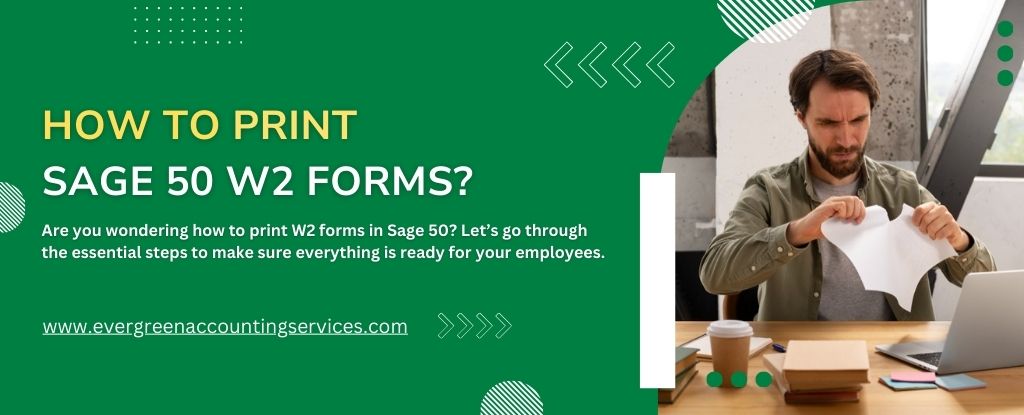Table of Contents
ToggleIf you’re looking for a way to efficiently print W2 forms from Sage 50, you’ve come to the right place. The process may seem complicated at first, but with the right steps, it can be done with ease. In this guide, we’ll walk you through the entire process, from preparing your data to printing the forms correctly, ensuring that your W2 forms are ready for distribution. Whether you are an employer or a payroll manager, this guide will provide you with all the necessary information to print Sage 50 W2 forms without hassle.
Understanding Sage 50 W2 Forms
Sage 50 is an advanced accounting software solution designed for small to medium-sized businesses. One of its key features is payroll management, which allows you to generate, review, and print W2 forms for your employees. W2 forms are crucial for tax reporting as they provide a summary of employees’ wages and the taxes withheld during the year.
Step-by-Step Process to Printing Sage 50 W2 Forms
Printing W2 forms from Sage 50 involves several steps. Let’s break down the process into manageable stages:
Step 1: Verify Your Company Information
Before you begin printing the W2 forms, ensure that your company information is correct in Sage 50. Follow these steps:
- Open Sage 50.
- Go to the File menu and select Company Information.
- Ensure that all your company details (name, address, tax ID, etc.) are accurate.
- If necessary, update the information.
This step ensures that the information printed on your W2 forms is correct, minimizing errors and potential issues with the IRS.
Step 2: Close Payroll for the Year
Before generating the W2 forms, you need to make sure that the payroll for the year is closed. Here’s how to close the payroll:
- In Sage 50, go to the Payroll menu.
- Select Year-End Processing.
- Choose Close Payroll Year and follow the prompts to close out the payroll for the year.
This action will ensure that all payroll data for the current year is locked, making it possible to generate the W2 forms with the correct data.
Step 3: Generate the W2 Forms
Now that you’ve verified your company information and closed payroll for the year, it’s time to generate the W2 forms.
- Navigate to the Reports & Forms menu.
- Select W2 Forms.
- Choose the option for Federal and State W2 Forms.
- Specify the range of employees you need to print for (for example, all employees or just a specific department).
- Review the details and ensure that the data aligns with your records.
Once you’ve completed these steps, Sage 50 will generate the W2 forms for your employees, ready for review.
Step 4: Review and Verify the W2 Forms
Before printing, it’s important to carefully review the W2 forms to ensure that the information is accurate. Check the following:
- Employee Social Security Numbers (SSN).
- Correct wage amounts.
- Tax withholdings and benefits.
- Ensure that the forms reflect the correct federal and state tax information.
It’s crucial that the information on the W2 forms is correct, as errors can lead to significant delays in tax filing.
Step 5: Print the W2 Forms
After reviewing the W2 forms, you can proceed with printing. Here’s how:
- In Sage 50, go to the File menu and select Print.
- Choose W2 Forms from the list of reports.
- Select the printer and ensure you have the correct paper size (W2 forms typically require 4-part forms).
- Set the number of copies you want to print—make sure to print one copy for the employee, one for the IRS, and one for your records.
- Click Print.
Make sure your printer is loaded with the appropriate paper, and check the quality of the printout before finalizing the process.
Step 6: Distribute W2 Forms
Once you’ve printed the W2 forms, it’s time to distribute them. You need to:
- Provide a copy to each employee by January 31st.
- Submit a copy to the Social Security Administration (SSA). This can be done electronically or via mail.
- Retain a copy for your records.
Ensure you adhere to the IRS deadlines to avoid any penalties.
Common Issues When Printing W2 Forms in Sage 50
Despite following the steps outlined above, you may encounter a few common issues when printing W2 forms in Sage 50. Let’s go over some troubleshooting tips:
1. Incorrect Wages or Taxes
If the wages or tax information on the W2 forms appears incorrect, check the following:
- Verify that all payroll entries for the year have been included in the year-end close.
- Review the employee records for any data entry errors.
- Ensure that tax tables are up-to-date.
2. Missing or Incorrect Employee Data
If an employee’s data is missing or incorrect, check their employee record in Sage 50. Ensure that:
- Their name, address, and Social Security Number are entered correctly.
- All applicable tax withholdings are correctly reflected.
3. Printing Errors
If you’re having trouble with printer settings or formatting issues, make sure that:
- Your printer supports the 4-part W2 forms.
- The correct paper size is selected in Sage 50.
- You’ve tested the printer with a sample printout to ensure the form fits on the page correctly.
4. E-Filing Issues
If you are submitting your W2 forms electronically and encounter issues, ensure that:
- Your e-filing credentials are up-to-date.
- You are using the correct format for submitting the forms to the IRS.
Conclusion
Printing Sage 50 W2 forms doesn’t have to be a difficult task. By following the detailed steps in this guide, you can ensure that your W2 forms are accurate, ready for submission, and compliant with IRS requirements. Always double-check your data, review the forms carefully, and be mindful of deadlines to avoid any issues.
If you need further assistance with the printing process or encounter issues with Sage 50 payroll, don’t hesitate to contact Sage 50 support at 1-844-987-7063 for professional help.
Frequently Asked Questions
Yes, you can print your own W-2 forms using payroll software like Sage 50. After processing your payroll and closing the year, you can generate and print the W-2 forms for your employees directly from the software.
To access your tax forms in Sage 50, go to the Reports & Forms menu and select W2 Forms under the Payroll section. From there, you can choose the tax forms you need and generate them for printing or filing.
You can print W-2 forms directly from Sage 50 if you have the necessary payroll data. If you need blank W-2 forms, you can purchase them from office supply stores or download printable forms from the IRS website.
To print W-2 forms for 2021 in Sage 50, follow these steps:
1. Ensure your payroll year is closed.
2. Navigate to Reports & Forms.
3. Select W-2 Forms for the 2021 tax year.
4. Review the forms and print them for your employees and the IRS.
To print paystubs in Sage 50, go to the Reports & Forms menu, select Pay Stub under the Payroll section, and choose the pay periods you want. Once generated, you can print individual or multiple paystubs for your employees.
To print W-2 forms for multiple states in Sage 50, you need to ensure that the correct state tax information is set up for each employee. Sage 50 will automatically calculate and print the state tax withholding for each state listed on the employee’s W-2 form. You can do this by navigating to Payroll > Reports & Forms > W-2 Form and selecting the correct year and states.
Yes, Sage 50 allows you to print W-2 forms for multiple employees across different states at once. Use the Payroll > Reports & Forms > W-2 Form option, and select the employees you want to print the W-2s for, ensuring that all state-specific information is correctly populated.
Yes, Sage 50 offers an e-file option for W-2 forms. You can electronically file W-2 forms with the IRS and the state tax authorities directly from Sage 50. Ensure that the state tax information is correctly set up for each state to ensure smooth e-filing.