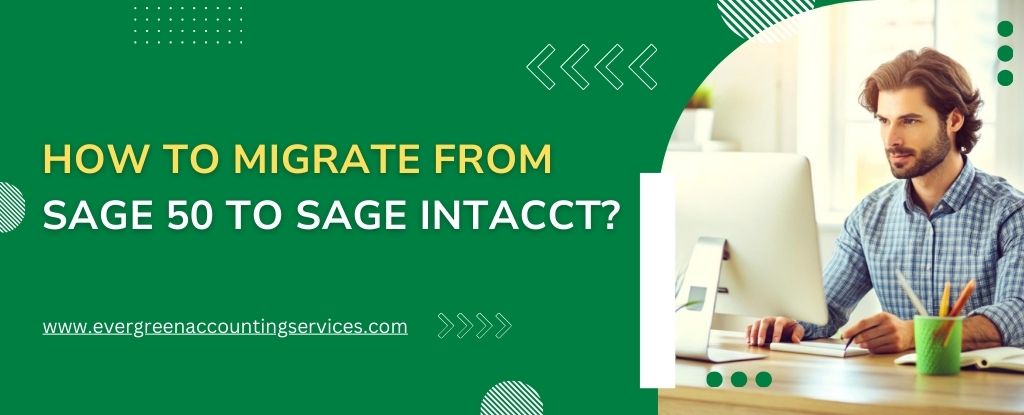Table of Contents
ToggleMigrating from Sage 50 to Sage Intacct can be a strategic move for businesses looking to enhance their accounting processes with more advanced features, better scalability, and cloud-based access. Sage Intacct offers a more robust solution for managing financials, whereas Sage 50 is more of a desktop solution designed for small to mid-sized businesses. The transition can seem daunting, but with proper planning and the right resources, the migration process can be smooth and highly beneficial for your business in the long run. Here’s a step-by-step guide to help you navigate the migration from Sage 50 to Sage Intacct.
Why Migrate from Sage 50 to Sage Intacct?
Before diving into the migration process, it’s important to understand why switching to Sage Intacct makes sense for your business. Some of the advantages of using Sage Intacct over Sage 50 include:
- Cloud-based Platform: Sage Intacct is hosted in the cloud, making it accessible from anywhere and providing better collaboration options.
- Scalability: Intacct can easily scale to accommodate growing business needs, including more complex financial processes and reporting requirements.
- Advanced Features: Sage Intacct offers features like multi-entity management, project accounting, and real-time dashboards.
- Automation: With more automation options, Sage Intacct reduces manual entry and the potential for errors.
Steps to Migrate from Sage 50 to Sage Intacct
1. Preparation and Planning
The first step in migrating from Sage 50 to Sage Intacct is to prepare a detailed migration plan. This plan should cover the following:
- Evaluate Your Current System: Review your Sage 50 setup, including chart of accounts, customers, vendors, inventory, and other essential modules.
- Identify the Data to Migrate: Determine which data from Sage 50 needs to be transferred to Sage Intacct. This might include financial transactions, accounts payable/receivable data, tax settings, and reports.
- Set a Migration Timeline: Define a realistic timeline for the migration, including testing, data validation, and final go-live.
- Prepare Your Team: Make sure your accounting team and any other key stakeholders are familiar with the new system. You may need to invest in training sessions for your team on how to use Sage Intacct effectively.
2. Choose a Migration Method
There are two primary methods for migrating your data from Sage 50 to Sage Intacct:
- Manual Migration: This method involves exporting your data from Sage 50 (usually in CSV or Excel format) and importing it into Sage Intacct. Although it may take longer and be more error-prone, manual migration can work if your data is clean and well-organized.
- Automated Migration Tools: There are specialized tools available that can help automate the migration process from Sage 50 to Sage Intacct. These tools can transfer data seamlessly, reducing the risk of errors and ensuring data integrity. Sage partners offer migration assistance and custom tools for a more efficient transition.
You can reach Sage Intacct migration experts at 1-844-987-7063 to discuss the best options for your business.
3. Data Mapping
Data mapping is crucial to ensure that the data you transfer from Sage 50 aligns with Sage Intacct’s structure. For example, account codes, customer IDs, and product codes might need to be adjusted to match the configuration in Sage Intacct. This step is important for ensuring smooth data migration and continued operational efficiency.
4. Data Migration
Once the mapping is complete, the actual migration can take place. If you’re using automated tools, data will be transferred from Sage 50 to Sage Intacct with minimal manual effort. If you’re migrating manually, ensure that the data is carefully entered into Sage Intacct to avoid errors.
- Accounts and Transactions: Migrate general ledger balances, trial balances, and historical transactions. Ensure that all account balances from Sage 50 are accurately reflected in Intacct.
- Customers and Vendors: Import customer and vendor lists along with contact details and outstanding balances.
- Reports: Migrate any financial reports you rely on for business analysis. Sage Intacct offers customizable reporting tools that may require some reconfiguration.
5. Testing and Validation
After the data migration is complete, it is essential to thoroughly test the new system to ensure everything works correctly. Perform tests to check:
- Data Accuracy: Validate that all financial data, including account balances and transaction history, has been transferred correctly.
- Functionality: Ensure that all Sage Intacct modules, such as accounts payable, accounts receivable, and financial reporting, are functioning properly.
- Security Settings: Verify that user permissions and security settings are in place, ensuring that only authorized users have access to sensitive data.
This phase may require some back-and-forth adjustments, but it’s critical to ensure a smooth transition.
6. Training Your Team
Once the system is fully set up and tested, the next step is training your team on how to use Sage Intacct. This is an important part of the migration process as it ensures that your team can take full advantage of the advanced features that Sage Intacct offers.
Training should include:
- Navigating the Sage Intacct interface.
- Using financial reports and dashboards.
- Handling transactions and managing accounting processes in Sage Intacct.
- Setting up integrations with other business systems, such as payroll or CRM.
7. Go Live
After testing and training, your business is ready to go live with Sage Intacct. Ensure that your team has full support during this transition period. It’s always a good idea to have your migration team on standby in case any issues arise after the system is live.
8. Ongoing Support and Optimization
After migrating to Sage Intacct, continue to monitor the system’s performance and address any issues that may arise. Regular check-ins with your support team can help you identify any areas for optimization. Additionally, you can explore more advanced features in Sage Intacct to continually improve your financial management practices.
For ongoing support, you can contact Sage Intacct customer support at 1-844-987-7063 to ensure everything runs smoothly after the migration.
Best Ways to Extract Data from Sage 50 for Data Migration
Extracting data from Sage 50 is a crucial step in the migration process to Sage Intacct. To ensure the migration is as efficient and accurate as possible, you’ll want to use the most effective methods for extracting your data. Below are the best ways to extract data from Sage 50:
1. Use Sage 50’s Built-in Export Features
Sage 50 allows you to export data in various formats such as CSV, Excel, or XML, making it relatively straightforward to extract data for migration. Here’s how:
- Export Financial Data: Export your general ledger, accounts payable, accounts receivable, and trial balance reports into CSV or Excel formats. These files can be directly imported into Sage Intacct with some adjustments.
- Export Lists: Sage 50 also allows you to export lists of customers, vendors, inventory items, and other key data into CSV files. This allows for easier bulk transfer into Sage Intacct.
- Backup Your Data: It’s a good practice to create a backup of your data before starting the extraction process, ensuring you have a secure version to refer to if any issues arise during the migration.
2. Use Sage 50 SDK (Software Development Kit)
For businesses with more complex needs or larger datasets, Sage 50 offers a Software Development Kit (SDK) that allows you to extract data programmatically. This method requires technical expertise but offers flexibility in extracting large quantities of data or setting up custom data extraction processes.
- Custom Scripts: If you have custom reports or specific data requirements, using Sage 50 SDK can help create custom scripts to extract the data in a format that fits your needs.
- Automate Data Extraction: For continuous or scheduled data extraction, you can set up automated processes using SDK.
3. Third-Party Data Extraction Tools
There are several third-party tools that can help you extract data from Sage 50, especially when dealing with large or complex datasets. These tools often provide direct connectors between Sage 50 and Sage Intacct, ensuring smoother data transfer with minimal manual intervention.
- Data Loader: Tools like Data Loader for Sage 50 provide a more streamlined way to export and import data, reducing the manual work and risk of errors.
- Integration Partners: Many Sage Intacct partners offer specialized services or tools to help businesses extract data efficiently from Sage 50 and move it to Intacct.
4. Manual Data Extraction
In some cases, manual extraction may be necessary, particularly if you have custom reports or data structures that don’t align well with automated export tools. This involves reviewing your Sage 50 reports and manually entering or copying the data into a format that can be used in Sage Intacct. While this method is time-consuming and prone to human error, it may be necessary for certain types of data.
Conclusion
Migrating from Sage 50 to Sage Intacct can be a transformative step for your business. By following these steps, planning carefully, and leveraging the expertise of migration specialists, you can ensure a smooth transition to a more powerful, cloud-based financial management system. Whether you choose to migrate manually or use an automated tool, the key to success is meticulous preparation, testing, and training to fully maximize the potential of Sage Intacct.
Frequently Asked Questions
Sage 50 is a desktop-based solution for small businesses, offering basic accounting features.
Sage Intacct is a cloud-based platform for growing businesses, with advanced financial management, scalability, and real-time access.
No, Sage 50 isn’t being phased out, but Sage is focusing more on cloud solutions like Sage Intacct for businesses needing scalability and automation.
Sage 50 is a desktop-based accounting software with advanced features for small to medium-sized businesses.
Sage Accounting is a cloud-based, simpler solution ideal for small businesses needing basic financial management.
1. Core Financials: Basic accounting features.
2. Advanced Financials: For multi-entity and global financial management.
3. Project Accounting: Adds project-based financial management.
4. Spend Management: Includes procurement and expense management.
5. Dimension Management: Enhanced tracking for detailed financial reporting.
The Sage Intacct app is a mobile app that lets users access financial data, approve transactions, and manage tasks on the go, offering real-time dashboards and notifications.