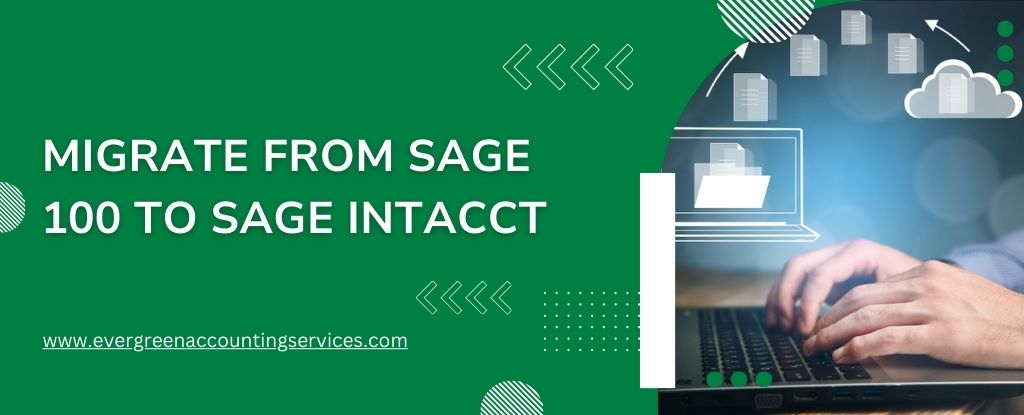Table of Contents
ToggleMigrating from Sage 100 to Sage Intacct can be a transformative step for your organization, enhancing efficiency, scalability, and financial management capabilities. The migration process, however, requires careful planning and execution to ensure a smooth transition. In this comprehensive guide, we will walk you through every step of the Sage 100 to Sage Intacct migration process, providing detailed insights and practical tips to help you succeed.
Understanding the Need for Migration
Why Migrate from Sage 100 to Sage Intacct?
Sage 100, formerly known as MAS 90 and MAS 200, is a robust accounting software solution used by many businesses. However, as companies grow and their needs evolve, they often require more advanced features and capabilities that Sage 100 might not offer. Sage Intacct, on the other hand, is a cloud-based accounting system designed to meet the needs of growing businesses with more advanced financial management and reporting capabilities.
Key Benefits of Sage Intacct:
- Cloud-Based Accessibility: Sage Intacct is a cloud-based solution, meaning it can be accessed from anywhere with an internet connection. This is a significant advantage for businesses with remote teams or multiple locations.
- Scalability: As your business grows, Sage Intacct can scale with you, offering more robust features and the ability to handle more complex financial operations.
- Advanced Reporting and Analytics: Sage Intacct provides advanced reporting and analytics tools, enabling better financial decision-making.
- Integration Capabilities: Sage Intacct integrates seamlessly with other business systems, enhancing overall efficiency and productivity.
- Automation: The platform offers automation for many routine accounting tasks, reducing the time and effort required for manual processes.
Also Find:- How to Migrate Sage 100 Data into Sage Partner Cloud?
Executing the Sage 100 to Sage Intacct Migration
1. Assess Your Current System
Before initiating the migration process, conduct a thorough assessment of your current Sage 100 system. Identify the specific data and functionalities you rely on. This will help you determine what needs to be migrated and how it should be structured in Sage Intacct.
2. Define Your Goals
Establish clear goals for your migration. Understand why you are moving to Sage Intacct and what you aim to achieve. Common objectives include improved financial reporting, better integration capabilities, enhanced scalability, and more efficient processes.
3. Plan the Migration
Develop a comprehensive migration plan. Outline the steps, timeline, and resources required. This plan should include:
- Data extraction from Sage 100
- Data mapping to Sage Intacct
- Data validation and cleanup
- User training and adoption strategy
- Testing and go-live procedures
4. Engage a Certified Sage Intacct Partner
Consider working with a certified Sage Intacct partner. These professionals have the expertise and experience to guide you through the migration process efficiently. They can help with data migration, system configuration, and user training, ensuring a seamless transition.
5. Prepare Your Data
Data preparation is a critical step. Ensure your data is clean, accurate, and up-to-date before migrating. This involves:
- Removing duplicate or outdated records
- Ensuring consistency in data formats
- Verifying the accuracy of financial data
6. Extract Data from Sage 100
Extract the necessary data from your Sage 100 system. This typically includes:
- General ledger accounts
- Customer and vendor information
- Historical transaction data
- Inventory and product details
- Employee and payroll information
7. Map Data to Sage Intacct
Once the data is extracted, map it to the corresponding fields in Sage Intacct. This step ensures that your data will be correctly imported and functional within the new system. Pay attention to:
- Chart of accounts structure
- Customer and vendor records
- Product and inventory items
- Employee details
8. Data Validation and Cleanup
After mapping the data, validate it to ensure accuracy. Perform data cleanup if necessary. This step is crucial to prevent errors and ensure the integrity of your financial data in Sage Intacct.
9. Configure Sage Intacct
Set up your Sage Intacct environment to match your business needs. This includes:
- Configuring modules (accounts payable, accounts receivable, general ledger, etc.)
- Setting up user roles and permissions
- Customizing reports and dashboards
- Integrating with other business applications
10. User Training
Training your team on the new system is vital for a successful transition. Provide comprehensive training sessions to ensure all users are comfortable with Sage Intacct’s features and functionalities. This can include:
- On-site training sessions
- Webinars and online tutorials
- User manuals and guides
11. Test the System
Before going live, thoroughly test the system. This includes:
- Running parallel tests with Sage 100
- Verifying data accuracy
- Ensuring all processes function correctly
Address any issues that arise during testing to avoid disruptions once the system is live.
12. Go Live
Once testing is complete and any issues have been resolved, it’s time to go live with Sage Intacct. Monitor the system closely during the initial phase to ensure everything runs smoothly.
Conclusion
Migrating from Sage 100 to Sage Intacct can transform your financial management processes, offering greater efficiency, scalability, and visibility. By following these steps and working with experienced professionals, you can ensure a smooth and successful transition. For assistance with your migration, contact a certified Sage Intacct partner at 1-844-987-7063.
Frequently Asked Questions
Sage 100 and Sage Intacct are both accounting software solutions but they cater to different business needs. Sage 100 is typically used by small to mid-sized businesses and offers a broad range of on-premises and cloud-hosted options. It focuses on core accounting, manufacturing, distribution, and inventory management.
Sage Intacct, on the other hand, is a cloud-based solution designed for growing mid-sized to large enterprises. It offers advanced financial management and accounting capabilities with strong automation, robust reporting, and real-time data access. Sage Intacct excels in providing multi-entity consolidations, project accounting, and a more sophisticated financial management infrastructure.
To extract data from Sage 100, you can use several methods:
1. Export Functions: Sage 100 allows you to export data directly from its modules using built-in export functions. You can typically export data to CSV or Excel files.
2. Crystal Reports: Use Crystal Reports, which is integrated with Sage 100, to generate detailed reports and export them in various formats.
3. Database Queries: If you have access to the backend database, you can use SQL queries to extract data directly.
4. Third-Party Tools: There are third-party tools and solutions designed to facilitate data extraction from Sage 100, offering more flexibility and automation.
Always ensure you have the appropriate permissions and follow best practices for data security and integrity when extracting data.
Migrating Sage 100 to a new server involves several key steps:
1. Backup Data: Ensure you have a complete backup of your Sage 100 data and system files.
2. Prepare the New Server: Set up the new server with the necessary operating system and network configurations.
3. Install Sage 100: Install the same version of Sage 100 on the new server.
4. Restore Data: Transfer and restore your data backup to the new server.
5. Test the System: Verify that the installation and data migration were successful by running tests on the new server.
6. Update Workstations: Reconfigure client workstations to connect to the new server.
Consult Sage documentation or a Sage partner for detailed instructions tailored to your specific setup.
The cost of Sage Intacct varies depending on factors such as the number of users, modules required, and any additional customizations or integrations. On average, businesses can expect to pay between $15,000 and $45,000 per year. It’s best to contact Sage Intacct directly or work with a Sage Intacct partner to get a customized quote based on your specific needs and usage.
Sage 100 primarily uses the ProvideX (PVX) database. However, it also supports Microsoft SQL Server as an optional database backend. Using SQL Server can offer advantages in terms of performance, scalability, and integration with other SQL-based applications.
Companies rely on Sage Intacct for various advanced financial management and accounting tasks, including:
1. Core Accounting: Managing general ledger, accounts payable, and accounts receivable.
2. Financial Reporting and Dashboards: Providing real-time visibility into financial performance with customizable reports and dashboards.
3. Automation: Automating routine accounting tasks to improve efficiency and accuracy.
4. Multi-Entity Management: Handling accounting for multiple entities, consolidating financials, and managing inter-company transactions.
5. Project Accounting: Tracking project costs, revenues, and profitability.
6. Compliance: Ensuring compliance with regulatory standards and financial reporting requirements.
Sage Intacct is particularly valued for its scalability, robust reporting capabilities, and cloud-based accessibility, making it suitable for growing businesses and complex financial environments.