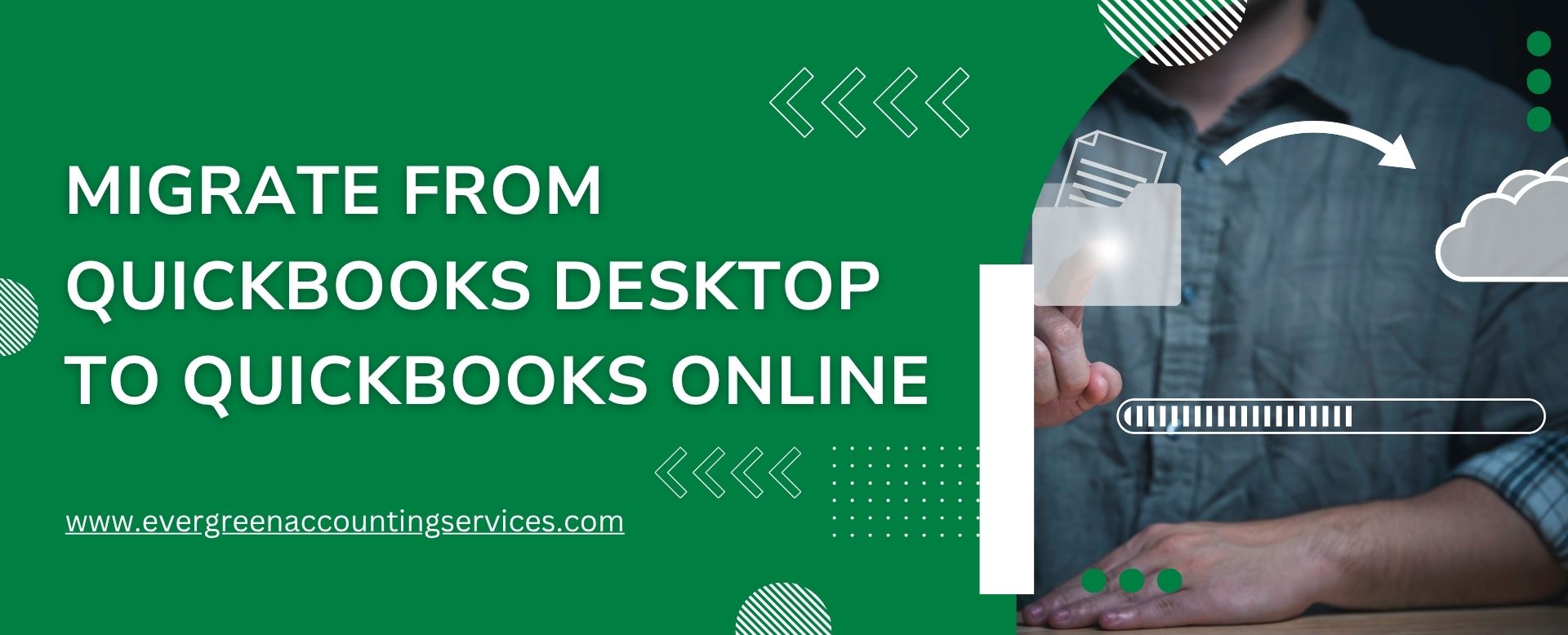Table of Contents
ToggleMigrating from QuickBooks Desktop to QuickBooks Online can seem daunting — but with the right approach, it’s a smooth process that unlocks flexibility, automation, and real-time insights for your business. Whether you’re looking to access your accounting data from anywhere, collaborate with your team remotely, or streamline financial reporting, this migration can transform how you manage your books.
In this comprehensive guide, we’ll walk you through everything you need to know to migrate from QuickBooks Desktop to QuickBooks Online — including preparation steps, migration methods, and post-migration best practices.
Should You Move to QuickBooks Online?
Evaluating Your Business Needs Before Migration
Both QuickBooks Desktop and QuickBooks Online are robust accounting platforms, but each serves different business scenarios. Deciding which version best supports your company starts with evaluating the complexity of your data.
Is Your Company File Too Complex?
Your QuickBooks company file contains vital business data—customers, suppliers, payroll, inventory, and transactions. Larger businesses typically have more complex company files with extensive histories and large file sizes. In such cases, migration may require extra preparation and potential customization post-migration.
If you’re using QuickBooks Desktop Pro, Premier, or Premier Accountant and operate a small to mid-sized business, you’re an ideal candidate for migration. However, QuickBooks Enterprise does not support migration in Canada currently.
Why Switch to QuickBooks Online?
Before diving into the process, let’s understand why businesses are moving to QuickBooks Online (QBO):
- Cloud Accessibility: Access your data anytime, anywhere — from desktop, tablet, or mobile.
- Automatic Updates: QuickBooks Online automatically updates features and tax tables — no manual upgrades needed.
- Real-Time Collaboration: Share data with your accountant or team securely and instantly.
- Integration Power: Seamlessly integrates with hundreds of third-party apps for CRM, payments, and reporting.
- Data Security: QuickBooks Online stores data in secure, encrypted cloud servers with regular backups.
What Converts and What Doesn’t?
Data That Transfers to QuickBooks Online
The following data usually transfers during the QuickBooks migration:
- Customer and vendor lists
- Chart of accounts
- Invoices and payments
- Bank transactions
- General ledger entries
However, formats may differ, requiring you to review and adjust post-migration.
Data That Doesn’t Convert Automatically
Some data—like custom templates, audit trails, payroll details, or certain reports—will need to be reconfigured or manually re-entered. For a full breakdown, refer to Intuit’s data conversion support articles.
How to Prepare for QuickBooks Migration?
To ensure a seamless transition, follow these key preparatory steps:
1. Backup Your Company File
Before initiating the transfer:
- Switch to single-user mode.
- Go to File > Create Backup and choose Local Backup.
- Run the backup and save it to a secure location.
2. Update QuickBooks Desktop
Always use the latest version before migrating:
- Switch to single-user mode.
- Navigate to Help > Update QuickBooks Desktop.
- Install updates and restart the software.
3. Review File Size (Total Targets)
Open the Product Information window by pressing Ctrl + 1. If Total Targets exceed:
- 1,200,000 in Canada
- 500,000 in the UK or South Africa
You may need a limited conversion (lists and balances only).
4. Disable Ministere du Revenu (Non-Quebec Only)
- Mark this supplier as inactive to avoid issues.
5. Turn Off Payroll
- Go to Edit > Preferences > Payroll & Employees, and choose No Payroll.
6. Save Sales Tax Liability Report
- Export this report as a PDF and keep it for manual adjustments later.
7. Export Lists and Reports
(Optional) If you exceed Total Target limits, export:
- Chart of Accounts
- Products and Services
- Customers and Vendors
8. Create Your QuickBooks Online Account
- Choose a plan aligned with your business needs. Important: Complete the migration within 60 days of signup.
Step-by-Step Process to Migrate from QuickBooks Desktop to QuickBooks Online
Step 1: Check QuickBooks Desktop Version Compatibility
Not all versions of QuickBooks Desktop can migrate directly. Ensure you’re using one of the following:
- QuickBooks Desktop Pro, Premier, or Enterprise (2020 or later).
- The latest release updates installed.
If you’re using QuickBooks Desktop Enterprise, additional steps or conversion tools may be needed.
Step 2: Prepare Your Company File
Preparation is key for a smooth transition. Before exporting data:
- Backup your QuickBooks Desktop file.
- Reconcile accounts and clear old transactions.
- Review your chart of accounts, vendors, and customers for duplicates.
- Turn off multi-user mode (go to File > Switch to Single-User Mode).
Step 3: Sign Up for QuickBooks Online
Create your QuickBooks Online account. You can choose from plans like Simple Start, Essentials, Plus, or Advanced depending on your business size and needs. Visit QuickBooks Online Pricing Page (for the latest plans).
Step 4: Export Data from QuickBooks Desktop
Now, you’re ready to migrate.
- In QuickBooks Desktop, go to:
Company → Export Company File to QuickBooks Online. - Sign in with your QuickBooks Online credentials.
- Choose whether to bring over inventory data or not.
(Note: Inventory quantities and values are only available in QuickBooks Online Plus or Advanced.) - Select the QuickBooks Online company you want to import the data into.
- QuickBooks will notify you when the data is ready in QuickBooks Online.
Step 5: Review Data in QuickBooks Online
Once your data has been imported, it’s time to verify:
- Run reports (Profit & Loss, Balance Sheet, A/R, A/P) and compare them between Desktop and Online.
- Check customer, vendor, and bank account balances.
- Verify payroll data if applicable.
- Reconnect bank feeds and integrations.
Step 6: Set Up Your Online Preferences
After migration, customize your QuickBooks Online setup:
- Update invoice templates and payment settings.
- Set up user roles and permissions.
- Turn on automation features like recurring transactions and reminders.
- Integrate apps (like Gusto, Shopify, or HubSpot) for streamlined workflows.
Also Find: Migrate Company File from QuickBooks Pro 2017 to QuickBooks Online
Post-Migration Checklist: What To Do Next
After migrating, complete these steps before using QuickBooks Online fully.
1. Verify Your Data
Compare these reports in both platforms:
- Balance Sheet
- Trial Balance
- Customer & Supplier Balances
- Sales Tax Summary
Run all reports using “All Dates” and the Accrual accounting method.
2. Confirm Company Settings
- Update company name, address, email, and tax details by going to Settings > Account and Settings.
3. Configure Sales Tax
- Go to Taxes > Sales Tax, choose your province or territory, and set up your tax profile.
4. Link Bank and Credit Card Accounts
- Re-establish your connections via Bookkeeping > Transactions > Bank Transactions.
5. Reconcile Bank Transactions
- Mark all transactions as reconciled up to the migration date under Settings > Reconcile.
6. Link Payments and Credits
- Enable Automatically Apply Credits under Settings > Account and Settings > Advanced to fix aging report discrepancies.
7. Review Account Detail Types
- Run the Account List Report, review detail types, and correct any that were assigned generically.
8. Complete Payroll Setup
- Enter year-to-date payroll info manually under Payroll > Employees. Map Desktop pay types with QuickBooks Online equivalents.
9. Enable QuickBooks Payments
- Set up a new Payments account under Settings > Payments to accept customer payments online.
10. Add Team Members
- Invite users via Settings > Manage Users > Add User.
11. Invite Your Accountant
- Go to Bookkeeping > My Accountant or Settings > Manage Users > Accounting Firms and send an invite.
Troubleshooting QuickBooks Migration Issues
Rebuild Your Company File If Needed
- Close all windows.
- Go to File > Utilities > Verify Data.
- If issues are found, go to Utilities > Rebuild Data.
- After completion, re-export the file.
Fix Conversion Errors
- If invoices convert as journal entries, verify sales tax setup.
- Turn on auto-apply credits to resolve broken journal entry links.
Final Thoughts: Start Using QuickBooks Online
With your data successfully migrated and configurations completed, it’s time to explore QuickBooks Online’s cloud-powered features—accessible anytime, anywhere. For additional support, review Intuit’s Getting Started with QuickBooks Online guide or consult a QuickBooks ProAdvisor.
Now you’re ready to take your accounting to the cloud!
Frequently Asked Questions
Yes, you can re-import your QuickBooks Desktop data into QuickBooks Online, but it requires resetting your Online company. This means you’ll need to delete your existing QuickBooks Online data and start fresh before re-importing.
The migration process typically takes 30 minutes to a few hours, depending on the size and complexity of your company file. Larger files or accounts with detailed histories may take longer.
After 60 days of creating a QuickBooks Online account, you can no longer use the built-in migration tool. In that case, you’ll need to either purge your QuickBooks Online company or start a new subscription and then transfer the data.
No, user roles and permissions do not carry over during the migration. You’ll need to re-invite users and assign roles manually in QuickBooks Online after the conversion is complete.
Once you’ve migrated to QuickBooks Online, the process cannot be undone automatically. You would need to stop using the Online version and return to your backed-up Desktop file manually if needed.