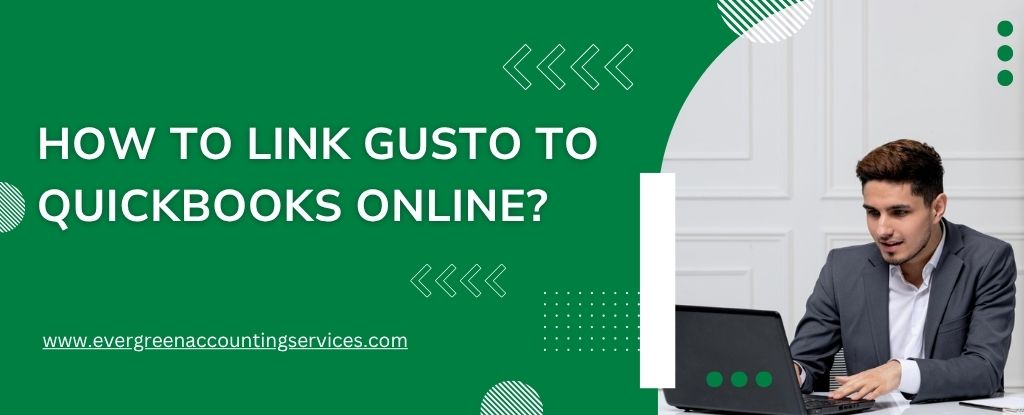Table of Contents
ToggleIntegrating Gusto with QuickBooks Online (QBO) is a strategic move for businesses looking to streamline their payroll and accounting processes. By linking these two platforms, you can automate data transfers, reduce manual entry errors, and gain a clearer picture of your company’s financial health in real time. This comprehensive guide will walk you through every step required to successfully link Gusto to QuickBooks Online, ensuring a smooth and optimized experience for your payroll and bookkeeping.
Why Integrate Gusto with QuickBooks Online?
Before we dive into the integration process, it’s crucial to understand the key benefits of connecting these two systems:
- Automated Payroll Journal Entries: Every payroll run in Gusto is automatically recorded in QuickBooks Online, saving time and improving accuracy.
- Seamless Employee Expense Tracking: Track employee wages, taxes, and benefits in real-time within your QBO account.
- Improved Cash Flow Management: With synced data, financial reports reflect accurate labor costs instantly.
- Audit Readiness: Clean, automatically synced records simplify tax filings and audits.
Preparation & Prerequisites to Link Gusto to QuickBooks Online
Before you start syncing payroll with QuickBooks, make sure:
- You have admin access in both Gusto and QuickBooks Online.
- Your Gusto account is fully set up (employee data, payroll runs, tax setup, etc.).
- Your QuickBooks Online has your chart of accounts, liability accounts, and bank accounts for payroll already configured.
- In Gusto’s integration settings you’ll map payroll categories (wages, taxes, benefits, reimbursements) to the correct QuickBooks accounts.
- You’ve reviewed how the data will flow: most of the integration works via journal entries (for QBO) rather than bringing over each paycheck line‑by‑line. For example, Gusto’s documentation explains you’ll see “Journal” entries in QBO for the payroll run.
7 Steps to Connect Gusto with QuickBooks Online
Step 1: Sign In to Your Gusto Account
Begin by logging into your Gusto account using your administrator credentials. Only account owners or admins with the proper permissions will be able to set up this integration.
Step 2: Access the App Directory
- From your Gusto dashboard, click on “Apps” in the left-hand menu.
- In the app directory, search for QuickBooks Online.
- Click on QuickBooks Online Integration from the list of available apps.
Step 3: Authorize the Connection
- Click “Connect” next to QuickBooks Online.
- A new window will prompt you to log into your Intuit QuickBooks Online account.
- Enter your QuickBooks credentials and authorize the connection when prompted.
- Select the QuickBooks company you want to link with Gusto.
Important: Make sure you’re connecting to the correct QBO company file. If you manage multiple businesses under one Intuit account, choose the right entity.
Step 4: Configure Payroll Mappings
Once connected, you’ll be guided through the account mapping process. This is a crucial step that ensures payroll data flows correctly into the appropriate QBO accounts.
Map Gusto Payroll Items to QBO Accounts:
- Wages → Choose the appropriate expense account for employee wages.
- Employee Taxes → Assign a liability or expense account depending on how your books are structured.
- Employer Taxes → Typically mapped to a Payroll Taxes Payable account.
- Benefits & Deductions → Match each benefit (health, dental, 401(k)) to its respective QBO account.
- Reimbursements → Map to an account like Employee Reimbursements or Other Expenses.
You can customize mappings further by department, employee, or job category if needed. This enables more detailed financial tracking and reporting in QuickBooks.
Step 5: Choose Sync Preferences
Gusto offers several sync options based on how granular you want your data to be in QuickBooks:
- By Department – Break down payroll entries by Gusto departments.
- By Employee – More detailed, but may clutter your ledger with many line items.
- Summary Format – Best for businesses preferring high-level journal entries.
Choose the format that matches your reporting and bookkeeping needs.
Step 6: Enable Auto-Sync or Manual Sync
You’ll be given the choice to either:
- Auto-sync after each payroll run – Ideal for time-saving and consistent record-keeping.
- Manual sync – Gives you control over when entries are pushed into QBO.
We recommend enabling auto-sync unless you need to review payroll entries before posting them in QuickBooks.
Step 7: Test the Integration
Run a test payroll sync to ensure that data is flowing correctly between Gusto and QuickBooks Online. Check the following:
- Wage expenses are logged in the correct accounts.
- Tax liabilities appear properly in the liability section.
- Benefits and deductions are accurately recorded.
If discrepancies appear, revisit your mapping settings and make adjustments.
How to Handle Common Gusto and QuickBooks Online Integration Issues?
Even with a seamless setup process, some users may encounter hiccups. Here’s how to resolve them:
1. Incorrect Account Mapping
If payroll entries are going to the wrong accounts:
- Go to Gusto → Apps → QuickBooks Online → Settings.
- Revisit the account mapping section and reassign categories.
2. Duplicate Entries in QBO
Disable any other third-party payroll syncs or manual entries to avoid duplication. Ensure Gusto is the only source of payroll journal entries.
3. Connection Errors
If the sync is failing:
- Reauthorize the integration by disconnecting and reconnecting Gusto from the app settings.
- Make sure your QuickBooks Online subscription is active and accessible.
Advanced Tips for Optimizing the Gusto QuickBooks Online Integration
1. Utilize Gusto’s Departments Feature
Setting up departments in Gusto allows you to break down payroll expenses by team or function in QuickBooks. This is particularly useful for:
- Tracking labor costs by department
- Creating budget-to-actual reports
- Analyzing productivity and profitability
2. Sync Classes or Locations in QBO
If you use Classes or Locations in QBO, you can map Gusto payroll entries accordingly. This adds an extra layer of financial insight and enables more detailed reporting.
3. Schedule Periodic Reviews
Review your integration settings monthly or quarterly to ensure:
- Account mappings are still accurate.
- New employees or benefits are correctly configured.
- Syncs are running smoothly without errors.
Benefits of Using Gusto + QuickBooks Online Together
By integrating these two powerful platforms, you unlock a robust and automated payroll-accounting workflow that offers:
- Time savings on data entry and reconciliation
- Improved accuracy in your books
- Real-time visibility into payroll expenses
- Simplified tax reporting and compliance
Businesses that link Gusto to QuickBooks Online often find that their financial close process becomes faster, their audits smoother, and their teams more empowered with better tools.
Final Thoughts
The integration between Gusto and QuickBooks Online is a game-changer for small to midsize businesses aiming to automate payroll tracking and maintain accurate, real-time financial records. When set up correctly, it provides unparalleled insight into your labor costs, reduces accounting errors, and streamlines compliance and reporting tasks.
Frequently Asked Questions
If you’re deciding between Gusto and QuickBooks for managing payroll, it depends on your business needs. Gusto is focused on payroll and HR features, while QuickBooks integrates payroll with accounting.
Yes, Gusto can connect with QuickBooks Desktop, allowing you to sync payroll data for accounting purposes.
You can sync employee time entries from Gusto to QuickBooks by using the integration tools provided in Gusto. This ensures hours worked and payroll data match your accounting records.
Gusto is primarily a payroll and HR platform. It does not offer built-in project management functionality.
Yes, Gusto allows you to export payroll and other relevant data to QuickBooks, making it easier to manage your accounting and bookkeeping.