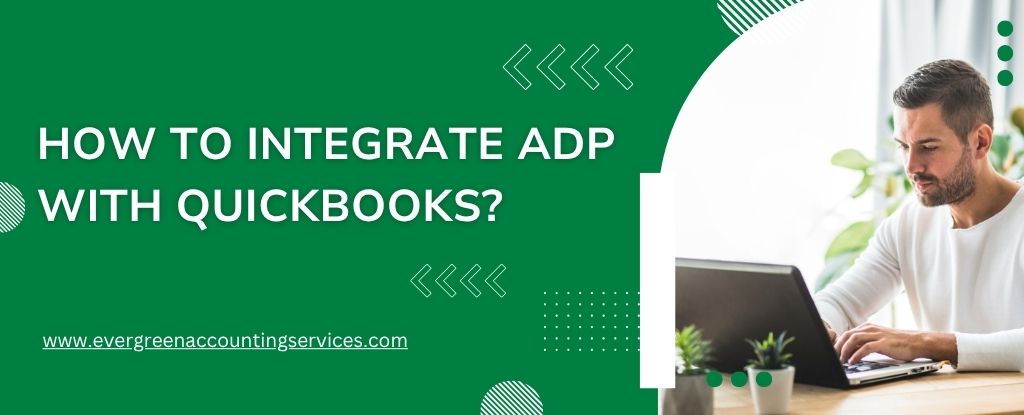Table of Contents
ToggleSeamlessly connecting ADP (Automatic Data Processing) with QuickBooks can revolutionize payroll and accounting operations. Whether you’re using QuickBooks Online or QuickBooks Desktop, integrating with ADP ensures accurate data transfer, saves valuable time, and reduces the chances of costly human error. In this article, we provide a detailed, step-by-step guide to properly link these two powerful platforms and streamline your payroll and bookkeeping workflows.
Why Integrate ADP Payroll with QuickBooks?
The integration between ADP payroll services and QuickBooks accounting software brings numerous operational benefits:
- Automated Data Entry: Payroll data is automatically transferred to QuickBooks, eliminating manual input.
- Accuracy in Accounting: Reduces discrepancies by synchronizing payroll data directly with accounting books.
- Real-Time Reporting: Immediate access to financial reports reflecting the latest payroll transactions.
- Time Savings: Cuts down hours of manual reconciliation and data import/export tasks.
- Compliance Assurance: Ensures proper tax filing and audit readiness with accurate financial records.
Supported Versions of QuickBooks and ADP
Before beginning the integration, ensure you are using compatible versions:
- QuickBooks Online (QBO) — supported directly through the ADP Marketplace app.
- QuickBooks Desktop (Pro, Premier, Enterprise) — requires manual file import or third-party middleware.
- ADP RUN and ADP Workforce Now — both platforms offer QuickBooks integration options, although the process may differ slightly.
Integrating ADP with QuickBooks Online (QBO)
Step 1: Access ADP Marketplace
- Visit the ADP Marketplace.
- In the search bar, type “QuickBooks“.
- Select the ADP Connector for QuickBooks Online.
- Click Buy Now or Start Free Trial (if available).
Step 2: Authorize the Integration
- Log into your ADP account.
- Grant the required permissions to allow ADP to access and transmit data to QuickBooks.
- Log into your QuickBooks Online account when prompted.
- Authorize ADP to connect to your QuickBooks Online data.
Step 3: Configure the Settings
- Map your ADP General Ledger (GL) accounts to the appropriate QuickBooks chart of accounts.
- Choose whether to import data by payroll run, by week, or by employee.
- Set up how taxes, wages, benefits, and deductions are mapped into QuickBooks.
Step 4: Import Payroll Data
- After each payroll, data will be automatically transferred to QuickBooks.
- Verify entries under Journal Entries or Banking > Transactions.
Integrating ADP with QuickBooks Desktop
QuickBooks Desktop does not support direct integration via the ADP Marketplace, so you must use the ADP General Ledger Interface tool.
Step 1: Enable ADP General Ledger Export
- Log into your ADP account.
- Navigate to Reports > General Ledger.
- Select the QuickBooks Desktop file format (.IIF or .CSV).
- Download the file after payroll is processed.
Step 2: Import File into QuickBooks Desktop
- Open QuickBooks Desktop.
- Click File > Utilities > Import > IIF Files.
- Select the ADP-generated file and upload.
- Verify the imported journal entries match payroll reports.
Note: Double-check that payroll expense accounts in QuickBooks align with your ADP GL mapping to avoid misclassifications.
Using Third-Party Middleware for Integration
Several third-party solutions offer real-time integration between ADP and QuickBooks, especially helpful for QuickBooks Desktop users:
- Zapier: Automates tasks between cloud apps but has limited payroll depth.
- SurePayroll by Paychex: Offers QuickBooks sync for small businesses.
- Flexspring and Vertify: Middleware platforms built for enterprise-level integration with deeper data customization.
Before using a third-party app, confirm:
- Data encryption and privacy compliance
- Real-time or batch sync options
- Mapping flexibility across GL accounts, employee data, and tax codes
Best Practices for a Successful ADP–QuickBooks Integration
1. Maintain Consistent Chart of Accounts
- Ensure that ADP payroll items such as wages, taxes, benefits, and garnishments are mapped correctly to matching QuickBooks accounts.
2. Reconcile Payroll Reports Monthly
- Use QuickBooks reports to cross-check against ADP payroll reports for consistent balances.
3. Schedule Regular Backups
- Always back up your QuickBooks data before each import—especially for Desktop users.
4. Review Payroll Journal Entries
- Double-check each entry after sync/import to ensure correct allocation of gross pay, deductions, and employer liabilities.
5. Leverage ADP’s Support and Documentation
- Use ADP’s official knowledge base, webinars, and technical support to stay updated on integration features and best practices.
Common Issues and How to Resolve Them
| Issue | Solution |
|---|---|
| Duplicate entries in QuickBooks | Ensure data is not manually entered if auto-import is enabled |
| Incorrect GL mapping | Revisit the mapping settings in ADP General Ledger tool |
| Missing payroll runs | Verify the sync schedule and manual exports if using Desktop |
| Tax amounts not balancing | Check if employer tax liabilities are mapped to the right accounts |
| Employee data mismatch | Align employee IDs and names in both systems for accurate syncing |
How to Disconnect ADP from QuickBooks?
If needed, the integration can be disabled:
For QuickBooks Online:
- Log in to ADP Marketplace.
- Go to My Apps > QuickBooks Online Connector.
- Click Settings > Disconnect.
For QuickBooks Desktop:
Simply stop importing IIF or CSV files and notify your accounting team to revert to manual entries.
Conclusion
Integrating ADP with QuickBooks is a powerful move for businesses looking to streamline payroll and accounting workflows. Whether you’re using QuickBooks Online or Desktop, the right integration method ensures accuracy, compliance, and time savings. By following the above comprehensive guide, you can ensure a seamless connection between these systems and improve your financial management.