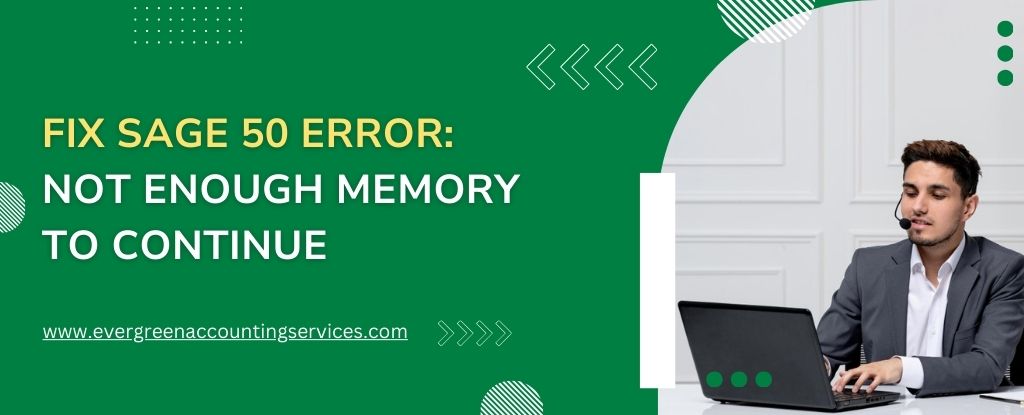Table of Contents
ToggleSage 50 is a powerful accounting software used by businesses of all sizes. However, users may occasionally encounter technical errors, such as the dreaded “Not Enough Memory to Continue” error. This issue can interrupt workflow and cause unnecessary delays. In this guide, we provide a comprehensive solution to address this error effectively and ensure your software runs smoothly.
What Causes the Sage 50 ‘Not Enough Memory’ Error?
The “Not Enough Memory to Continue” error in Sage 50 typically arises due to the following reasons:
- Insufficient System Resources: Your computer lacks the necessary RAM to support Sage 50 operations.
- Corrupt Program Files: Damaged Sage 50 files can trigger memory errors.
- Outdated Software: Running an older version of Sage 50 may lead to compatibility issues.
- Large Company Files: Oversized company data files can overwhelm the system’s resources.
- Background Applications: Excessive applications running in the background consume system memory, leaving little for Sage 50.
Prerequisites Before Troubleshooting
Before diving into fixes, follow these preparatory steps:
- Verify System Requirements: Ensure your computer meets Sage 50’s recommended specifications.
- Backup Data: Create a backup of all important company files.
- Restart Your System: Sometimes, a simple reboot resolves minor memory issues.
Step-by-Step Solutions to Fix Sage 50 ‘Not Enough Memory’ Error
1. Close Unnecessary Background Applications
Applications running in the background can consume valuable system resources. Follow these steps:
- Press
Ctrl + Shift + Escto open the Task Manager. - Navigate to the Processes tab.
- Identify and close unnecessary processes by selecting them and clicking End Task.
This frees up memory for Sage 50 to operate smoothly.
2. Update Sage 50 to the Latest Version
Outdated software versions often result in compatibility and performance issues. To update Sage 50:
- Launch Sage 50.
- Navigate to Help > Check for Updates.
- If an update is available, follow the prompts to install it.
Up-to-date software is optimized for better memory management.
3. Increase Virtual Memory on Your System
Virtual memory acts as a backup when your RAM is insufficient. Here’s how to adjust it:
- Open the Control Panel and select System.
- Click Advanced System Settings on the left.
- In the System Properties window, go to the Advanced tab and click Settings under Performance.
- Navigate to the Advanced tab in the Performance Options window and click Change under Virtual Memory.
- Uncheck Automatically manage paging file size for all drives.
- Select your drive, click Custom size, and set the initial size to 1.5 times your RAM and the maximum size to 3 times your RAM.
- Click OK and restart your system.
This method allocates additional memory to Sage 50, resolving the error.
4. Repair Sage 50 Installation
If the error persists, repairing the software installation might help:
- Open the Control Panel and navigate to Programs and Features.
- Locate Sage 50, right-click, and select Repair.
- Follow the on-screen instructions to complete the repair process.
This process resolves issues caused by corrupt or missing program files.
5. Optimize Large Company Files
Oversized company files can slow down performance and cause memory errors. Use these steps to optimize your data:
- Open Sage 50 and go to File > Maintenance > Compress Data.
- Follow the prompts to compress and optimize your company files.
Regular maintenance ensures smoother software performance.
6. Check for System Updates
An outdated operating system can create compatibility problems. To update your OS:
- Go to Settings > Update & Security > Windows Update.
- Click Check for Updates.
- Install all available updates and restart your system.
A fully updated system enhances performance and resolves memory-related issues.
7. Upgrade Your Hardware
If none of the above steps resolve the error, consider upgrading your system hardware:
- RAM: Increase your computer’s RAM to meet or exceed Sage 50’s requirements.
- Storage: Upgrade to an SSD for faster file access and processing.
Investing in better hardware ensures long-term stability and performance.
Preventive Measures to Avoid Future Errors
- Regularly Update Software: Keep Sage 50 and your operating system updated.
- Maintain System Health: Regularly scan your computer for malware and clean up unnecessary files.
- Optimize Company Files: Perform regular data maintenance to prevent file bloating.
- Monitor Resource Usage: Use Task Manager to keep an eye on system resource consumption.
Conclusion
The Sage 50 “Not Enough Memory to Continue” error can be frustrating, but with the right approach, it is entirely fixable. By following the solutions outlined above, you can resolve this issue effectively and get back to managing your business seamlessly. Remember to maintain your system and software regularly to prevent such errors in the future.
Need help with Sage 50 errors? Contact our Sage 50 support team now for quick and reliable solutions. Call us today and get back to business hassle-free!
Frequently Asked Questions
An out-of-memory error in Sage occurs when the software tries to perform an operation that requires more memory than is available on your computer. This can happen due to insufficient RAM, too many applications running simultaneously, or oversized company files.
The memory usage of Sage 50 depends on the size of your company files and the operations being performed. For optimal performance, Sage recommends a minimum of 4 GB RAM, but 8 GB or more is preferred for larger files or multi-user environments.
To fix common Sage 50 errors:
1. Update the software to the latest version.
2. Repair the Sage 50 installation through the Control Panel.
3. Optimize company files by compressing data.
4. Verify your system meets the recommended specifications.
5. Check and resolve conflicts with third-party applications.
This error may occur when exporting or importing data between Sage 50 and Excel. Follow these steps to resolve it:
1. Ensure Sufficient Memory: Close unused applications to free up memory.
2. Use a Compatible Excel Version: Ensure the version of Excel is compatible with Sage 50.
3. Export in Smaller Batches: Break down large data exports into smaller files.
4. Update Both Software Programs: Make sure Sage 50 and Excel are updated to their latest versions.
5. Optimize Excel Settings: Clear unnecessary formatting and reduce the size of Excel files being used.
Windows updates can sometimes conflict with Sage 50, especially if the software is not updated. Ensure both your operating system and Sage 50 are fully updated to avoid compatibility issues.