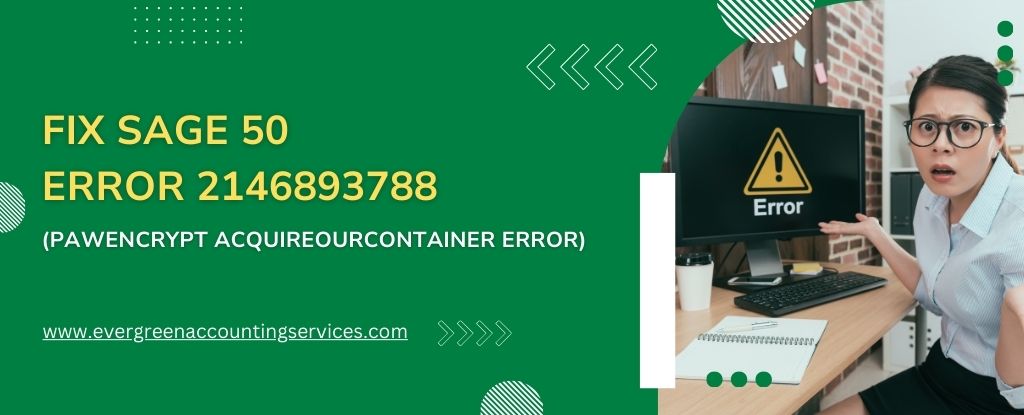Table of Contents
ToggleSage 50 is a powerful accounting software widely used by businesses to streamline their financial operations. However, like any software, it occasionally encounters errors, one of which is the Sage 50 Error 2146893788 (PAWEncrypt AcquireOurContainer Error). This error can disrupt workflow, causing frustration for users. This article will guide you through the causes, solutions, and preventive measures to resolve this error effectively.
What Is Sage 50 Error 2146893788?
The Error 2146893788 in Sage 50 is related to encryption and security protocols. It often occurs when there is an issue with the PAWEncrypt AcquireOurContainer, which is responsible for managing the software’s security settings. The error is commonly triggered due to:
- Corrupted or missing security certificates.
- Outdated software or operating system.
- Conflicts with third-party applications or antivirus software.
- Damaged Sage 50 program files.
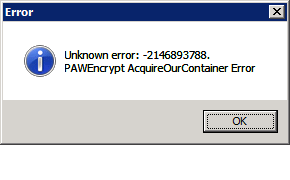
Symptoms of Sage 50 Error 2146893788
Recognizing the symptoms is crucial to identify and address the error promptly. Common signs include:
- The Sage 50 application crashes upon launch.
- A pop-up error message with the code 2146893788 appears.
- Sluggish system performance when attempting to use Sage 50.
- Inability to access certain features or modules within the software.
How to Fix Sage 50 Error 2146893788 (PAWEncrypt AcquireOurContainer Error)?
Follow these comprehensive steps to resolve the error:
1. Update Sage 50 Software
Ensuring your Sage 50 software is up-to-date can resolve compatibility and security issues.
- Open Sage 50 and navigate to Help > Check for Updates.
- Download and install the latest updates.
- Restart your system and relaunch Sage 50 to check if the issue persists.
2. Verify Security Certificates
Corrupted or expired security certificates are a common cause of this error.
- Press Win + R to open the Run dialog.
- Type
certmgr.mscand press Enter. - Navigate to Trusted Root Certification Authorities and ensure the required certificates for Sage 50 are present.
- If any certificates are missing, download them from Sage’s official website and install them manually.
3. Run Sage 50 as Administrator
Running Sage 50 with administrative privileges can resolve permission-related issues.
- Right-click on the Sage 50 shortcut.
- Select Run as Administrator.
- Attempt to use the software and see if the error is resolved.
4. Reinstall Microsoft .NET Framework
The Microsoft .NET Framework is integral to the functioning of Sage 50. If it is corrupted or outdated, reinstalling it can resolve the issue.
- Open Control Panel > Programs > Programs and Features.
- Locate and uninstall Microsoft .NET Framework.
- Visit Microsoft’s official website and download the latest version.
- Install the framework and restart your system.
5. Disable Antivirus Temporarily
Third-party antivirus programs can interfere with Sage 50’s encryption processes.
- Open your antivirus software.
- Temporarily disable real-time protection.
- Relaunch Sage 50 to see if the error persists.
- If the error is resolved, add Sage 50 to your antivirus exclusion list and re-enable protection.
6. Repair Sage 50 Installation
If program files are damaged, repairing the installation can fix the issue.
- Open Control Panel > Programs > Programs and Features.
- Locate Sage 50 in the list, right-click, and select Repair.
- Follow the on-screen instructions to complete the process.
- Restart your computer and test Sage 50.
7. Perform a Clean Installation of Sage 50
If all else fails, a clean installation of Sage 50 may be necessary.
- Back up your company data files.
- Uninstall Sage 50 using the Control Panel.
- Delete residual files from the following locations:
C:\Program Files (x86)\SageC:\Users\[Your Username]\AppData\Roaming\Sage
- Download the latest version of Sage 50 from the official website.
- Install the software and restore your data.
Preventive Measures for Sage 50 Errors
To minimize the chances of encountering the Error 2146893788, follow these preventive tips:
- Regular Updates: Keep Sage 50 and your operating system updated to the latest versions.
- Data Backup: Regularly back up your company files to avoid data loss.
- Antivirus Settings: Configure your antivirus to whitelist Sage 50 and related files.
- System Maintenance: Perform regular system checks and cleanups to prevent software conflicts.
When to Seek Professional Help
If the error persists after trying the above solutions, it’s best to consult a professional. Contact Sage 50 support at +1-844-987-7063 for expert assistance. Their team can guide you through advanced troubleshooting and ensure minimal disruption to your business operations.
Conclusion
The Sage 50 Error 2146893788 (PAWEncrypt AcquireOurContainer Error) can seem daunting, but with the right approach, it is manageable. By following the detailed steps and preventive measures outlined above, you can resolve the error efficiently and ensure the smooth functioning of your Sage 50 software.
Frequently Asked Questions
1. Use File > Maintenance > Check Data to identify issues.
2. Repair data via File > Maintenance > Repair Data.
3. Reindex affected files under File > Maintenance > Reindex Files.
4. Restore from a backup if errors persist.
1. Locate the error via Transaction Enquiry.
2. Reverse or void the incorrect transaction.
3. Re-enter the correct details.
4. Use journal entries for account balance adjustments if needed.
1. Reset Internet Explorer settings via Tools > Internet Options > Advanced Tab.
2. Clear browser cache and cookies.
3. Enable JavaScript in browser settings.
4. Reinstall Sage PDF driver or plugins if required.
1. Error Code 30 occurs due to Sage PDF driver issues.
2. Reinstall the Sage PDF driver via installation files.
3. Run Sage as Administrator.
4. Verify user permissions for printer access.