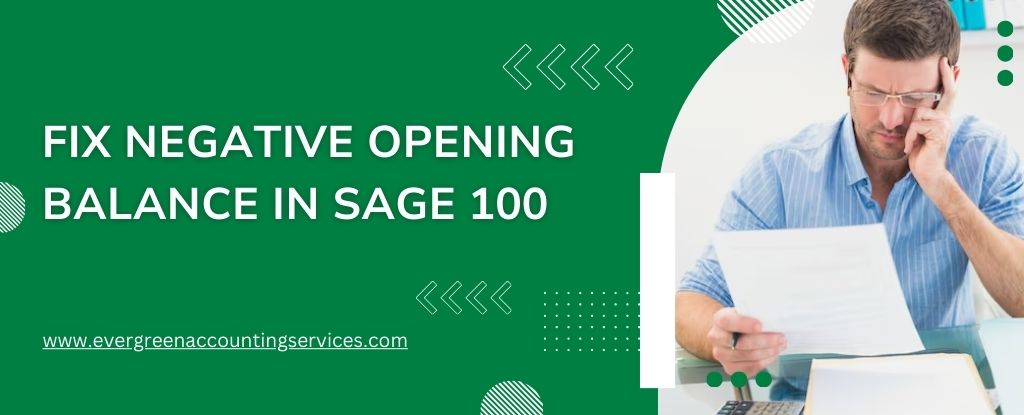Table of Contents
ToggleNegative opening balance in Sage 100 can present significant challenges to businesses, potentially causing discrepancies in financial reporting and difficulties in maintaining accurate financial records. Sage 100, a comprehensive enterprise resource planning (ERP) software, is designed to streamline business processes, including accounting, inventory management, and financial reporting. However, like any complex system, it can sometimes encounter issues that require careful troubleshooting and resolution. This guide will provide a comprehensive overview of how to resolve negative opening balance issues in Sage 100, ensuring that your financial records are accurate and up-to-date.
Understanding Negative Opening Balances
Before delving into the solutions, it is essential to understand what negative opening balances are and why they occur. An opening balance is the amount of funds or the value of inventory that an account has at the beginning of a financial period. A negative opening balance indicates that there is a discrepancy, often reflecting errors in data entry, improper reconciliation of accounts, or issues carried over from previous periods.
Common Causes of Negative Opening Balances
- Data Entry Errors: Mistakes made during the initial setup of accounts or during routine data entry can lead to incorrect balances.
- Incorrect Reconciliation: Inaccurate reconciliation processes can result in negative balances being carried forward.
- System Configuration Issues: Improper system settings or configurations within Sage 100 can cause opening balance discrepancies.
- Historical Errors: Errors from previous financial periods that were not corrected can continue to affect current balances.
- Inventory Adjustments: Incorrect inventory adjustments or transactions can lead to negative inventory balances.
Also Find:- How Procore Sage 100 Integration Enhances Financial Management in Construction?
Step-by-Step Guide to Resolving Negative Opening Balances
Resolving negative opening balance issues involves a systematic approach, including verifying data, adjusting balances, and ensuring proper configuration. Here is a detailed step-by-step guide:
Step 1: Verify Data Accuracy
The first step in resolving negative opening balances is to verify the accuracy of your data. This involves checking all entries and ensuring that they are correct and complete.
- Review Account Entries: Go through all account entries for the affected period and verify that they have been entered correctly. Look for any obvious errors or discrepancies.
- Check Inventory Transactions: If the issue is related to inventory, review all inventory transactions to ensure they have been recorded correctly.
- Run Reports: Use Sage 100’s reporting tools to generate detailed reports of account balances and inventory levels. Compare these reports with your records to identify any discrepancies.
Step 2: Adjust Incorrect Entries
Once you have identified the incorrect entries, the next step is to adjust them to reflect the correct balances.
- Journal Entries: Make the necessary journal entries to correct any errors in the general ledger. Ensure that all adjustments are properly documented and justified.
- Inventory Adjustments: If the issue is related to inventory, make the necessary adjustments to inventory levels. Use the Inventory Adjustment module in Sage 100 to accurately reflect the correct inventory balances.
- Recalculate Balances: After making the adjustments, recalculate the opening balances to ensure they are now correct.
Step 3: Reconcile Accounts
Proper reconciliation of accounts is crucial to ensure that all balances are accurate and up-to-date.
- Bank Reconciliation: Perform a bank reconciliation to ensure that all bank transactions have been accurately recorded and that the ending bank balance matches the balance in Sage 100.
- Account Reconciliation: Reconcile all other relevant accounts, such as accounts receivable, accounts payable, and inventory accounts. Ensure that all transactions are accounted for and that there are no discrepancies.
Step 4: Verify System Configuration
Ensure that Sage 100 is properly configured to prevent future negative opening balance issues.
- Check System Settings: Review the system settings and configurations within Sage 100. Ensure that all settings related to account balances and inventory management are correct.
- User Permissions: Verify that user permissions are properly set up to prevent unauthorized changes to account balances and inventory levels.
- Update Software: Ensure that your version of Sage 100 is up-to-date with the latest patches and updates. Software updates often include fixes for known issues and improvements to system functionality.
Step 5: Consult Sage 100 Support
If you are unable to resolve the negative opening balance issues on your own, it may be necessary to consult Sage 100 support for assistance. Reach out to Sage 100 support by calling 1-844-987-7063.
Preventative Measures
Once you have resolved the negative opening balance issues, it is important to implement preventative measures to avoid future occurrences.
Regular Data Review
- Monthly Reviews: Conduct regular monthly reviews of account balances and inventory levels to identify and correct any discrepancies early.
- Audit Trails: Use Sage 100’s audit trail features to track changes to account balances and inventory levels. This can help identify the source of any future issues.
Proper Training
- User Training: Ensure that all users of Sage 100 are properly trained on how to enter data accurately and how to use the system’s features correctly.
- Ongoing Education: Provide ongoing education and training opportunities for users to stay up-to-date with best practices and system updates.
System Maintenance
- Regular Updates: Keep your Sage 100 software up-to-date with the latest patches and updates to ensure optimal performance and functionality.
- Data Backup: Regularly back up your data to prevent data loss and ensure that you can quickly recover from any issues that may arise.
Case Study: Resolving Negative Opening Balance Issues
To illustrate the process of resolving negative opening balance issues, let’s consider a case study of a hypothetical company.
Background
A Manufacturing company uses Sage 100 for its accounting and inventory management. During the annual audit, the company discovered a negative opening balance in its raw materials inventory account. The negative balance was significant and needed to be resolved before the financial statements could be finalized.
Initial Investigation
- Data Review: The accounting team reviewed all inventory transactions for the previous year. They found several incorrect entries where inventory was incorrectly recorded as negative due to data entry errors.
- Reconciliation: The team performed a reconciliation of the raw materials inventory account, comparing the recorded transactions with physical inventory counts. This confirmed the discrepancies.
Adjustments
- Correcting Entries: The team made the necessary journal entries to correct the incorrect inventory transactions. They ensured that all adjustments were properly documented.
- Inventory Adjustment: Using the Inventory Adjustment module in Sage 100, the team adjusted the inventory levels to reflect the correct quantities.
Verification
- Recalculate Balances: After making the adjustments, the team recalculated the opening balances for the raw materials inventory account. The negative balance was eliminated.
- System Check: The team reviewed the system settings and user permissions to ensure that similar errors would not occur in the future.
Final Steps
- Support Consultation: To ensure that all issues were resolved, the team contacted Sage 100 support at 1-844-987-7063. The support team provided additional guidance and confirmed that the adjustments were correctly implemented.
- Preventative Measures: The company implemented monthly reviews of inventory transactions and provided additional training to the staff to prevent future errors.
Conclusion
Resolving negative opening balance issues in Sage 100 requires a systematic approach that includes verifying data accuracy, making necessary adjustments, reconciling accounts, and ensuring proper system configuration. By following the steps outlined in this guide, businesses can effectively address and prevent negative opening balance issues, ensuring accurate financial records and smooth operations.
For any assistance or further support, do not hesitate to contact Sage 100 support at 1-844-987-7063. Ensuring that your system is properly maintained and that users are adequately trained will help prevent future issues and keep your business running smoothly.
Frequently Asked Questions
The opening bank balance in Sage 100 is the amount of money in your bank account at the start of a financial period. This balance is crucial for accurate financial reporting and is used as the starting point for bank reconciliation.
Directly deleting an opening balance in Sage 100 is not recommended as it can lead to discrepancies in financial records. Instead, adjust the opening balance by making a journal entry to correct any errors. Always document adjustments for future reference.
To fix a negative opening balance in Sage 100 Online, follow these steps:
1. Review Transactions: Check for data entry errors or incorrect postings that may have caused the negative balance.
2. Adjust Entries: Make necessary adjustments via journal entries or inventory adjustments to correct the balance.
3. Reconcile Accounts: Ensure all accounts are reconciled correctly to reflect accurate balances.
To fix a balance sheet that is out of balance in Sage 100, follow these steps:
1. Verify Entries: Check for incorrect or missing journal entries that may be causing the imbalance.
2. Reconcile Accounts: Ensure all accounts, including bank, accounts receivable, and accounts payable, are properly reconciled.
3. Adjust Balances: Make necessary adjustments to correct any discrepancies found during the verification process.
4. Run Reports: Generate financial reports to verify that the balance sheet is now in balance.
To adjust the opening balance in Sage 100, follow these steps:
1. Access General Ledger: Navigate to the General Ledger module.
2. Select Account Maintenance: Go to ‘Account Maintenance’ to locate the account you wish to adjust.
3. Enter Adjustment: Enter the adjustment entry directly in the account. Ensure the date corresponds with the beginning of the financial period.
4. Document Adjustment: Clearly document the reason for the adjustment in the description field for future reference.
5. Post Adjustment: Save and post the adjustment to update the opening balance.
To reverse a production entry in Sage 100, follow these steps:
1. Navigate to Bill of Materials or Work Order Module: Depending on where the production entry was made.
2. Locate the Production Entry: Use the ‘Production Entry’ or ‘Work Order Transaction’ screen to find the entry you need to reverse.
3. Enter Reverse Entry: Create a new production entry with the same details but negative quantities to effectively reverse the original entry.
4. Verify and Post: Double-check the reversal entry for accuracy and post it to update the records.