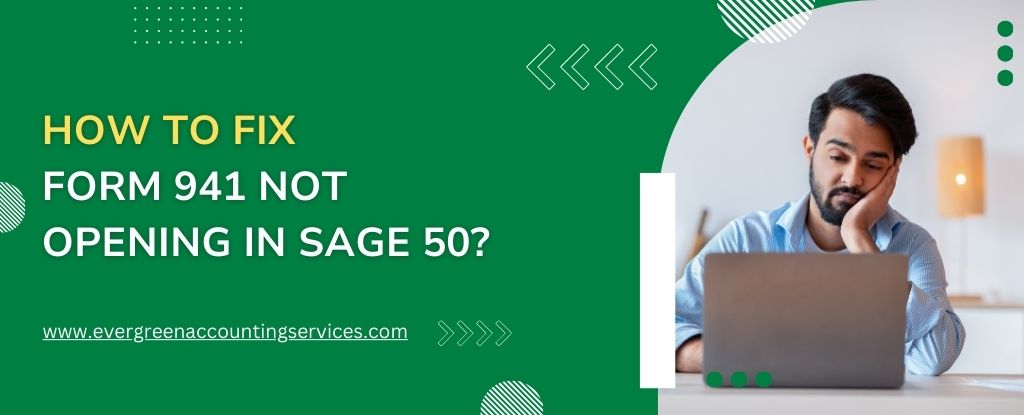Table of Contents
ToggleSage 50 is a widely-used accounting software that offers a comprehensive suite of tools for managing finances, including tax filing features like Form 941, the Employer’s Quarterly Federal Tax Return. However, sometimes users encounter problems when trying to open Form 941 in the software. This issue can be frustrating, especially when you need to file taxes on time.
Understanding the possible causes of this problem can help you address it more effectively. In this article, we will discuss both the potential causes of why Form 941 may not open in Sage 50 and offer troubleshooting steps to resolve the issue.
Common Causes for Form 941 Not Opening in Sage 50
- Outdated Software If your Sage 50 software is outdated, it may not support the latest versions of Form 941 or could be missing important bug fixes and features required to open the form correctly. Updates are often released to address issues like these.
- Corrupted Data Files A corrupted company file or damaged data in Sage 50 can cause issues when trying to open certain forms, including Form 941. This can happen if the program crashes unexpectedly or there are disruptions during the saving process.
- File Permission Issues If Sage 50 doesn’t have the necessary permissions to access or open the required files, it may fail to load Form 941. This can be especially common if the software is not being run with administrative privileges.
- Conflicting Software Antivirus software, firewalls, or other third-party programs might block Sage 50 from accessing its necessary files or functioning properly, resulting in issues with opening forms like Form 941.
- Incomplete Installation or Corruption If there was an issue during the installation of Sage 50, or if some files have become corrupted over time, this could prevent specific forms from opening correctly. Reinstalling or repairing the program might be necessary.
- Temporary Files and Cache Issues Sometimes, temporary files or a full cache within Sage 50 can cause the application to misbehave. Accumulated data that hasn’t been cleared can slow down the system and cause forms to malfunction.
- Incompatible Version of Form 941 In some cases, if you’re using an old or incompatible version of Form 941 with your current version of Sage 50, the form might not open properly. The IRS occasionally updates Form 941, and your version of Sage 50 needs to be compatible with those updates.
Steps to Fix Form 941 Not Opening in Sage 50
Now that we’ve discussed some of the possible causes, let’s explore how you can fix the problem.
1. Check for Software Updates
The first step is to ensure that your Sage 50 software is up to date. An outdated version might lack the necessary updates to properly open and work with Form 941.
- Go to Help > Check for Updates in Sage 50.
- If an update is available, follow the prompts to download and install it.
- After updating, restart Sage 50 and attempt to open Form 941 again.
2. Run Sage 50 as Administrator
File permission issues can prevent Sage 50 from functioning correctly. Running the software with administrative rights ensures that it has access to all necessary files and resources.
- Right-click the Sage 50 icon and select Run as Administrator.
- Try opening Form 941 once the program is launched.
3. Check for Conflicting Software
Sometimes, third-party software such as antivirus programs or firewalls can block Sage 50 from accessing certain files or functions, including opening forms like Form 941.
- Temporarily disable your antivirus or firewall and attempt to open Form 941 again.
- If it works, you’ll need to add Sage 50 to the list of exceptions or exclusions in your antivirus/firewall settings.
4. Repair Sage 50 Installation
If the program itself is corrupted or incomplete, repairing your installation might fix the issue. This can resolve problems with missing or damaged files that prevent Form 941 from opening.
- Go to Control Panel > Programs and Features.
- Right-click Sage 50 and select Repair.
- Follow the prompts to complete the repair.
- Once repaired, restart Sage 50 and try opening Form 941 again.
5. Rebuild Your Company File
If your company file is corrupted, Sage 50 includes a tool to rebuild your data. This can help repair file issues that might prevent you from accessing certain forms.
- In Sage 50, go to File > Maintenance > Rebuild Data.
- Follow the prompts to rebuild the file and check if Form 941 opens properly after the process is complete.
6. Clear Cache and Temporary Files
Sage 50 accumulates temporary files over time that may cause performance issues, including problems with opening forms. Clearing these files can help resolve the problem.
- Close Sage 50.
- Navigate to the Sage 50 data folder on your computer and delete any temporary files.
- Restart Sage 50 and check if Form 941 opens.
Conclusion
Form 941 is a vital form for employers, and if it’s not opening in Sage 50, it can cause delays in filing taxes. Understanding the common causes of this issue, such as outdated software, corrupted files, permission errors, or software conflicts, can help you pinpoint the problem.
By following the troubleshooting steps outlined above, you can likely resolve the issue and get back to managing your business finances without interruption. If all else fails, Sage support is available at 1-844-987-7063 to assist you with advanced solutions.
Make sure to keep your software updated and don’t hesitate to reach out for help if needed.
Frequently Asked Questions
To e-file Form 941 in Sage 50, follow these steps:
1. Ensure you have the latest updates installed in Sage 50.
2. From the Reports & Forms menu, select Payroll Forms, then choose Form 941.
3. Enter the required tax period details and review the information for accuracy.
4. After reviewing, select the option to e-file the form directly with the IRS.
5. Follow the prompts to authenticate your e-filing with a PIN and submit.
There are several reasons why Sage 50 may not open, including:
1. Try repairing the software via the Control Panel.
2. Ensure you have the latest updates installed.
3. Run Sage 50 as an administrator to avoid permission conflicts.
4. Antivirus or firewall settings may block Sage 50 from launching. Temporarily disable these programs to test.
To import payroll into Sage 50:
1. Open Sage 50 and go to the Payroll module.
2. Select Import Payroll from the File or Tasks menu.
3. Choose the file format you are importing (e.g., .csv, .txt) and map the fields to match your payroll data.
4. Once you confirm the mapping, import the data and review it for accuracy. Ensure that your payroll data is in a compatible format to avoid errors.
The “Error Connecting to Database” message in Sage 50 can occur due to several issues:
1. Ensure your network connection is stable if using a network version of Sage 50.
2. Check that the Sage 50 database service is running in your system’s Services menu.
3. Try repairing your company file using the Rebuild Data tool.
4. Ensure that Sage 50 has the necessary permissions in your firewall settings.
If Form 941 in Sage 50 stopped paying wages, it may be due to:
1. Check your employee payroll records to ensure wage amounts are correctly entered.
2. Review your federal tax settings and ensure that the correct tax year and quarter are selected for Form 941.
3. It may be a result of a software bug or issue with your company file. Try updating or repairing Sage 50.
4. Verify that all wages, deductions, and other payroll components are entered correctly.