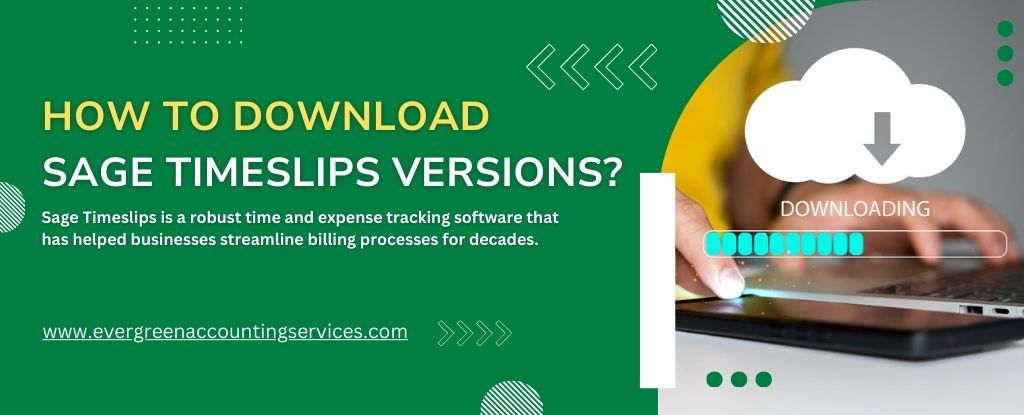Table of Contents
ToggleSage Timeslips is a robust time and expense tracking software that has helped businesses streamline billing processes for decades. Whether you are an existing user or looking to upgrade or download a particular version of Sage Timeslips, having the right guidance is critical to ensure a smooth process. This guide will walk you through everything you need to know to download Sage Timeslips versions efficiently.
Understanding Sage Timeslips and Its Importance
Sage Timeslips simplifies time tracking, billing, and reporting for professionals across various industries, especially law firms, consultants, and accountants. It enables businesses to maintain accuracy, save time, and improve profitability by handling client billing and managing expenses effectively.
Downloading the appropriate version of Sage Timeslips that meets your needs is vital to leveraging its full potential.
Steps to Download Sage Timeslips Versions
1. Identify the Version You Need
Before downloading, determine which version of Sage Timeslips you require. Here’s how you can identify it:
- Current Users: Check the version details under the “Help” section in your Timeslips software.
- New Users: Research the features offered in different versions to select one that aligns with your business needs.
2. Log in to the Sage Account
To access the software:
- Visit the Sage official website.
- Log in using your Sage credentials. If you don’t have an account, register one using your email.
3. Navigate to the Downloads Section
Once logged in:
- Go to the “Downloads” or “Support” section of the website.
- Search for “Sage Timeslips” in the product list.
4. Choose the Desired Version
The Sage portal often lists:
- The latest versions with advanced features.
- Older versions for users who need compatibility with their existing system.
Select the version you need and click on the “Download” button.
System Requirements for Sage Timeslips
Before downloading, ensure your system meets the software’s requirements. Below are the general requirements for Sage Timeslips:
- Operating System: Windows 10 or later.
- Processor: 2.0 GHz or higher.
- RAM: 8 GB minimum.
- Hard Disk Space: At least 5 GB free.
- Display: 1024 x 768 resolution or higher.
- Internet Connection: Required for activation and updates.
Refer to the official Sage documentation for specific requirements tailored to each version.
Installing Sage Timeslips After Download
Follow these steps to install the downloaded Sage Timeslips version:
- Locate the Downloaded File: Go to the folder where the setup file was saved.
- Run the Installer: Double-click the file to begin the installation process.
- Follow On-Screen Instructions: The installer will guide you through license agreement acceptance, installation path selection, and component setup.
- Activate the Software: Enter your Sage product key during activation.
- Update if Necessary: After installation, check for updates to ensure your software is up-to-date.
Troubleshooting Common Download Issues
Downloading Sage Timeslips might sometimes encounter challenges. Here are solutions to some common issues:
- Login Problems: Double-check your Sage account credentials. Reset your password if necessary.
- Slow Download Speed: Ensure a stable internet connection. If the issue persists, use a different network.
- Compatibility Errors: Confirm that your system meets the software’s minimum requirements.
- Corrupted Installation File: Redownload the setup file from the official website.
If issues persist, contact Sage support at 1-844-987-7063 for professional assistance.
Benefits of Keeping Sage Timeslips Updated
Downloading and using the latest version of Sage Timeslips provides several advantages:
- Enhanced Security: The latest versions come with improved data security protocols.
- New Features: Stay ahead with advanced functionalities that improve efficiency.
- Better Compatibility: Ensure smooth integration with other software tools and systems.
- Bug Fixes: Updates resolve bugs and improve overall performance.
How to Access Sage Timeslips Support?
Sage offers extensive support to users through multiple channels:
- Phone Support: Call 1-844-987-7063 for immediate assistance.
- Knowledgebase: Access a repository of articles and FAQs on the Sage website.
- Community Forums: Engage with other Sage users to find solutions and share experiences.
- Live Chat: Use the live chat feature for quick help from a Sage representative.
Conclusion
Downloading Sage Timeslips versions is a straightforward process when you follow the correct steps. By identifying your needs, ensuring system compatibility, and leveraging Sage’s robust support system, you can seamlessly integrate this powerful tool into your workflow.
If you have any questions or need further assistance, feel free to contact Sage Timeslips support at 1-844-987-7063.
Frequently Asked Questions
Yes, Sage provides access to older versions for users needing compatibility with legacy systems. However, it’s recommended to use the latest versions for optimal performance.
Sage often offers trial versions for users to explore the software before purchase. Check the official Sage website for current offerings.
Use the built-in migration tools in Sage Timeslips to seamlessly transfer data from older versions. Detailed instructions are available in the user manual.
Yes, Sage licenses typically allow installation on multiple devices, but the number may vary based on the license type.
To install Sage Timeslips, follow these steps:
1. Obtain the Sage Timeslips installer from the official Sage website.
2. Ensure your system meets the minimum requirements.
3. Double-click the downloaded file to begin installation.
4. Complete the setup by accepting the license agreement and configuring settings.
5. Use your Sage product key for activation.
6. Check for updates after installation to ensure optimal performance.
No, Sage Timeslips is not free to download. You need to have a valid license or subscription to access and use the software. However, Sage may offer free trial versions for users to explore the software before making a purchase.
Yes, Sage Timeslips offers a cloud-based solution through Sage Timeslips eCenter. This version enables users to track time, manage billing, and access data from anywhere with an internet connection, providing flexibility and convenience for remote work.
Sage Timeslips eCenter is the cloud-based extension of Sage Timeslips. It allows users to:
1. Track time and expenses on the go.
2. Access client and project data remotely.
3. Integrate seamlessly with the desktop version of Sage Timeslips for full-featured billing and reporting capabilities. This version is ideal for businesses requiring flexibility in accessing their time-tracking and billing system.
To download Sage Timeslips Premium:
1. Visit the Sage website and log in to your account.
2. Navigate to the “Downloads” or “Support” section.
3. Select “Sage Timeslips Premium” from the product list.
4. Click “Download” and follow the installation instructions provided in the downloaded package.
Yes, you can upgrade from an older version of Sage Timeslips to the Premium version. Sage provides upgrade options that include migrating your existing data to the latest version. Contact Sage support for assistance with the upgrade process.