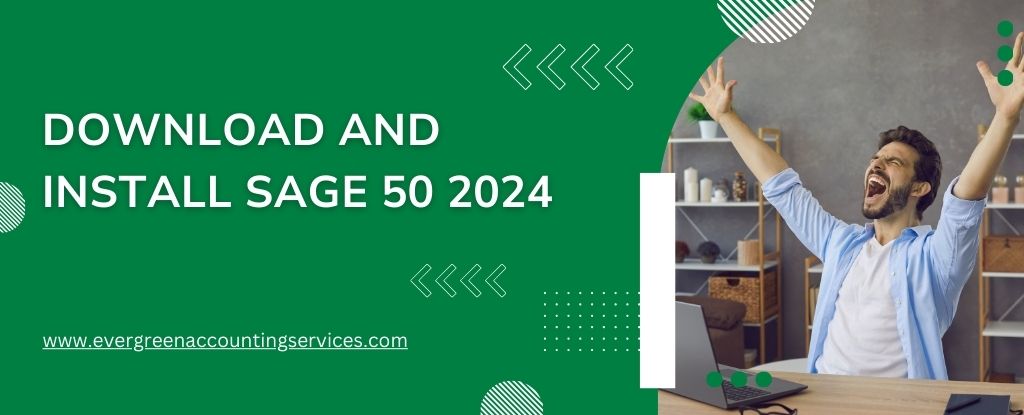Table of Contents
ToggleSage 50 is one of the most popular accounting software packages, known for its robust features and user-friendly interface. Whether you’re running a small business or managing the finances of a larger enterprise, Sage 50 helps streamline accounting tasks such as invoicing, payroll, financial reporting, and more.
If you’ve decided to upgrade to Sage 50 2024, this guide will walk you through the process of downloading and installing the software on your computer.
Why Choose Sage 50 2024?
Sage 50 2024 offers numerous features that make it an ideal choice for businesses of all sizes. With enhanced security, improved performance, and a user-friendly interface, Sage 50 2024 is designed to meet the evolving needs of modern businesses. Whether you are a small business owner or manage a large enterprise, Sage 50 2024 provides the tools you need to handle your accounting tasks efficiently.
System Requirements for Sage 50 2024
Before you proceed with the Sage 50 2024 download, it’s essential to ensure that your system meets the minimum requirements. This will guarantee smooth installation and optimal performance. The system requirements for Sage 50 2024 are as follows:
- Operating System: Windows 10 or later
- Processor: 2.0 GHz or higher
- RAM: 4 GB minimum (8 GB recommended)
- Hard Disk Space: 1 GB for installation
- Display: 1024×768 resolution or higher
- Internet Connection: Required for product updates and online features
Steps to Download Sage 50 2024
Follow these steps to download Sage 50 2024 safely and securely:
- Visit the Official Sage Website: Navigate to the official Sage website to ensure you are downloading the legitimate version of the software.
- Locate the Sage 50 2024 Download Page: Use the search function or browse the product section to find the Sage 50 2024 download page.
- Log in to Your Sage Account: If you do not have an account, you will need to create one. This will allow you to access the download link and any updates.
- Select the Correct Version: Make sure to choose the version that matches your business requirements and system configuration.
- Start the Download: Click the download button and save the installer file to your preferred location on your computer.
How to Install Sage 50 2024?
Once the Sage 50 2024 download is complete, follow these detailed steps to install Sage 50 2024:
- Run the Installer: Locate the downloaded installer file and double-click to run it.
- Accept the License Agreement: Read through the End User License Agreement (EULA) and click “Accept” to proceed.
- Choose the Installation Type: Select between a standalone installation or a network installation, depending on your business setup.
- Specify the Installation Folder: Choose the folder where you want to install Sage 50 2024. The default location is usually fine for most users.
- Enter Your Product Key: Input the product key provided at the time of purchase. This is necessary to activate the software.
- Configure Your Preferences: Set up your preferences, including language, region, and other settings.
- Complete the Installation: Click “Install” and wait for the process to complete. This may take several minutes.
- Restart Your Computer: After installation, restart your computer to ensure all components are correctly configured.
Updating to Sage 50 2024
If you are already using a previous version of Sage 50, you can easily update to Sage 50 2024. Follow these steps:
- Backup Your Data: Before updating, create a backup of your current data to prevent any loss during the transition.
- Check for Updates: Open your current version of Sage 50 and navigate to the “Help” menu. Select “Check for Updates” to see if the Sage 50 2024 update is available.
- Download the Update: If an update is available, download it from the official Sage website.
- Install the Update: Follow the on-screen instructions to install the Sage 50 2024 update. This process is similar to a fresh installation.
- Verify Your Data: After updating, open Sage 50 2024 and verify that all your data has been correctly imported and is functioning as expected.
Common Issues and Troubleshooting
While installing Sage 50 2024, you might encounter some common issues. Here are a few troubleshooting tips:
- Installation Errors: Ensure your system meets the minimum requirements and that there are no conflicting programs running during installation.
- Activation Problems: Double-check the product key for any typographical errors.
- Performance Issues: Update your operating system and drivers to the latest versions to ensure compatibility and performance.
- Check System Requirements: Make sure your computer meets the minimum system requirements.
- Disable Antivirus or Firewall Temporarily: Sometimes, antivirus software or firewalls may interfere with the installation. Disable them temporarily while installing Sage 50.
Conclusion
Installing Sage 50 2024 is a straightforward process if you follow the steps outlined in this guide. By ensuring your system meets the necessary requirements and carefully following the download and installation instructions, you can have Sage 50 2024 up and running in no time. This powerful accounting software will help you manage your business finances more effectively, providing you with the tools needed for success.
Contact Sage support at toll-free number 1-844-987-7063 if the issue persists.
Frequently Asked Questions
To install Sage 50 on a new computer, follow these steps:
1. Visit the official Sage website and download the installer for your version of Sage 50.
2. Double-click the downloaded file to start the installation process.
3. Read and accept the End User License Agreement (EULA).
4. Select between a standalone or network installation.
5. Choose the desired folder for installation.
6. Input your Sage 50 product key to activate the software.
7. Follow the on-screen instructions to finish the installation.
8. If you have a backup, restore your data to the new installation.
No, Sage 50 is not being phased out. Sage continues to update and support Sage 50 with new features and improvements. Regular updates are released to enhance the software and ensure compatibility with current technologies.
Sage 50 is primarily designed for Windows operating systems. To use Sage 50 2024 on a Mac, you will need to use a Windows environment such as Boot Camp, Parallels, or a similar virtual machine. Here are the steps:
1. Install Windows on your Mac using Boot Camp or a virtual machine.
2. Visit the official Sage website and download the Sage 50 2024 installer.
3. Launch the installer in your Windows environment.
4. Proceed with the installation as you would on a Windows PC.
5. Enter your product key to activate Sage 50 2024.
Your Sage 50 2024 serial number is provided at the time of purchase. It is typically included in your confirmation email or within your Sage account under your purchased products. If you cannot find it, contact Sage customer support at 1-844-987-7063 for assistance.
Sage 50 Quantum Accounting 2024 (SR-1) is a version of Sage 50 designed for larger businesses with more advanced accounting needs. SR-1 stands for Service Release 1, which includes important updates and improvements. This version offers enhanced features such as multi-user capabilities, industry-specific functionality, and robust reporting tools.
To log in to Sage 50, follow these steps:
1. Launch the Sage 50 software on your computer.
2. Input your username and password.
3. Choose the company file you want to access.
4. Click the login button to access your Sage 50 account.
To download updates for Sage 50, follow these steps:
1. Launch the software on your computer.
2. Go to the “Help” menu at the top of the screen.
3. Select “Check for Updates” from the dropdown menu.
4. If an update is available, follow the prompts to download and install it.
5. After installation, restart the software to apply the updates.