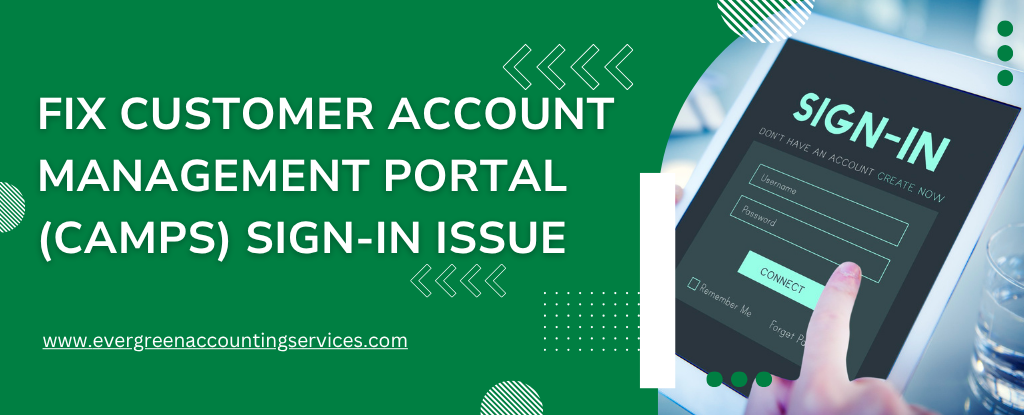Table of Contents
ToggleExperiencing sign-in problems with the Customer Account Management Portal (CAMPs) can be frustrating, especially when you’re trying to access your Intuit services. If you’re getting an error message like “Something went wrong… It’s not you. It’s us,” or you’re stuck in a continuous login loop, don’t worry. There are several proven ways to troubleshoot and resolve these common login issues quickly.
In this guide, we’ll walk you through step-by-step solutions using best practices, including clearing your browser cache, switching to private browsing, and checking for antivirus or browser-related problems.
Troubleshooting CAMPS Login Errors: Step-by-Step Fixes
Before contacting support, try these simple solutions to fix CAMPS login issues yourself. Whether it’s a caching problem, a security setting, or a browser-related glitch, the following steps are designed to get you back into your account without delay.
1. Clear Your Browser Cache to Resolve Login Errors
One of the most effective ways to fix issues accessing camps.intuit.com is to clear your browser’s cache. Temporary internet files and cookies can cause conflicts that prevent successful logins.
Google Chrome
- Click the three dots in the top-right corner
- Go to Settings > Privacy and Security > Clear browsing data
- Select Cached images and files, then click Clear data
Mozilla Firefox
- Click the three lines in the top-right corner
- Navigate to Settings > Privacy & Security > Cookies and Site Data
- Click Clear Data
Microsoft Edge
- Click the three dots > Settings > Privacy, search, and services
- Under Clear browsing data, click Choose what to clear
- Select Cached images and files, then click Clear now
Safari (Mac)
- Open Safari > Preferences > Advanced
- Enable Show Develop menu
- In the menu bar, go to Develop > Empty Caches
By clearing your cache, you remove outdated files that may interfere with your login attempt.
2. Try Incognito or Private Browsing Mode
Switching to private browsing is a quick way to eliminate the impact of stored cookies, browser extensions, or corrupted site data that could be blocking access to CAMPs.
Google Chrome
- Press Ctrl + Shift + N
- A new Incognito window will open
- Visit camps.intuit.com and try signing in
Mozilla Firefox
- Press Ctrl + Shift + P
- A Private Browsing window will appear
- Navigate to the sign-in page
Microsoft Edge
- Press Ctrl + Shift + P
- This opens an InPrivate window
- Try logging in again
Safari (Mac)
- Press Command + Shift + N
- Use the private window to visit the site
Private browsing sessions don’t store cache or cookies, which can bypass corrupted session data causing login loops.
3. Use a Different Web Browser
Sometimes, browser-specific extensions, settings, or compatibility issues may interfere with how CAMPs loads. If the problem persists after trying incognito mode, try signing in with a different browser altogether.
Recommended Browsers for Accessing CAMPS:
- Google Chrome
- Mozilla Firefox
- Microsoft Edge
- Safari
If switching browsers resolves the problem, the issue likely lies within the original browser’s settings or installed extensions.
4. Temporarily Disable Antivirus or Security Software
Security software is designed to protect your system, but overly aggressive settings may block access to secure sites like camps.intuit.com.
To test if your antivirus is the culprit:
- Open your antivirus program
- Temporarily disable Web Protection, Firewall, or similar settings
- Try logging in to CAMPs again
Important: Only disable antivirus protection temporarily. Re-enable your security software immediately after testing.
If login succeeds with the antivirus turned off, consider whitelisting CAMPs within your software or consulting with your antivirus provider for guidance.
5. Test Access on Another Device or Computer
If you’ve tried clearing the cache, using private browsing, and switching browsers without success, the issue may stem from your current system configuration. To rule this out:
- Use a smartphone, tablet, or another computer to access camps.intuit.com
- If you can sign in successfully, the issue is likely specific to your original device
This method helps isolate whether the problem is device-based or tied to browser/antivirus conflicts.
6. Still Locked Out? Try These Final Steps
If none of the above troubleshooting methods work, you still have options:
Contact Support
Visit the Contact Page for assistance in updating your account, resetting credentials, or reporting a persistent login issue.
Install QuickBooks Desktop Without CAMPs
If your only need is to download or install QuickBooks Desktop and you’re unable to access CAMPs, use these alternative instructions:
- Go to QuickBooks Downloads & Updates
- Choose your product version
- Download the installer directly without needing to log in to the portal
Conclusion: Stay Connected with CAMPs Easily
CAMPs is a powerful tool for managing your Intuit account, licenses, and product updates. When login problems arise, simple steps like clearing your cache, trying a different browser, or disabling security software can make a big difference. By following the steps above, you’ll quickly regain access and ensure smooth account management going forward.
Frequently Asked Questions
An “Access Denied” message usually indicates a browser-related issue. Common causes include:
1. Outdated browser or unsupported version
2. Corrupted cookies or cache
3. IP address or location restrictions
4. Security software or extensions blocking the page
Solutions:
1. Clear your browser’s cache and cookies
2. Try logging in with a different browser or incognito/private mode
3. Disable browser extensions temporarily
4. Check your internet connection and VPN settings
CAMPs (Customer Account Management Portal) issues often stem from:
1. Browser problems
2. System maintenance on Intuit’s side
3. Login issues or incorrect credentials
Try the following:
1. Use a different browser or clear your current browser’s cache
2. Check Intuit’s system status page to see if CAMPs is under maintenance
3. Ensure your login credentials are correct and linked to an active account
4. Turn off browser extensions or try using incognito mode
Login issues in QuickBooks can be caused by:
1. Incorrect username or password
2. Account lockouts from too many failed attempts
3. Browser or device-related problems
Steps to fix it:
1. Use the account recovery tool
2. Reset your password using your email or phone number
3. Clear your browser cache and try again
4. Confirm your device has a stable internet connection
5. Try logging in from a different browser or device
If you’re using QuickBooks Desktop, check your Internet Explorer settings, as QuickBooks relies on it for connectivity.
1. If you can’t sign in:
2. Go to the Intuit Account Recovery page
3. Enter your email, phone number, or user ID
4. Follow the prompts to reset your password or recover your username
Tips:
1. Check your spam/junk folders for recovery emails
2. Ensure you’re using the correct email linked to your account
QuickBooks Online signs users out automatically due to:
1. Security timeouts after inactivity
2. Browser settings that clear cookies on exit
3. Multiple devices or sessions being active
How to prevent it:
1. Avoid staying idle for too long
2. Adjust browser settings to retain cookies
3. Disable extensions that affect session cookies
4. Avoid logging in on multiple devices at once
QuickBooks automatically signs users out after a period of inactivity to protect account data.