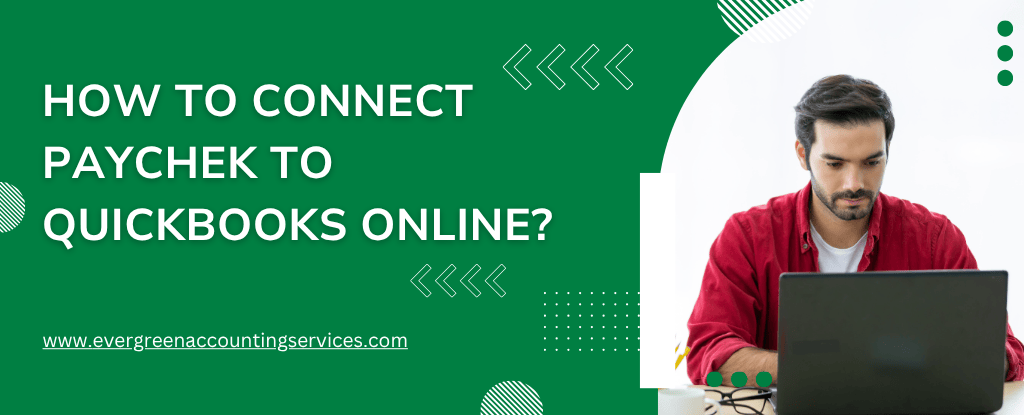Table of Contents
ToggleIntegrating Paychex with QuickBooks Online is essential for streamlining your payroll and accounting operations. By connecting these platforms, businesses can save hours of manual data entry, reduce errors, and ensure up-to-date financial records. This comprehensive guide walks you step-by-step through the process of syncing Paychex Flex with QuickBooks Online, ensuring a seamless experience for payroll and financial reporting.
Why Integrate Paychex with QuickBooks Online?
Integrating Paychex and QuickBooks Online allows your business to:
- Automatically transfer payroll data to your accounting software.
- Eliminate manual entry errors, improving accuracy and compliance.
- Simplify tax reporting and reduce reconciliation headaches.
- Gain real-time insights into payroll expenses and liabilities.
- Centralize data for better financial planning and decision-making.
Prerequisites Before Connecting Paychex to QuickBooks Online
Before initiating the integration, ensure you have:
- Active Paychex Flex account with administrative access.
- QuickBooks Online account with access rights to apps and integrations.
- Company information matched on both platforms (e.g., EIN, employee names).
- Administrator permissions on both Paychex and QuickBooks accounts.
Steps to Integrate Paychex with QuickBooks Online
Step 1: Sign in to Your Paychex Flex Account
- Visit www.paychex.com and click on the Login button.
- Choose Paychex Flex and enter your credentials.
- Once inside, navigate to the Integrations & Apps tab.
Step 2: Access the Paychex Integrations Marketplace
- On the main dashboard, locate the Marketplace or Apps section.
- Search for QuickBooks Online in the integrations catalog.
- Click on the QuickBooks Online tile to open integration details.
Step 3: Authorize the Connection to QuickBooks Online
- Click the Connect button to start the integration.
- A QuickBooks Online login window will appear.
- Enter your QuickBooks credentials and authorize Paychex to access your account.
- You will be prompted to grant permissions to Paychex to read and write accounting data.
Make sure you’re logged in as the QuickBooks administrator to authorize third-party access.
Step 4: Map Your Chart of Accounts
Once authorization is granted, you will be asked to map data fields:
- Wages → Map to your Salaries and Wages expense account.
- Payroll Taxes → Link to a Payroll Taxes liability account.
- Employee Benefits → Assign to appropriate expense categories.
- Deductions and Contributions → Align with predefined accounts in QuickBooks.
This account mapping step ensures every payroll transaction posts correctly in QuickBooks.
Also Find: How to Fix QuickBooks Chart of Accounts Balance is Incorrect Issue?
Step 5: Configure Payroll Data Sync Settings
You can now configure how and when data is synced between Paychex and QuickBooks:
- Sync Frequency: Choose between daily, weekly, or pay period sync.
- Data Types: Decide whether to sync summarized or detailed journal entries.
- Employee Mapping: Match Paychex employee records with QuickBooks employee profiles.
Pro Tip: Opt for detailed journal entries if you require granular tracking for departmental or job-cost reporting.
Step 6: Run a Test Payroll Sync
Before going live, run a test sync to verify the integration:
- Process a mock payroll in Paychex (you can void it later).
- Sync the data to QuickBooks Online.
- Go to QuickBooks → Reports → Journal to view imported entries.
- Confirm all data (wages, taxes, deductions) posted correctly.
Step 7: Finalize and Go Live
After a successful test:
- Finalize the integration setup.
- Set automated sync preferences.
- Communicate changes to your finance or HR team.
You are now ready to run live payrolls and automatically sync to QuickBooks without manual intervention.
Troubleshooting Common Integration Issues
1. Employee Mismatch Errors
- Ensure employee names, IDs, and email addresses match in both systems.
- Update inconsistencies before syncing to avoid mapping failures.
2. Duplicate Entries in QuickBooks
- Avoid syncing the same payroll multiple times.
- Always verify sync status before reprocessing payroll.
3. Missing Accounts
- If an account used in Paychex is not found in QuickBooks, the system may reject the sync.
- Create missing accounts manually in QuickBooks and re-map.
Benefits of the Paychex–QuickBooks Integration
- Increased Efficiency: Automation replaces repetitive data entry.
- Real-time Accuracy: Financial records reflect payroll expenses instantly.
- Better Compliance: Automated tracking for taxes and benefits.
- Scalable Solution: Ideal for businesses planning growth or managing multiple pay schedules.
Advanced Tips to Optimize Your Integration
1. Use Class and Location Tracking
- Enable class and location tracking in QuickBooks to categorize payroll costs by department, location, or project.
2. Enable Automatic Payroll Posting
- Configure Paychex to post payroll automatically after each run, reducing delays and manual checks.
3. Schedule Regular Reconciliations
Even with automation, schedule monthly reconciliations to:
- Ensure tax liabilities match.
- Catch potential errors.
- Align financial reports with payroll data.
Alternatives for Manual Entry (If You Don’t Want to Integrate)
If direct integration is not feasible, you can export payroll data from Paychex and import it into QuickBooks:
- Download the General Ledger report from Paychex Flex.
- Open QuickBooks Online → Gear Icon → Import Data → Journal Entries.
- Format the data as per QuickBooks import guidelines.
- Upload and verify.
While this method lacks automation, it’s a viable short-term solution for maintaining accuracy.
Conclusion
Connecting Paychex to QuickBooks Online is a strategic move for any business looking to automate payroll data entry, reduce accounting errors, and improve financial accuracy. With the correct setup and regular monitoring, your business can enjoy a streamlined and efficient back-office operation.