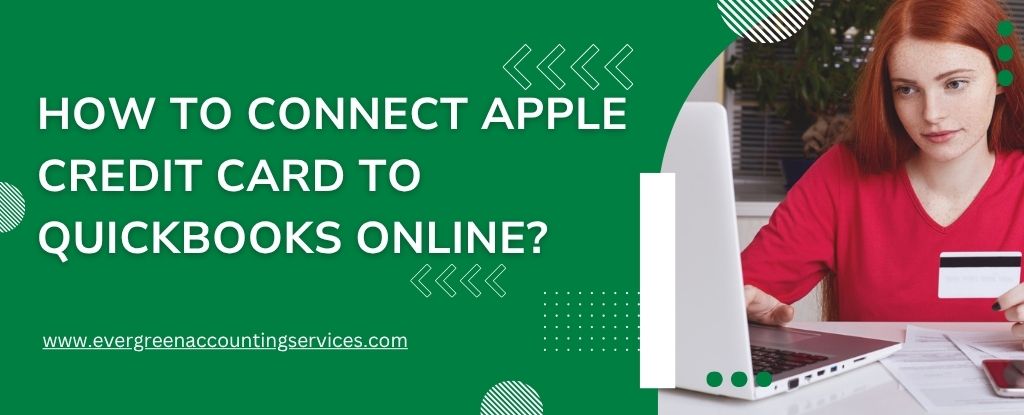Table of Contents
ToggleManaging finances efficiently is crucial for businesses and individuals alike. Connecting your Apple Credit Card to QuickBooks Online can streamline your accounting workflow by automating transaction imports, categorization, and reconciliation. While Apple and Goldman Sachs do not directly support QuickBooks integrations, there is a seamless workaround that enables users to sync Apple Card transactions with QuickBooks Online accurately.
Understanding the Challenge: Apple Card and QuickBooks Online Compatibility
The Apple Credit Card, issued by Goldman Sachs and managed via Apple Wallet, does not offer native QuickBooks integration. Unlike traditional banks, there is no direct feed or web connect file (like .QBO or .OFX) readily available through Apple’s ecosystem. This makes direct syncing a challenge.
However, with the proper process, you can still connect Apple Card to QuickBooks Online and keep your records accurate using exported data and third-party tools.
4 Quick Steps to Connect Apple Credit Card to QuickBooks Online
Step 1: Download Your Apple Card Statements
To begin syncing your transactions, you need access to your Apple Card transaction history.
- Open the Wallet app on your iPhone.
- Tap on your Apple Card.
- Tap “Card Balance” or tap the more button (•••).
- Select “Statements”.
- Choose the month you want.
- Tap “Export Transactions”.
- Choose to export in CSV format.
Note: The CSV file includes your Apple Card’s transaction history, which can be formatted and uploaded to QuickBooks Online.
Step 2: Format the CSV File for QuickBooks Online Compatibility
QuickBooks Online requires transaction data in a specific format. Apple’s default CSV may not be directly compatible.
- Open the CSV file using Microsoft Excel or Google Sheets.
- Make sure the file contains the following columns:
- Date – Date of transaction (MM/DD/YYYY format)
- Description – Vendor or Merchant name
- Amount – Ensure negative amounts represent expenses, and positive values represent credits or refunds
- Rename columns if needed to match QuickBooks standards.
- Save the file as a CSV UTF-8 file.
Step 3: Use a CSV Import Tool to Upload into QuickBooks Online
QuickBooks Online does not natively support CSV imports for credit cards unless formatted specifically. Use the QuickBooks Online “Banking” feature or third-party tools.
Option A: Use QuickBooks Online’s Built-in CSV Import Tool
- Log in to QuickBooks Online.
- Navigate to Banking → Link Account.
- Scroll down and click “Upload from file”.
- Select the formatted CSV file.
- Choose “Apple Card” or create a new account named Apple Credit Card.
- Map your CSV columns accordingly:
- Date → Date
- Description → Description
- Amount → Spent or Received
- Click Next and review the transactions.
- Confirm and import.
Option B: Use a Third-Party CSV Import Tool
If QuickBooks rejects the CSV or mapping fails, use one of the following tools:
- QuickBooks Import Excel and CSV Toolkit
- Saasant Transactions
- Transaction Pro Importer
- Zed Axis for QuickBooks Online
These tools offer enhanced mapping flexibility and allow bulk transaction imports, making them ideal for frequent Apple Card users.
Step 4: Categorize and Reconcile Transactions
Once the transactions are imported:
- Go to Banking > For Review.
- Assign the appropriate expense categories to each transaction (e.g., Office Supplies, Travel, Meals).
- Match imported entries with existing transactions or receipts.
- Reconcile your Apple Card account monthly to ensure all records are accurate.
Creating an Apple Credit Card Account in QuickBooks Online
If you haven’t already set up a dedicated Apple Card account:
- Go to Settings (⚙️) → Chart of Accounts.
- Click New.
- Select Credit Card as the account type.
- Name it something clear like “Apple Credit Card”.
- Set the opening balance (if applicable) and save.
This helps in keeping your Apple Card expenses separate from other business or personal credit card accounts.
Also Find: How to Connect Bank and Credit Card Accounts to QuickBooks Online?
Automate Apple Card to QuickBooks Sync with Plaid (Alternative Method)
While Apple Card doesn’t integrate directly with Plaid, some users link their Apple Cash or connected bank accounts to QuickBooks via Plaid-supported apps. Although this doesn’t pull Apple Card transactions, it can be used to track payments and transfers from Apple Cash used to pay the credit card.
For full transaction syncing, the CSV method remains the most effective workaround.
Tips for Maintaining Clean Apple Card Records in QuickBooks
- Download statements monthly to prevent backlog.
- Keep CSV formatting consistent.
- Add memos or notes to clarify large or recurring transactions.
- Match Apple Card payments to corresponding bank account withdrawals.
- Reconcile your account after every import cycle.
Conclusion
Although the Apple Credit Card cannot be connected to QuickBooks Online directly, users can still manage their financial data efficiently through CSV exports and manual imports. By formatting transaction data accurately and utilizing reliable third-party tools, Apple Card users can maintain clear, categorized, and reconciled records in QuickBooks Online. This not only saves time during tax season but also ensures better financial oversight throughout the year.
FAQs on Connecting Apple Card to QuickBooks Online
No. Apple Card does not support direct integration with QuickBooks Online. You must manually export and import transactions.
Yes. QuickBooks Online prefers CSV files with clearly formatted columns: Date, Description, and Amount.
Currently, no app offers a 100% automated solution for Apple Card transactions. However, tools like Saasant and Transaction Pro offer semi-automation.
Ensure date formats are correct, amounts are properly signed (negative for expenses), and there are no merged cells or formulas.