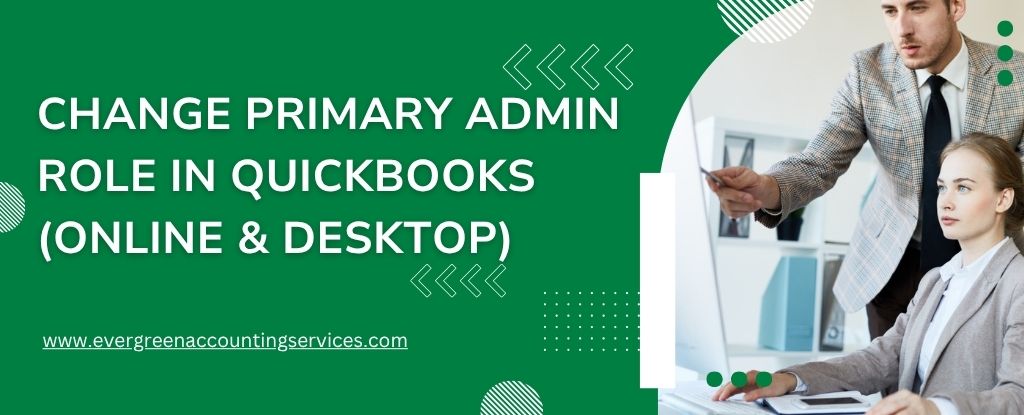Table of Contents
ToggleManaging administrative access in QuickBooks Online and QuickBooks Desktop is crucial for maintaining control over your financial data and user permissions. Whether you’re transitioning to a new accountant, business owner, or IT administrator, changing the primary admin role must be executed correctly to avoid disruption and maintain security. This comprehensive guide will walk you through every detailed step required to change the primary admin role in both QuickBooks Online and Desktop versions, ensuring a smooth transition with minimal risk.
What Is a Primary Admin in QuickBooks?
The primary admin in QuickBooks is the highest-level user with unrestricted access to all features, settings, and company data. This role can:
- Add or remove users
- Modify permissions
- Access billing information
- Manage connected apps
- Transfer ownership to another user
Why Changing the Primary Admin Matters?
Changing the primary admin is essential when:
- The current admin is leaving the company
- You’re transitioning company ownership
- You want to grant full control to a new financial advisor
- There’s a change in your business structure or team roles
Failure to update the primary admin can lead to delayed decisions, blocked access to essential features, and potential security issues.
How to Change Primary Admin in QuickBooks Online (QBO)?
Step 1: Sign In as the Current Primary Admin
To initiate the change, log in using the existing primary admin account:
- Visit QuickBooks Online Login
- Use the primary admin’s email and password
Step 2: Add the New User as an Admin
- From the left menu, click on “Settings” (gear icon)
- Select “Manage Users”
- Click “Add user”
- Choose “Company Admin” role
- Enter the new user’s email address
- Click “Save”, and the user will receive an invitation via email
- Once the new user accepts the invitation, proceed to the next step
Step 3: Transfer the Primary Admin Role
- Return to “Settings” > “Manage Users”
- Locate the newly added admin user
- Click the dropdown next to their name
- Select “Make Primary Admin”
- A confirmation prompt will appear — click “Transfer”
- The new primary admin will receive an email to accept the transfer
Important: The new user must accept the invitation before the transfer is finalized. If they don’t accept, the current admin remains unchanged.
How to Change Primary Admin in QuickBooks Desktop?
The process differs slightly depending on the edition (Pro, Premier, or Enterprise) and whether you’re using QuickBooks Desktop with Intuit account integration.
Step 1: Log in as the Current Admin
- Open QuickBooks Desktop
- Sign in to your company file using the admin login credentials
Make sure multi-user mode is disabled before making changes. You can check this from File > Switch to Single-user Mode.
Step 2: Create a New Admin User (Optional but Recommended)
- Navigate to Company > Set Up Users and Passwords > Set Up Users
- Click “Add User”
- Assign a unique username and password
- Select Admin from the list of roles
- Confirm and save
This step ensures the new admin is properly configured before transferring primary admin rights.
Step 3: Update the Intuit Account Admin
- Go to Company > My Company
- In the upper right, click the “Manage Your Account” button
- A new browser window opens – sign in with your Intuit account credentials
- Navigate to Account Settings > Authorized Users
- Add the new user as a Company Admin
- Once added, click “Change Primary Contact”
- Choose the new user and confirm the transfer
Tip: It may take up to 24 hours for changes to reflect across systems. Always confirm the transfer before logging out.
What to Do If You Can’t Access the Primary Admin Account?
If the primary admin is unavailable, no longer with the company, or you lost access to their email account, you’ll need to submit a request to Intuit:
QuickBooks Online (QBO)
- Go to Intuit Account Recovery Form
- Provide:
- Business documentation (e.g., business license, EIN verification)
- Your photo ID
- Proof of company ownership
- Wait for verification (usually within 3–5 business days)
QuickBooks Desktop
- Contact QuickBooks Desktop Support
- Provide:
- License and product number
- Company file
- Proof of ownership
- An Intuit representative will guide you through the verification and update process
Important Notes and Best Practices
- Only one user can hold the primary admin role at a time
- Always backup your QuickBooks data before making significant user changes
- Encourage the new primary admin to update their security info immediately after transfer
- Ensure the new primary admin is familiar with QuickBooks user management protocols
Common Issues and How to Fix Them
Issue: “Transfer Admin” Option Not Available
- Ensure the user has accepted the company invite
- Clear cache and cookies
- Try a different browser or private/incognito mode
Issue: Email Invite Not Received
- Ask the user to check their spam/junk folder
- Resend the invite from Manage Users
- Confirm the correct email address was entered
Issue: Still Showing Old Admin
- Verify the transfer was completed and accepted
- Wait up to 24 hours for systems to sync
- Log out and log back in
Final Thoughts
Changing the primary admin role in QuickBooks Online or QuickBooks Desktop is a secure process when done correctly. Ensuring the right person holds administrative control helps maintain data integrity, enhances operational efficiency, and strengthens user accountability.
Make sure to follow the detailed steps for your specific QuickBooks version and always back up data before making changes. If complications arise, Intuit support is available to guide you through the verification process.
Frequently Asked Questions
To transfer your QuickBooks license, you’ll need to submit a license transfer request to Intuit. This usually involves filling out a form and providing documentation to verify the ownership change. Visit the Intuit License Transfer Page for details and required forms.
Primary Admin: Has full control over all company settings and user access. This role is typically assigned to the person who set up the QuickBooks account.
Company Admin: Has most of the same permissions as the primary admin but cannot remove or change the primary admin and has limited access to certain account management features.
You cannot directly remove the master (primary) admin. Instead, you must first transfer the primary admin role to another user:
1. Sign in as the current primary admin.
2. Go to Settings > Manage Users.
3. Select the user to promote and choose Make primary admin.
4. Follow the prompts to transfer ownership.
Once the transfer is complete, the previous primary admin can be removed if needed.
Yes. While there can only be one primary admin, you can assign multiple company admins in QuickBooks Online or QuickBooks Desktop, giving them high-level access to company data and settings.
To update your business name, legal entity, or ownership information in QuickBooks Desktop:
1. Visit the Intuit Account Maintenance page.
2. Complete the Company Information Change form.
3. Attach any required supporting documents (e.g., business license, ownership transfer agreement).
4. Submit the form for review.
Processing typically takes 3–5 business days.
To transfer the primary admin in QuickBooks Online via browser:
1. Sign in as the current primary admin.
2. Go to Settings > Manage Users.
3. Find the user you want to make the new primary admin.
4. Select Make primary admin from the user options.
5. Confirm the transfer when prompted.
The recipient will receive an email to accept the new role.
Only the primary admin or a company admin with full access can assign the Payroll Admin role to another user in QuickBooks Online. This is done under Settings > Manage Users, where roles and permissions can be modified.