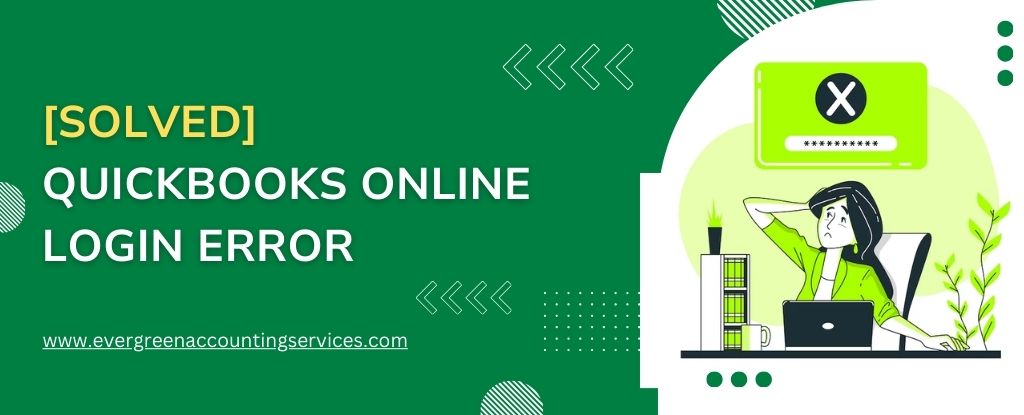Table of Contents
ToggleExperiencing issues where you can’t login to QuickBooks Online can be frustrating and disruptive to your business operations. Whether you’re encountering problems with forgotten passwords, browser compatibility, or account verification, resolving these login issues promptly is crucial to maintaining your financial management workflows. This guide will walk you through common reasons for QuickBooks Online login problems and provide step-by-step solutions to help you regain access to your account.
Common QBO Login Issues
When trying to access QuickBooks Online, users may encounter several common login issues. Here are some of the most frequent QuickBooks Online login issues users face:
1. Incorrect User Credentials
One of the most common reasons for login failure is entering incorrect user credentials. Ensure that you are using the correct username and password associated with your QuickBooks Online account.
2. Browser Compatibility Issues
Certain browsers may have compatibility issues with QuickBooks Online. It’s essential to use a browser that QuickBooks Online supports, such as Google Chrome, Mozilla Firefox, Safari, or Microsoft Edge.
3. Account Lockout
Repeated failed login attempts can result in your account being temporarily locked. This security measure protects your account from unauthorized access. If you believe your account is locked, wait for a few minutes before trying again.
4. Outdated Browser Cache
An outdated browser cache can interfere with the login process. Clearing your browser cache can resolve many login issues.
Solutions to Fix Login Issues in QuickBooks Online
1. Verify User Credentials
Double-check that you are entering the correct username and password. If you have forgotten your password, use the “Forgot Password” link on the login page to reset it.
2. Clear Browser Cache and Cookies
Clearing your browser’s cache and cookies can help eliminate any stored data that might be causing login issues. Here’s how you can do it for different browsers:
- Google Chrome: Go to Settings > Privacy and security > Clear browsing data. Select “All time” and check the boxes for “Cookies and other site data” and “Cached images and files.” Click “Clear data.”
- Mozilla Firefox: Go to Options > Privacy & Security > Cookies and Site Data. Click “Clear Data” and then “Clear.”
- Safari: Go to Preferences > Privacy > Manage Website Data. Click “Remove All” and then “Remove Now.”
- Microsoft Edge: Go to Settings > Privacy, search, and services > Clear browsing data. Select “All time” and check the boxes for “Cookies and other site data” and “Cached images and files.” Click “Clear now.”
3. Use a Supported Browser
Ensure you are using a browser supported by QuickBooks Online. If you are experiencing issues with one browser, try accessing QuickBooks Online using another supported browser.
4. Disable Browser Extensions
Browser extensions can sometimes interfere with web applications. Disable any extensions, especially ad-blockers or privacy tools, and attempt to log in again.
5. Update Your Browser
Using an outdated browser version can cause compatibility issues. Update your browser to the latest version to ensure optimal performance with QuickBooks Online.
6. Check Internet Connection
A stable internet connection is crucial for accessing QuickBooks Online. Ensure your internet connection is reliable and that you are not experiencing any network issues.
7. Restart Your Device
Restarting your device can resolve various technical issues, including login problems. Restart your computer or mobile device and try logging in again.
8. Use Incognito or Private Browsing Mode
Incognito or private browsing mode disables extensions and uses a fresh session without stored data. This mode can help determine if the problem lies with browser settings or extensions.
9. Verify Security Settings
Ensure that your browser’s security settings are not blocking QuickBooks Online. Adjust settings to allow QuickBooks Online to function correctly.
10. Update QuickBooks Online Application
If you are using the QuickBooks Online mobile application, ensure it is updated to the latest version. Updates often include fixes for known issues and improve overall functionality.
11. Check QuickBooks Online Status
Sometimes, login issues may be due to server problems on QuickBooks’ end. Check the QuickBooks Online status page to see if there are any ongoing issues.
Advanced Troubleshooting for Persistent Issues
1. Clear DNS Cache
Clearing the DNS cache can resolve connectivity issues that may be affecting your ability to log in to QuickBooks Online. Here’s how you can do it:
- Windows: Open Command Prompt as an administrator and type
ipconfig /flushdnsfollowed by pressing Enter. - Mac: Open Terminal and type
sudo killall -HUP mDNSResponderfollowed by pressing Enter.
2. Disable Firewall or Antivirus Temporarily
Firewalls or antivirus software can sometimes block access to QuickBooks Online. Temporarily disable these security features and try logging in again. Remember to enable them afterward to keep your system protected.
Preventive Measures for Future Login Issues
1. Regularly Update Password
Regularly updating your password enhances security and reduces the likelihood of login issues. Ensure your password is strong and unique.
2. Maintain Browser Health
Keep your browser updated, clear cache regularly, and avoid using too many extensions. This practice will ensure smoother access to QuickBooks Online.
3. Monitor Account Activity
Regularly monitor your account activity for any unauthorized access. QuickBooks Online provides tools to review login history and activity.
Conclusion
By following the steps outlined in this guide, you can resolve QuickBooks Online login error. Regular maintenance of your browser and careful monitoring of your account will help prevent future problems. For persistent issues, don’t hesitate to seek assistance from QuickBooks Support at toll-free number 1-844-987-7063.
Frequently Asked Questions
1. Go to Chrome settings, navigate to Privacy and Security, and clear your browsing data, including cache and cookies.
2. Ensure you are using the latest version of Chrome. Go to Help > About Google Chrome to check for updates.
3. Some extensions might interfere with QuickBooks. Disable them temporarily and try logging in again.
4. Try accessing QuickBooks Online in incognito mode to rule out any issues with your current browsing session.
1. Click on the “I forgot my user ID or password” link on the login page.
2. Follow the prompts to enter the email address or user ID associated with your account.
3. You will receive an email with a link to reset your password. Follow the instructions to create a new password.
1. Ensure you are using the latest version of the QuickBooks app.
2. Make sure you have a stable internet connection.
3. Go to your device’s settings, find the QuickBooks app, and clear the app data and cache.
4. Uninstall and reinstall the QuickBooks app to resolve any potential software issues.
1. After multiple unsuccessful login attempts, your account might be temporarily locked. Wait for a few minutes and try again.
2. Use the password reset feature by clicking on “I forgot my user ID or password” on the login page.
1. Visit the QuickBooks status page or community forums to see if there are any reported outages or maintenance activities.
2. This error might be temporary. Wait for some time and try logging in again.
1. Access your QuickBooks Online account.
2. Navigate to the “Billing & Subscription” section under the Account and Settings menu.
3. Ensure your subscription is active and up to date. Renew or update your payment information if necessary.
1. Ensure your browser and device security settings are not blocking the sign-in attempt.
2. Temporarily disable any browser extensions or security software that might be causing the issue.
3. Make sure your device’s date and time settings are correct.
If you are experiencing issues logging into QuickBooks Online today, there may be several reasons for this. First, check the QuickBooks status page to see if there are any reported outages or service disruptions. If the issue persists, contact QuickBooks Online support for further assistance.